Using the isa configuration utility, Overview – Dell OptiPlex GX1 User Manual
Page 37
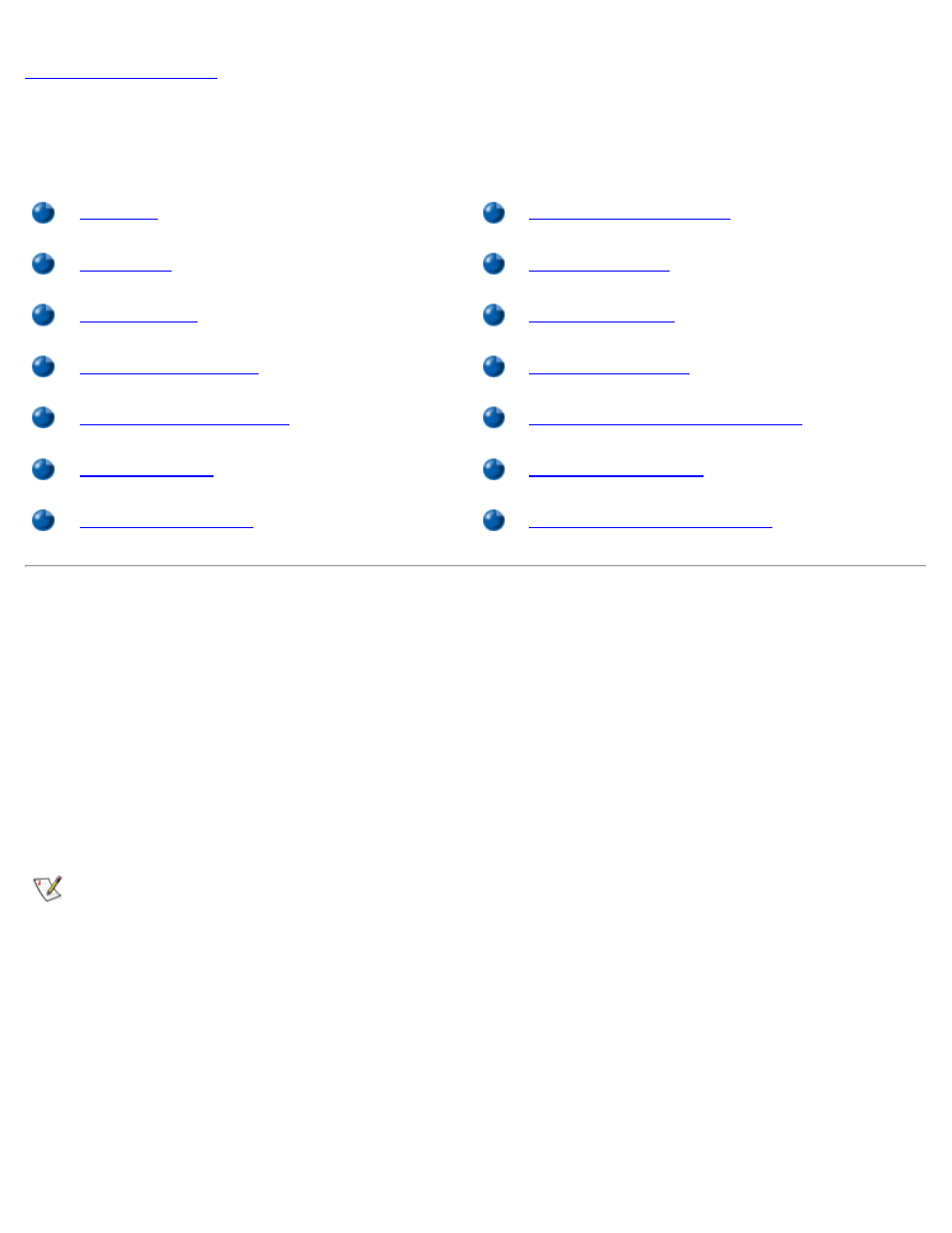
Using the ISA Configuration Utility: Dell OptiPlex GX1 Low-Profile Managed PC Systems
file:///C|/infodev/2013/eDoc/OpGX1/SQRG/utility.htm[2/21/2013 11:53:00 AM]
Using the ISA Configuration Utility: Dell™ OptiPlex™ GX1 Low-
Profile Managed PC Systems
Saving the System Configuration
Overview
The ISA Configuration Utility (ICU) is used by the system to track what expansion cards are installed and
what resources are used. With this information, the system automatically configures Plug and Play expansion
cards and Peripheral Component Interconnect (PCI) expansion cards and can tell you how to configure non-
Plug and Play Industry-Standard Architecture (ISA) expansion cards manually by setting jumpers or
switches. Plug and Play and PCI expansion cards do not contain jumpers and switches; they are configured
only through software.
NOTICE: The ICU is intended only for configuring non-Plug and Play ISA expansion cards. It should
not be used for assigning resources to Plug and Play expansion cards and PCI expansion cards.
These cards should be configured automatically by the basic input/output system (BIOS).
NOTES: The Microsoft® Windows NT® operating system does not provide full Plug and Play support.
Therefore, some Plug and Play cards (such as modem, sound, and network cards) may not work with
Windows NT. If your system is running a Dell-installed Windows NT operating system and you want to
use Plug and Play expansion cards, Dell recommends that you use the card manufacturer's
configuration utility to set the card to legacy mode, enter the card's resources through the
manufacturer's utility, and then use the ICU to add the Plug and Play expansion card to your system
configuration. On systems with a Dell-installed Windows NT operating system, the ICU is installed on
the hard-disk drive as a diskette image. Use the Dell Program Diskette Maker (in the Dell Accessories
folder) to make an ICU diskette from this diskette image.
If you are using the Microsoft Windows® 95 or Windows 98 operating system, the functions provided
by the ICU are handled by the Device Manager, which can be accessed by double-clicking the
System icon in the Control Panel. See your Windows 95 or Windows 98 documentation for
