Dell OptiPlex GX1 User Manual
Page 23
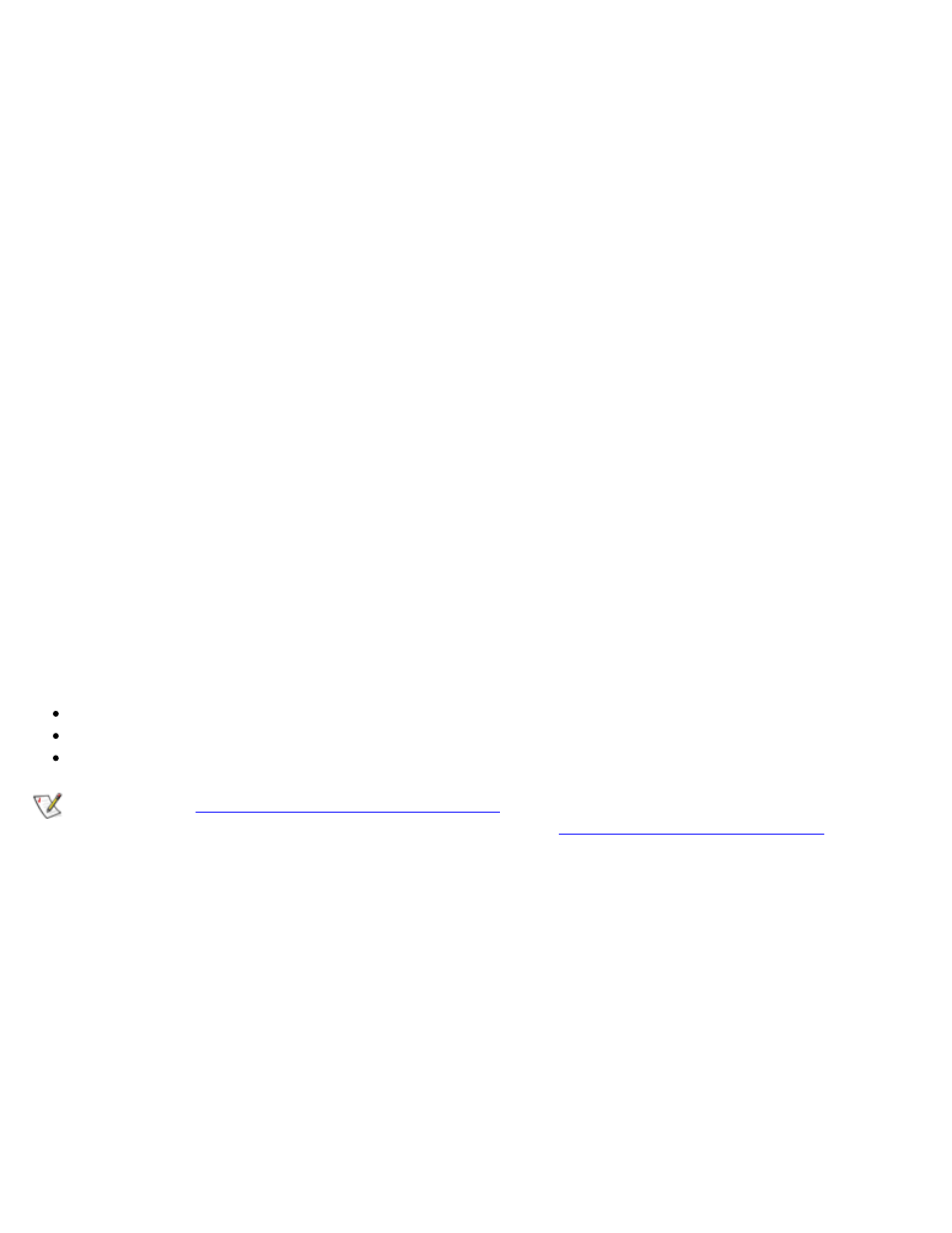
Using the System Setup Program: Dell OptiPlex GX1 Low-Profile Managed PC Systems
file:///C|/infodev/2013/eDoc/OpGX1/SQRG/system.htm[2/21/2013 11:52:58 AM]
ACPI
This option controls the operation of the system's Advanced Configuration and Power Interface (ACPI)
feature.
When ACPI is set to On, momentarily pressing the power button places the system in a power-saving mode.
To turn the system off completely, press the power button for more than 4 seconds. When ACPI is set to On,
interrupt request (IRQ) line 9 is not available for use by an expansion card.
When ACPI is set to Off, momentarily pressing the power button turns off the system completely. With this
setting, IRQ9 is available for use by an expansion card.
Keyboard Errors
Keyboard Errors enables or disables reporting of keyboard errors during the POST, which is a series of tests
that the system performs on the hardware each time you turn on the system or press the reset button.
This option is useful when applied to self-starting servers or host systems that have no permanently attached
keyboard. In these situations, selecting Do Not Report suppresses all error messages relating to the
keyboard or to the keyboard controller during POST. This option does not affect the operation of the
keyboard itself if a keyboard is attached to the computer.
System Password
System Password displays the current status of your system's password security feature and allows you to
assign and verify a new password. No one can assign a new password unless the current status is Not
Enabled, which is displayed in bright characters.
The settings for the System Password option are the following:
Not Enabled (the default option)
Enabled
Disabled by Jumper
NOTE: Read "
Using the System Password Feature
" for instructions on assigning a system password
and using or changing an existing system password. See "
Disabling a Forgotten Password
" for
instructions on disabling a forgotten system password.
Password Status
When Setup Password is set to Enabled, Password Status allows you to prevent the system password from
being changed or disabled at system start-up.
To lock the system password, you must first assign a setup password in the Setup Password option and then
change the Password Status option to Locked. In this state, the system password cannot be changed
through the System Password option and cannot be disabled at system start-up by pressing
To unlock the system password, you must enter the setup password in the Setup Password option and then
change the Password Status option to Unlocked. In this state, the system password can be disabled at
system start-up by pressing
