Starting the icu – Dell OptiPlex GX1 User Manual
Page 40
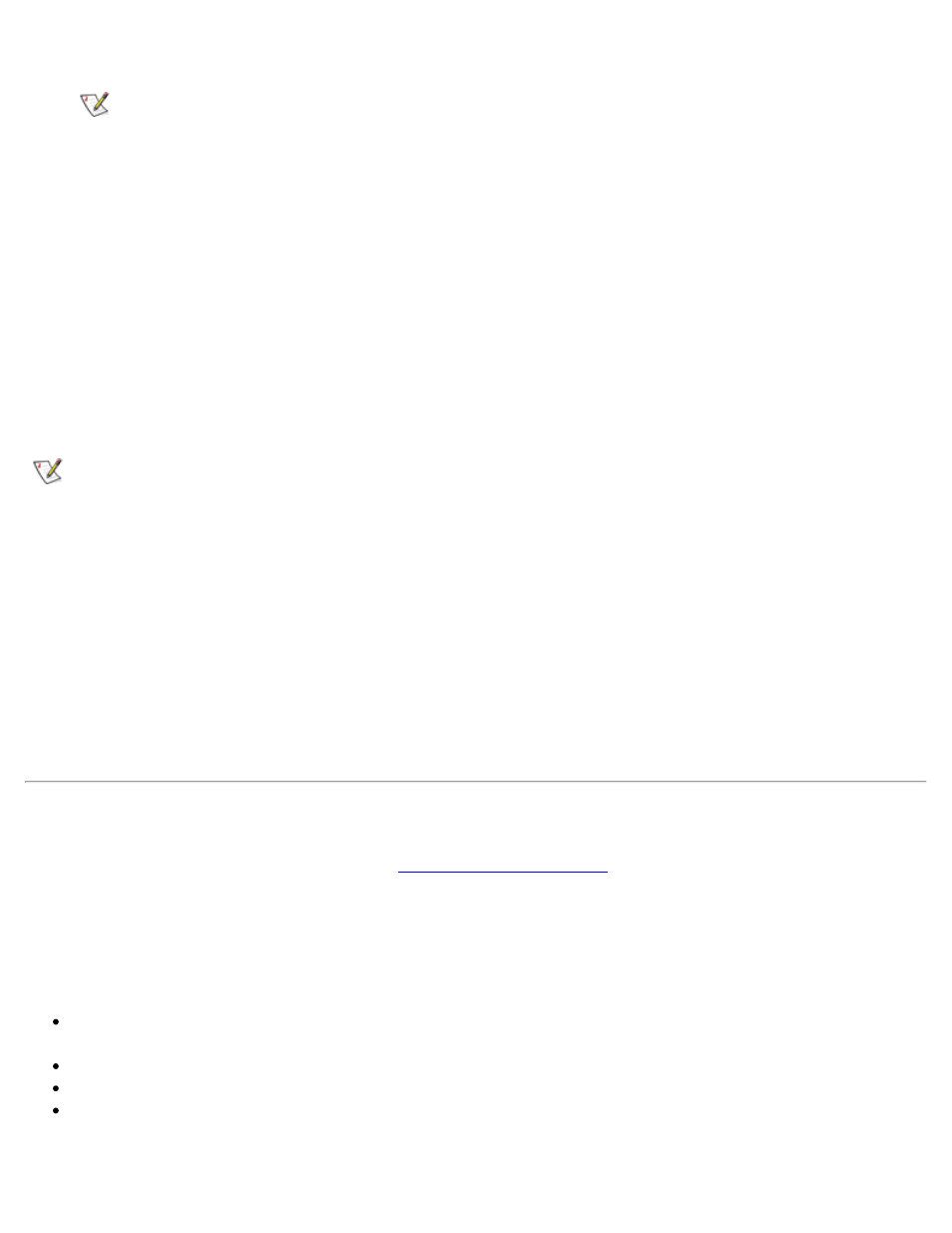
Using the ISA Configuration Utility: Dell OptiPlex GX1 Low-Profile Managed PC Systems
file:///C|/infodev/2013/eDoc/OpGX1/SQRG/utility.htm[2/21/2013 11:53:00 AM]
1. Make an ICU program diskette of the utility from the Dell ResourceCD.
NOTE: If you received an ISA Configuration Utility Diskette with your system, skip to step 2.
Follow the instructions displayed on the screen to create an ICU program diskette.
2. If you want to use your mouse with the ICU, copy your mouse driver file (mouse.exe) to your ICU
diskette.
3. Make a backup copy of your ICU diskette, as described in the next subsection, "Backing Up the ICU
Diskette."
Use the backup copy whenever you run the utility; store the original diskette in a safe place.
Backing Up the ICU Diskette
Before using the ICU, make a backup copy of the ICU diskette by performing the following steps.
NOTE: If you received an ISA Configuration Utility Diskette with your system, use this procedure to
create a backup of that diskette.
1. Make sure you have a blank, high-density, 3.5-inch diskette.
2. Turn on your computer system if it is not already on.
3. Make a copy of the ICU program diskette.
See your operating system documentation for instructions on making a copy of a diskette.
4. Store your original ICU diskette in a safe place.
Use only the backup diskette when running the ICU.
Starting the ICU
After you have completed the procedures in "
," insert the backup copy of the ICU
diskette into drive A. Then either turn on your system or reboot it by pressing the reset button.
Accessing Help
You can access online help in the ICU in four ways:
Select Contents from the Help menu to display a list of topics. Select a topic and click Help. Help text
on that topic appears in a dialog box.
For most dialog boxes, you can click Help to display information on the action you are performing.
From the ICU window, press the
To redisplay the last message you received from the ICU, select Previous Message from the Help
menu.
