Entering text, Stylus flicks – Dell Latitude 10 (Late 2012) User Manual
Page 9
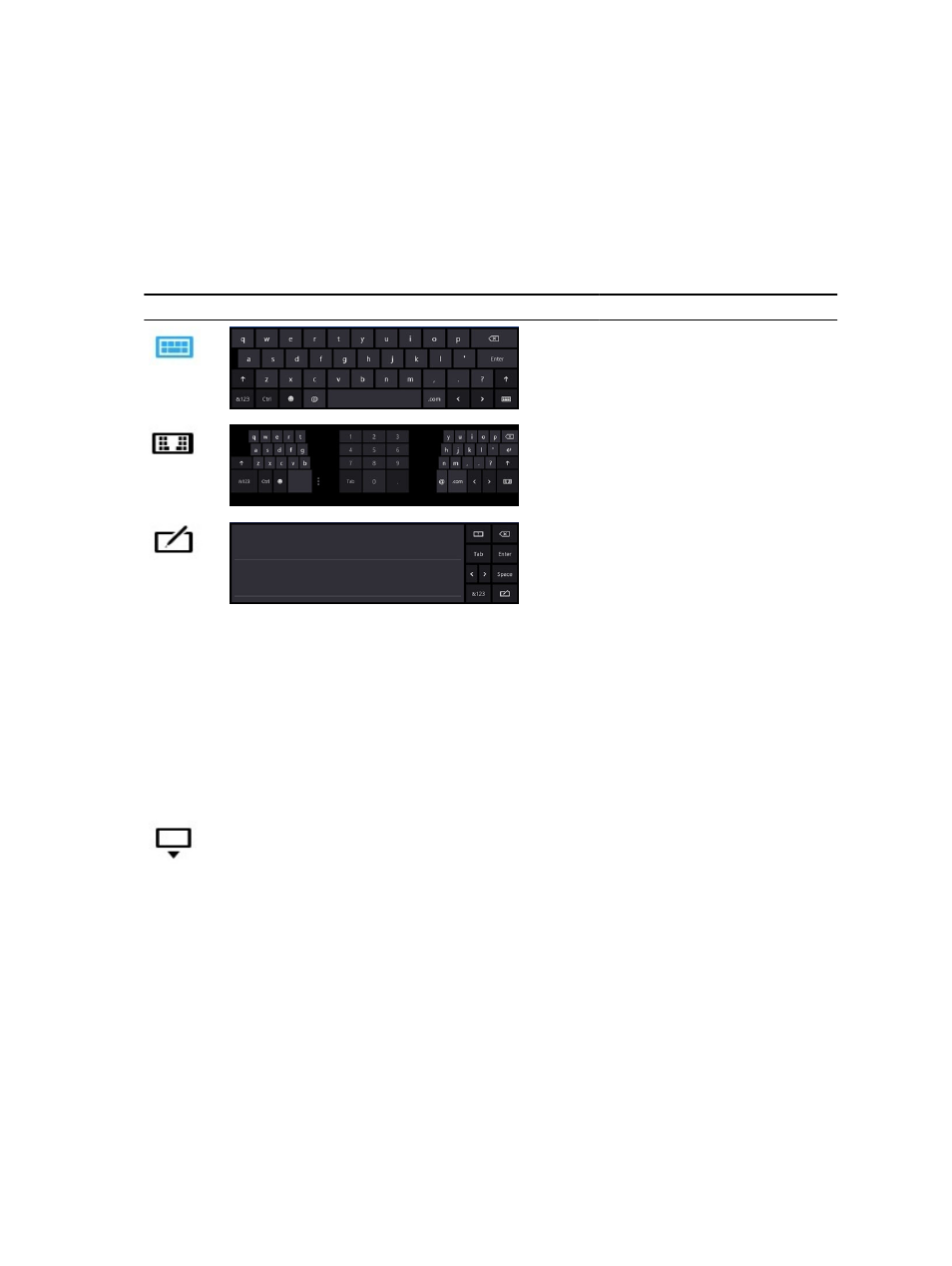
2. Go to Folder options.
3. Click View.
4. Under Advanced settings , select the Use check boxes to select items check box, and then click OK.
Entering Text
You can use handwriting recognition application or the touch keyboard to enter text.
Table 2. Input Panel Icons
Icon
Name
Function
The touch keyboard is like a standard
keyboard, you can enter text by tapping
the keys with your stylus or finger.
The touch keyboard is like a standard
keyboard, you can enter text by tapping
the keys with your stylus or your thumb.
The writing pad and character pad
convert handwriting into typed text.
You can write continuously on the
writing pad, like writing on a piece of
lined paper. Use the character pad to
enter one character at a time. The
character pad converts your
handwriting to typed text, one letter,
number or symbol at a time, but does
not take the context of the full word
into account and does not take
advantage of the handwriting
dictionary. To switch to the character
pad in Input Panel, tap Tools, and then
Write character by character
To minimize the Touch keyboard, click
the minimize icon.
Stylus Flicks
Stylus flicks enable you to use the stylus to perform actions that normally require a keyboard, such as pressing
one of eight directions. When a stylus flick is recognized, the Tablet PC performs the action assigned.
9
