Using a stylus in a tablet, Using the stylus as a mouse, Using the stylus or finger on touch keyboard – Dell Latitude 10 (Late 2012) User Manual
Page 8: Touch keyboard, Working with files
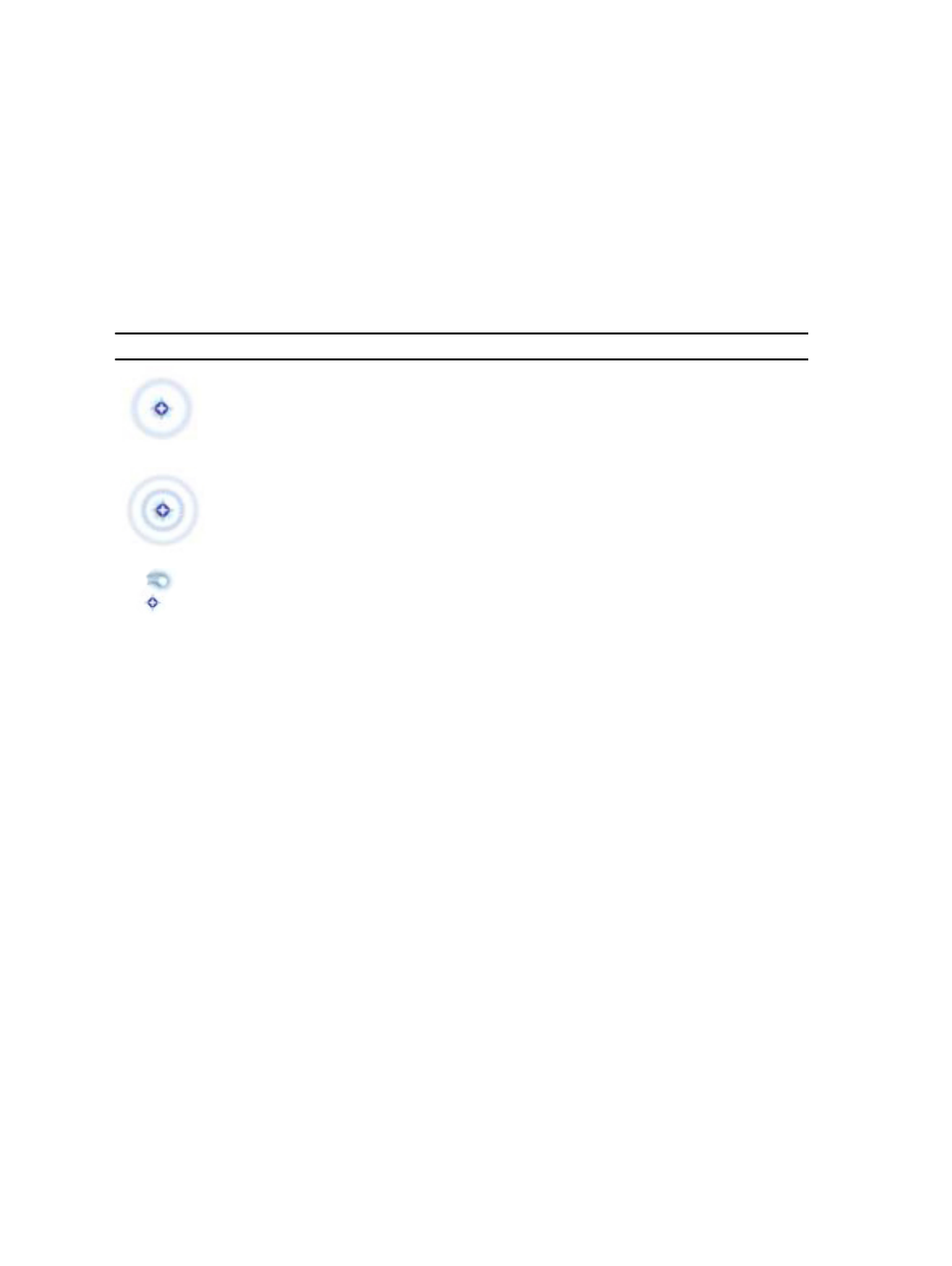
Using a Stylus in a Tablet
The stylus allows you to actively navigate through the menus. You can use it as a mouse and also as a pen.
Using the Stylus as a Mouse
You can use the stylus the same way you use a mouse or touch pad with a notebook computer. Holding the stylus near
the display makes a small cursor appear. Moving the stylus moves the cursor. Table 1 describes how to use the stylus.
Table 1. Electrostatic Pen Usage
Appearance
Action
Function
Gently tap the stylus tip on the screen of your
Tablet PC
Same as a single-click on a mouse.
Gently tap the stylus tip twice in quick succession
on the screen of your Tablet PC.
Same as a double-click on a mouse.
Touch the stylus on the screen and hold it in place
momentarily until Windows draws a complete
circle around the cursor.
Same as a right-click on a mouse.
Using the Stylus or Finger on Touch Keyboard
The Touch Keyboard or Handwriting recognition makes it easy to enter text into your applications with the stylus or finer.
Applications like Windows Journal, allow you to write with the stylus directly into the application window.
Touch Keyboard
Some of the Windows text input boxes will bring out the Touch Keyboard automatically when you tap on the boxes.
When it does not come out, you can open the Touch Keyboard by clicking on the keyboard icon on the system toolbar.
The Touch Keyboard is like a standard keyboard will appear on the screen which can be used to enter text by tapping
the keys with your stylus pen or finger
Working with Files
You can open, delete, or move many files or folders at one time by selecting multiple items from a list.
1. Hover over one item at a time.
2. Select the check box that appears to the left of each item.
To turn check boxes on:
1. Open Control Panel.
8
