Overview, Stylus, Stylus information – Dell Latitude 10 (Late 2012) User Manual
Page 7: Calibrating the stylus, 2 overview
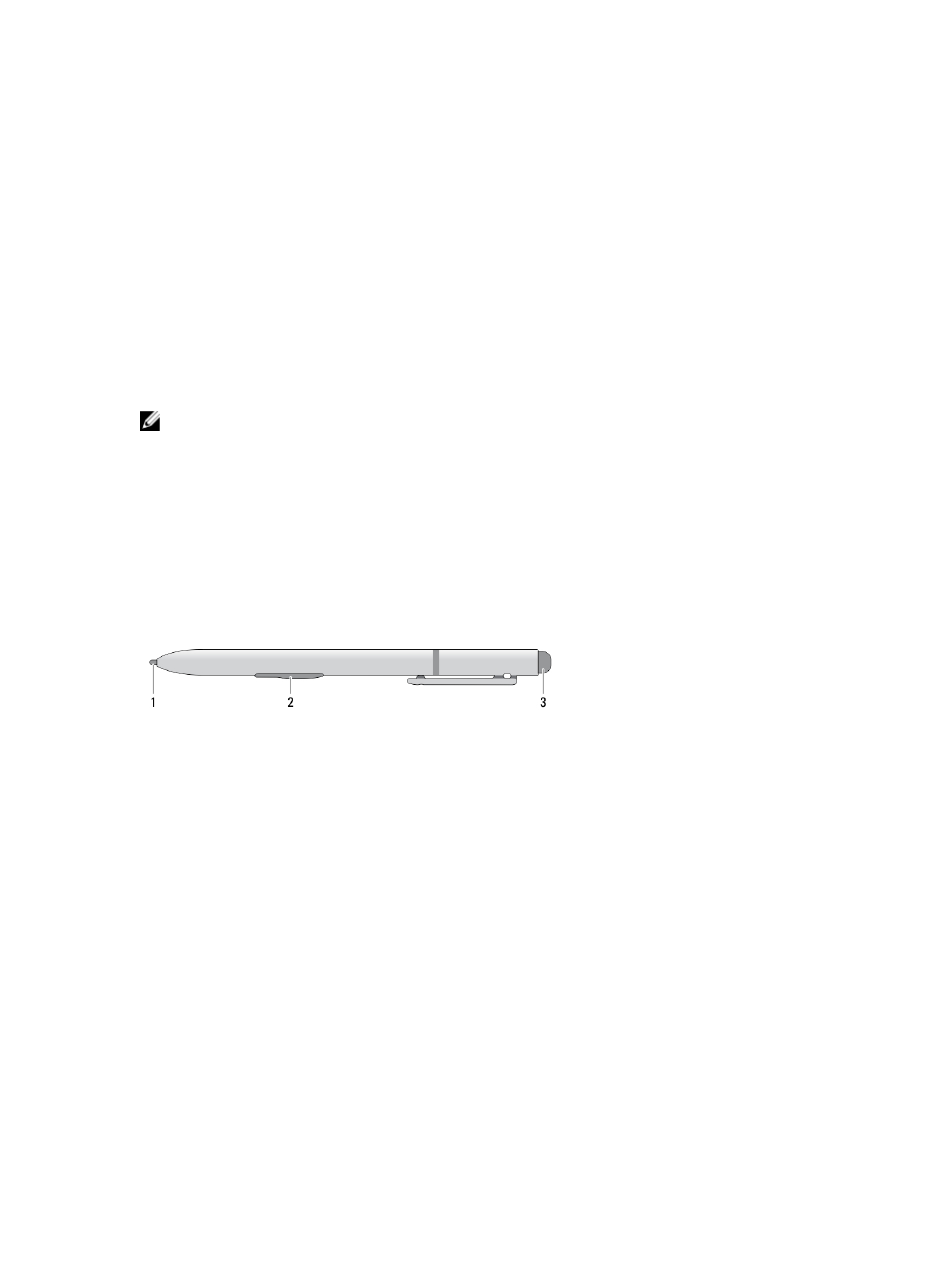
2
Overview
Your Dell Latitude 10-ST2 tablet is built for business with easy management and security. It provides:
•
world class security
•
easy management
•
long term stability
It is shipped with Windows 8 operating system to fully utilize the touch experience.
NOTE: It is recommended that you immediately backup the operating system image using the USB device through
Dell Backup and Recovery (DBAR) application.
Stylus
The Latitude 10–ST2 uses several input devices, they are:
•
optional electrostatic pen (stylus)
•
external USB mouse/keyboard
Stylus Information
1. Stylus tip
2. Right-click pen button
3. Eraser pen button
Calibrating the Stylus
The stylus can function at the default calibration or at a calibration set by you or by another user. It is recommended that
you use the stylus only while it is calibrated to your personal calibration settings. Calibration optimizes stylus
performance for each user.
1.
Open Control Panel.
2.
Double-click Tablet PC Settings.
3.
On the Tablet PC Settings window, click Calibrate.
4.
On the Calibrate pen or touch input screens, select Pen input.
7
