Managing pdus – Dell KVM 2161DS User Manual
Page 145
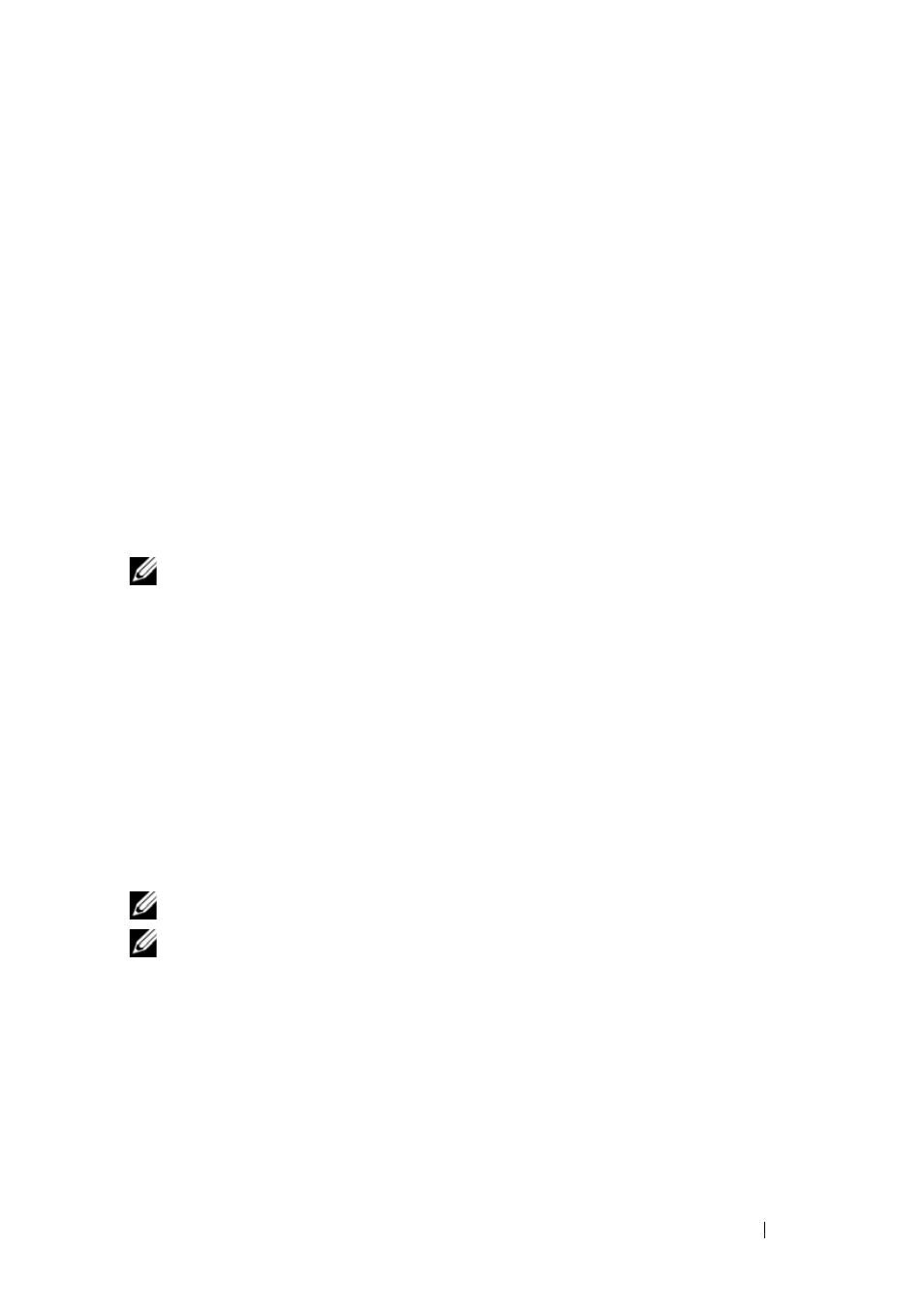
Managing Your Remote Console Switch Using the On-board Web Interface
129
d
Organization Name: the exact legal unabbreviated name of your
organization.
e
Locality Name: the city where your organization is located.
f
State or Province Name: the unabbreviated state or province where
your organization is located.
g
Country Name: the two-letter ISO abbreviation for your country.
h
Email Address: the email address for the CA to contact.
i
Validity Term: number of days the certificate is valid.
-or-
Select
File, and download a company certificate file (*.pem).
4 Select Install. Close the web browser, then relaunch the on-board web
interface again for the same IP address.
NOTE:
If importing a company certificate file, it may take up to 30 seconds for the
on-board web interface to relaunch.
5 When prompted, click to view the certificate and follow the instructions
to import the certificate into the Root Certificate Authority folder. After
the certificate is stored, the user should not see the certificate warning.
Managing PDUs
You can control supported PDUs through the on-board web interface.
Chaining of up to nine PDUs per Remote Console Switch PDU port is
supported. PDU support allows the user to turn on, turn off and cycle any
server or device connected to the PDU.
NOTE:
This feature is only available on the 2321DS Remote Console Switch.
NOTE:
Refer to dell.avocent.com for a list of supported PDUs.
To configure a PDU:
1 Click the Configure tab in the on-board web interface, then click the
PDUs category in the left column for a list of PDUs.
2 Click on the PDU you wish to access. The PDU settings window opens.
