If the display is difficult to read, If only part of the display is readable – Dell Latitude D530 (Early 2008) User Manual
Page 121
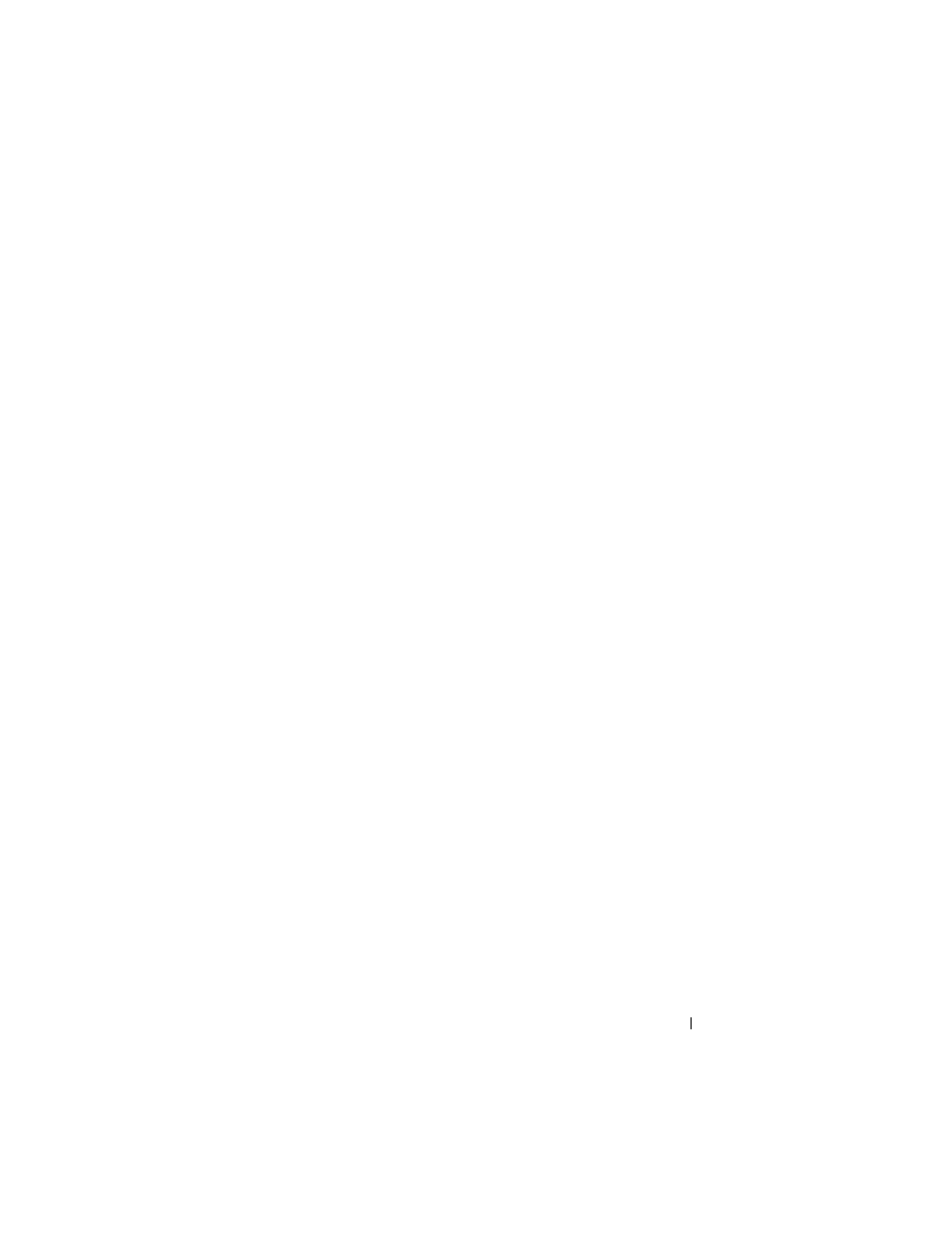
Troubleshooting
121
S
W I T CH
T H E
V I D E O
I M A G E
— If your computer is attached to an external monitor,
press
If the display is difficult to read
A
D J U ST
T H E
B R I G H T N E S S
— Press
M
O VE
TH E
E XT E R N A L
S U B W O O F E R
A WA Y
F RO M
T H E
CO MP U T E R
O R
M O N I T O R
— If
your external speaker system includes a subwoofer, ensure that the subwoofer is at
least 60 cm (2 ft) away from the computer or external monitor.
E
L I M I N A T E
PO S S I B L E
I N T E RF E R E N CE
— Turn off nearby fans, fluorescent lights,
halogen lamps, or other appliances.
R
O T A T E
T H E
CO MP U T E R
T O
F A CE
A
D I F F E R EN T
D I R E C T I O N
— Eliminate sunlight
glare, which can cause poor picture quality.
A
D J U ST
T H E
W
INDO WS
D I S P L A Y
S E T TI N G S
—
1
Click Start→ Control Panel→ Appearance and Themes.
2
Click the area you want to change or click the Display icon.
3
Try different settings for Color quality and Screen resolution.
R
U N
T H E
V
I D E O
D I A G N O S T I C S
T E ST S
— If no error message appears and you still
have a display problem, but the display is not completely blank, run the Video device
group in the Dell Diagnostics (see "Dell Diagnostics" on page 103). If the problem
persists, contact Dell (see "Contacting Dell" on page 149).
S
E E
"E
RR OR
M
E S SA G E S
" — If an error message appears, see "Error Messages" on
If only part of the display is readable
C
O N N E C T
A N
E X T E RN A L
M O N I T O R
—
1
Shut down your computer and connect an external monitor to the computer.
2
Turn on the computer and the monitor and adjust the monitor brightness and
contrast controls.
If the external monitor works, the computer display or video controller may be
defective. Contact Dell (see "Contacting Dell" on page 149).
