Dell Latitude D530 (Early 2008) User Manual
Page 109
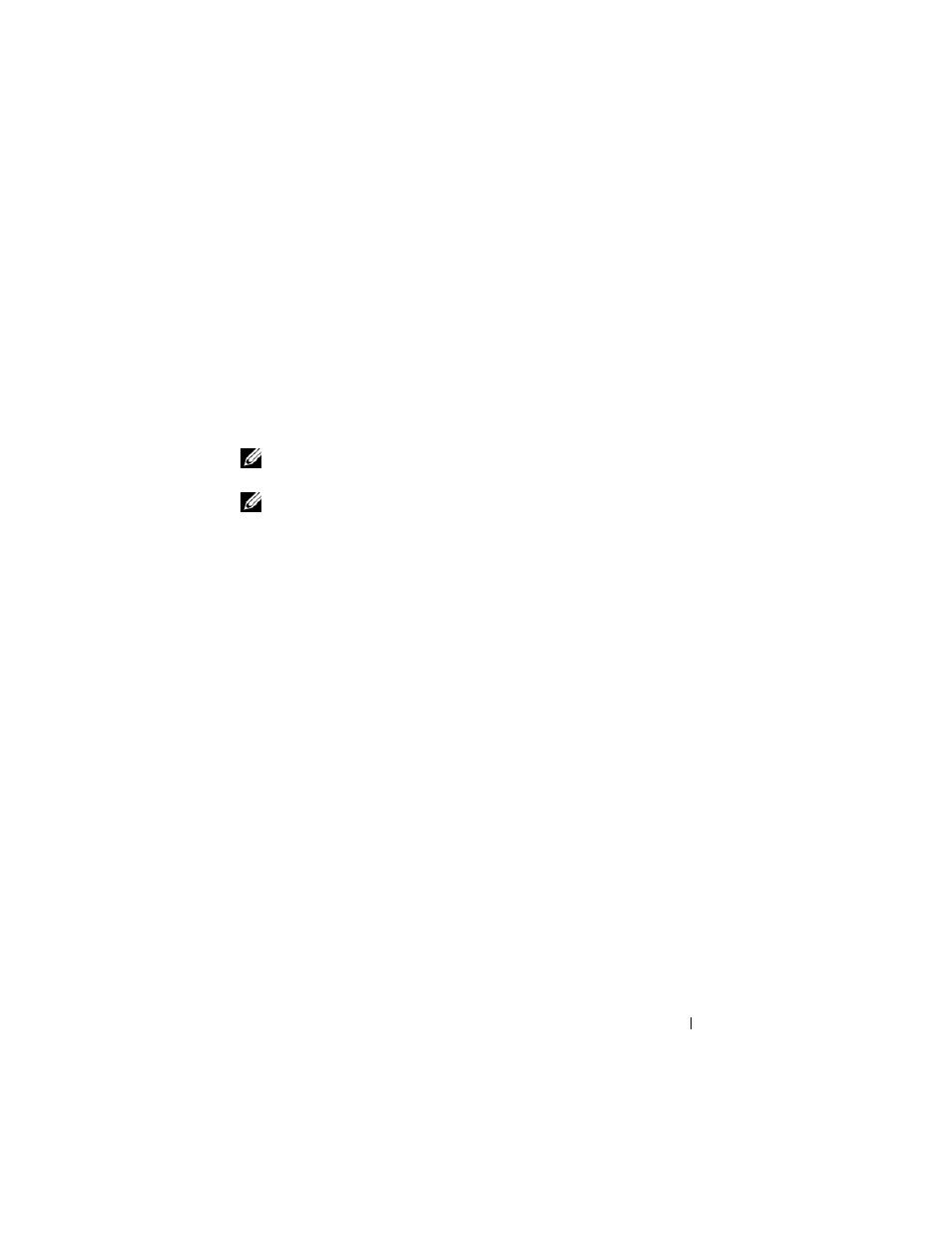
Troubleshooting
109
• Insert a bootable floppy disk and restart the computer.
C
L E A N
TH E
D R I V E
O R
D I S K
— See "Cleaning Your Computer" on page 101.
C
H E C K
T H E
C A B L E
C O N N E C T I O N S
C
H E C K
F O R
H A R D W A R E
I N C O M P A TI B I L I T I E S
— See "Troubleshooting Software and
Hardware Problems in the Microsoft
XP and Microsoft Windows Vista
Operating Systems" on page 131
R
U N
T H E
D
E L L
D
I A G N O S T I C S
— See "Dell Diagnostics" on page 103.
Optical drive problems
NOTE:
High-speed optical drive vibration is normal and may cause noise, which
does not indicate a defect in the drive or the media.
NOTE:
Because of different regions worldwide and different disc formats, not all
DVD titles work in all DVD drives.
A
D J U ST
T H E
W
INDO WS
V O L U M E
C O N T R O L
—
• Click the speaker icon in the lower-right corner of your screen.
• Ensure that the volume is turned up by clicking the slidebar and dragging it up.
• Ensure that the sound is not muted by clicking any boxes that are checked.
C
H E C K
T H E
S PE A K E R S
A N D
S U B W O O F E R
— See "Sound and Speaker Problems" on
Problems writing to an optical drive
C
L O S E
O T H ER
P R O G R A M S
— The optical drive must receive a steady stream of data
during the writing process. If the stream is interrupted, an error occurs. Try closing all
programs before you write to the optical.
T
URN
O F F
S T A N D B Y
M O D E
I N
W
I N D O W S
B E F O R E
W RI T I N G
T O
A
D I S C
— See
"Configuring Power Management Settings" on page 44 or search for the keyword
standby in Windows Help and Support for information on power management modes.
Hard drive problems
R
U N
C
HECK
D
I S K
—
Windows XP:
1
Click Start and click My Computer.
2
Right-click Local Disk C:.
3
Click Properties→ Tools→ Check Now.
4
Click Scan for and attempt recovery of bad sectors and click Start.
