Double-clicking the dell support icon, Solving problems, Drive problems – Dell Latitude D530 (Early 2008) User Manual
Page 108
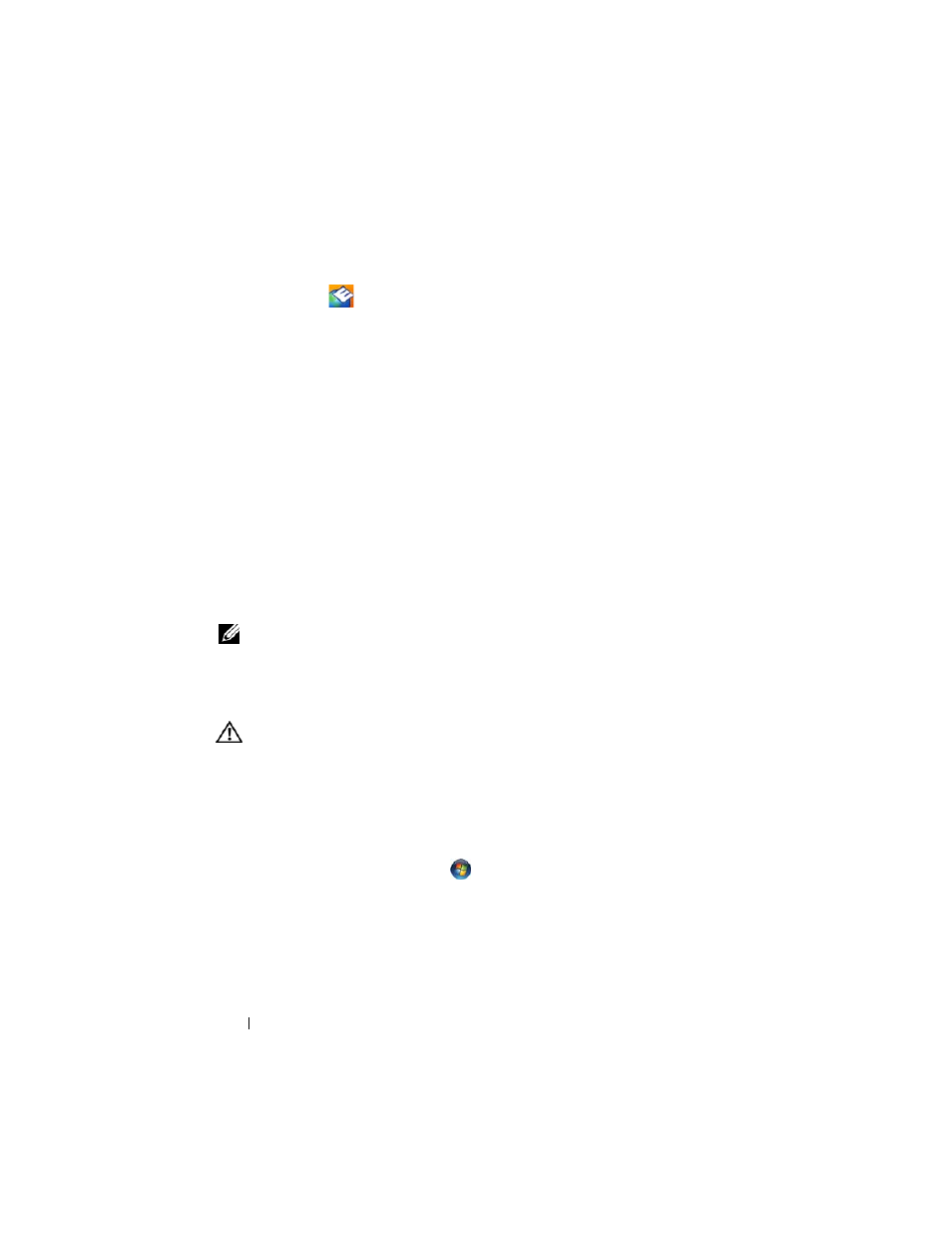
108
Troubleshooting
Double-Clicking the Dell Support Icon
Double-click the
icon to manually check your computing environment,
view frequently asked questions, access the help file for the Dell Support
Utility, and view Dell Support settings.
For more information about the Dell Support Utility, click the question mark
(?) at the top of the Dell
™
Support screen.
Solving Problems
Follow these tips when you troubleshoot your computer:
• If you added or removed a part before the problem started, review the
installation procedures and ensure that the part is correctly installed.
• If a peripheral device does not work, ensure that the device is properly
connected.
• If an error message appears on the screen, write down the exact message.
This message may help support personnel diagnose and fix the problem(s).
• If an error message occurs in a program, see the program’s documentation.
NOTE:
The procedures in this document were written for the Windows default
view, so they may not apply if you set your Dell™ computer to the Windows Classic
view.
Drive Problems
CAUTION:
Before you begin any of the procedures in this section, follow the
safety instructions in the
Product Information Guide.
E
N S U R E
T H A T
M
I CR O S O F T ®
W
INDO WS ®
R
E CO G N I Z E S
T H E
D R I V E
—
Windows XP:
• Click Start and click My Computer.
Windows Vista
®
:
• Click the Windows Vista Start button
and click Computer.
If the drive is not listed, perform a full scan with your antivirus software to check for
and remove viruses. Viruses can sometimes prevent Windows from recognizing the
drive.
T
E S T
T H E
D RI V E
—
• Insert another disc to eliminate the possibility that the original drive is defective.
