Configuring the powervault 35f, Operation indicators – Dell PowerVault 35F (Fibre Channel Bridge) User Manual
Page 24
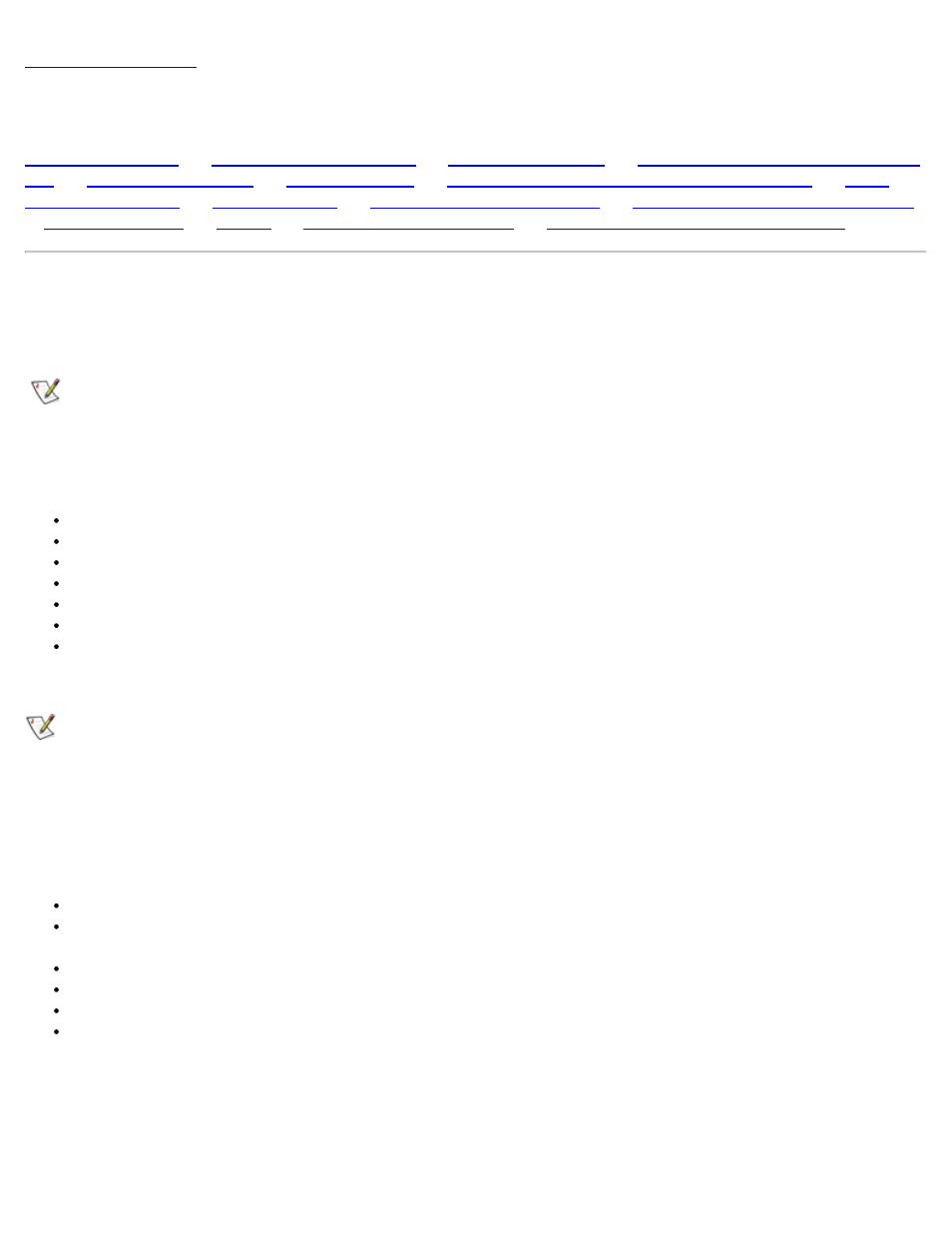
Configuring the PowerVault 35F: Dell PowerVault 35F User's Guide
file:///C|/Users/rishi_sood/Desktop/35F/ug/config_2.htm[3/21/2013 11:16:19 AM]
Configuring the PowerVault 35F: Dell PowerVault 35F User's Guide
|
|
Communicating with the PowerVault
|
Configuring the PowerVault 35F's Ethernet Port
|
Display/Status of Power-on Self Test
|
|
|
Web Management Interface Menu Map
A menu structure is used to configure the Dell
TM
PowerVault
TM
35F through the serial, Telnet, and web management
interfaces. The selected menu and the firmware version currently executing will be displayed. Menu items are selected
by entering the number of the menu desired, and exited by entering an ‘X’. In general, the configuration options
present in the serial interface correspond to those available through SNMP and Telnet.
NOTE: Menus are not case sensitive. You can enter uppercase and lowercase characters interchangeably when
selecting from menus.
The PowerVault 35F Configuration Program allows the user to control many configuration settings through the
PowerVault 35F serial interface. Among these are:
Baud rate of the serial port
Fibre Channel address
SCSI initiator and target IDs
Ethernet IP and MAC addresses
Fibre Channel-to-SCSI mapping
SCSI-to-Fibre Channel mapping
Trace level settings
Configuration settings may be changed and saved.
NOTE: Unless otherwise indicated, all configuration options set do not take effect until the next boot cycle of the
PowerVault 35F unit.
Operation Indicators
The PowerVault 35F bridge is equipped with rear panel LED indicators for monitoring overall bridge status. The LED
functionality is detailed below:
Power - This green indicator turns on when power is applied to the bridge.
Fault - This amber indicator lights up during POST, then remains dark unless the PowerVault 35F experiences a
processor problem.
SCSI 1 - This green indicator signifies SCSI 1 activity when lit.
SCSI 0 - This green indicator signifies SCSI 0 activity when lit.
Fibre Channel - This green indicator signifies Fibre Channel activity when lit.
Ethernet - This green indicator signifies Ethernet activity when lit.
Figure 1. PowerVault 35F LED’s
