Installing the powervault 35f, Location, Unpacking the box – Dell PowerVault 35F (Fibre Channel Bridge) User Manual
Page 12: Interfaces and connections
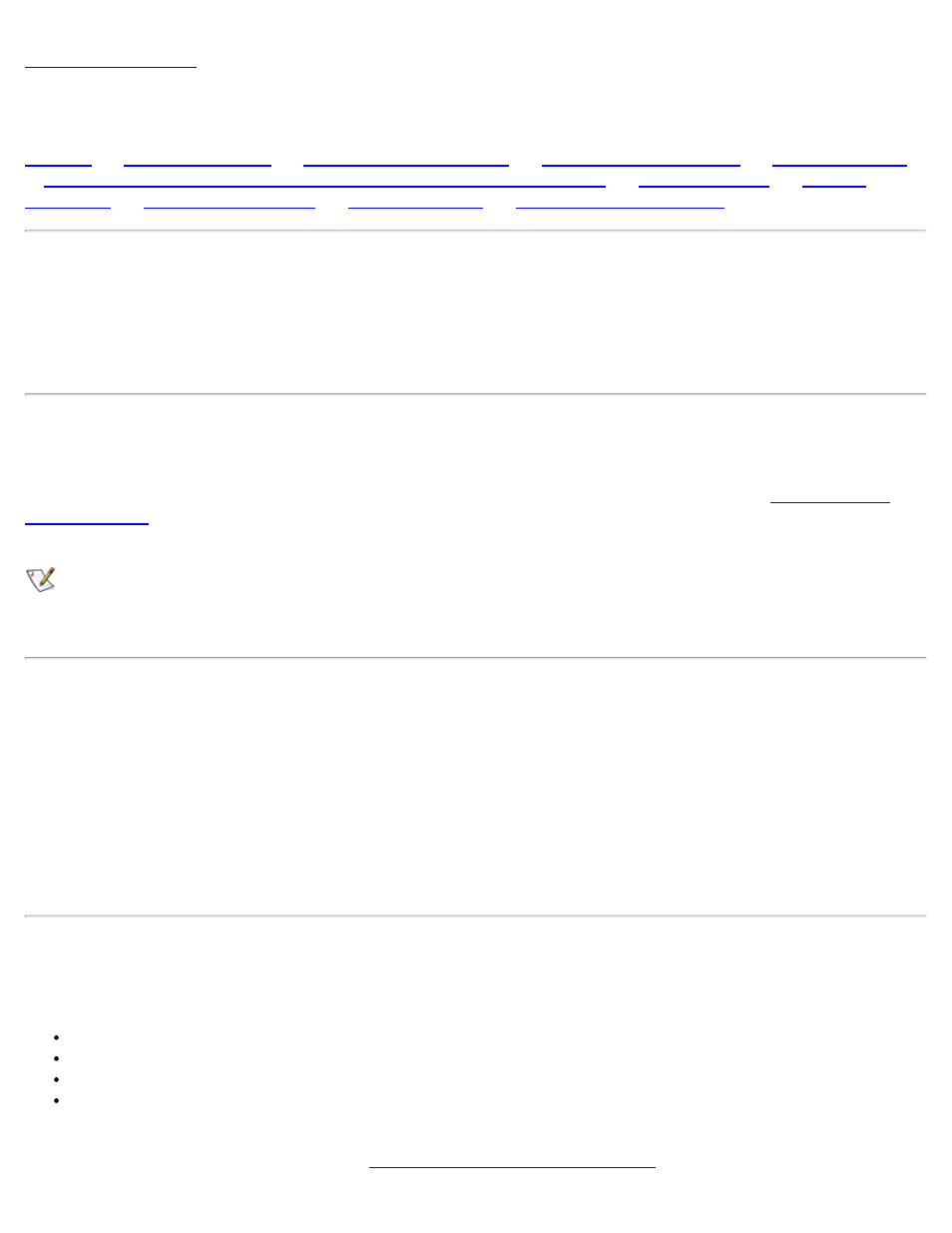
Installing the PowerVault 35F: Dell PowerVault 35F User's Guide
file:///C|/Users/rishi_sood/Desktop/35F/ug/install.htm[3/21/2013 11:16:18 AM]
Installing the PowerVault 35F: Dell PowerVault 35F User's Guide
|
|
Connecting the PowerVault 35F to a Fibre Channel Storage Area Network
|
This section describes how to setup and install the Dell™ PowerVault™ 35F. This includes unpacking the PowerVault
35F for the first time, factors to consider when installing the PowerVault 35F and connecting to different types of
devices. Read this section carefully and completely before working with the PowerVault 35F.
A number of factors need to be considered in planning the installation of the PowerVault 35F. These factors include
the location of the unit, the use of the unit, and the type of devices to which the unit will be attached.
Location
The PowerVault 35F bridge can be placed on a desktop or mounted in a standard Dell rack depending on the specific
requirements of the installation. The operating environment should meet the requirements found in
. If you plan to use the bridge on a tabletop, attach the stick-on feet to the bottom of the bridge to
protect the surface.
NOTE: The PowerVault 35F contains a cooling fan mounted in the rear of the enclosure and intake vents on the
front of the enclosure. The rear fan vent and the front intake vents should remain clear of obstructions to ensure
proper airflow.
Unpacking the Box
1. Remove all items from the shipping container. Check each one for damage. Keep the PowerVault 35F in the
protective bag until you are ready to install it.
2. Refer to the packing slip or contents list to make sure you received all the equipment you ordered. If an item is
missing, contact your Dell sales representative immediately.
3. Select a location that ensures the front intake vents and rear fan are clear of obstructions so air flows freely
through the bridge.
4. Do not connect any devices or cables to the PowerVault 35F until the device is secured in a Dell rack or placed
securely on a flat, level surface.
Interfaces and Connections
There are four types of physical interfaces to the PowerVault 35F:
Fibre Channel
SCSI
RS-232 (Serial port)
Ethernet
The RS-232 and Ethernet ports are used primarily for PowerVault 35F configuration and management. MIB
information for each interface is discussed in
