Ethernet, Connection, Ethernet connection – Dell PowerVault 35F (Fibre Channel Bridge) User Manual
Page 16
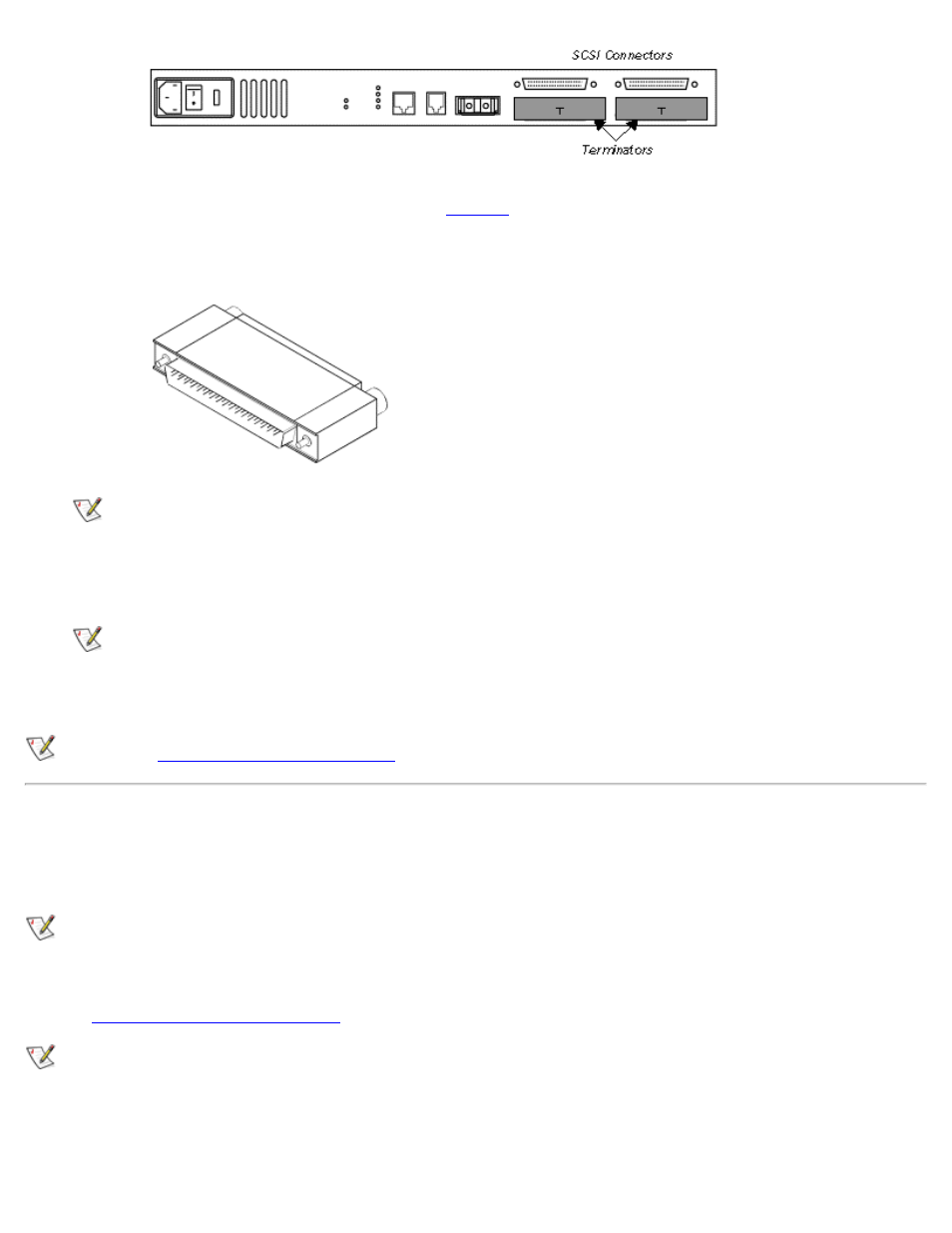
Installing the PowerVault 35F: Dell PowerVault 35F User's Guide
file:///C|/Users/rishi_sood/Desktop/35F/ug/install.htm[3/21/2013 11:16:18 AM]
5. Make sure each bus is terminated correctly. The devices at each end of each bus must be terminated. Typically
the lower connectors are terminated, as shown in
Figure 8. SCSI terminator
NOTE: Power on all SCSI devices and the PowerVault 35F before powering on the switch or any of the
devices in the Fibre Channel environment to ensure SCSI devices are detected.
6. Power on your SCSI devices and allow time to initialize.
7. After all the SCSI devices have completed their individual POSTs, power on the PowerVault 35F.
NOTE: There may be several moments before the PowerVault 35F appears to be functioning after the unit
is powered up. This is normal and does not indicate a faulty unit.
8. Power on the switch and any Fibre Channel devices last.
NOTE: See
for sample configuration examples.
Ethernet Connection
10BaseT Ethernet connectivity is used to provide enhanced management and configuration capabilities. The RJ-45
connector on the unit can be directly connected to a standard 10BaseT Ethernet network.
NOTE: The PowerVault 35F only supports a 10BaseT Ethernet network connector. 100BaseT Ethernet is not
currently supported.
Configuration is required to set the IP network address to allow for use of the configuration capabilities of this port.
Refer to
Configuring the PowerVault 35F
for details on setting the IP network address.
NOTE: The PowerVault 35F contains a unique Ethernet MAC address that is assigned during the manufacturing
process.
Ethernet capabilities include Telnet for configuration, FTP and TFTP for firmware upgrades, and SNMP for
configuration and management.
