Dell 1130 Laser Mono Printer User Manual
Page 69
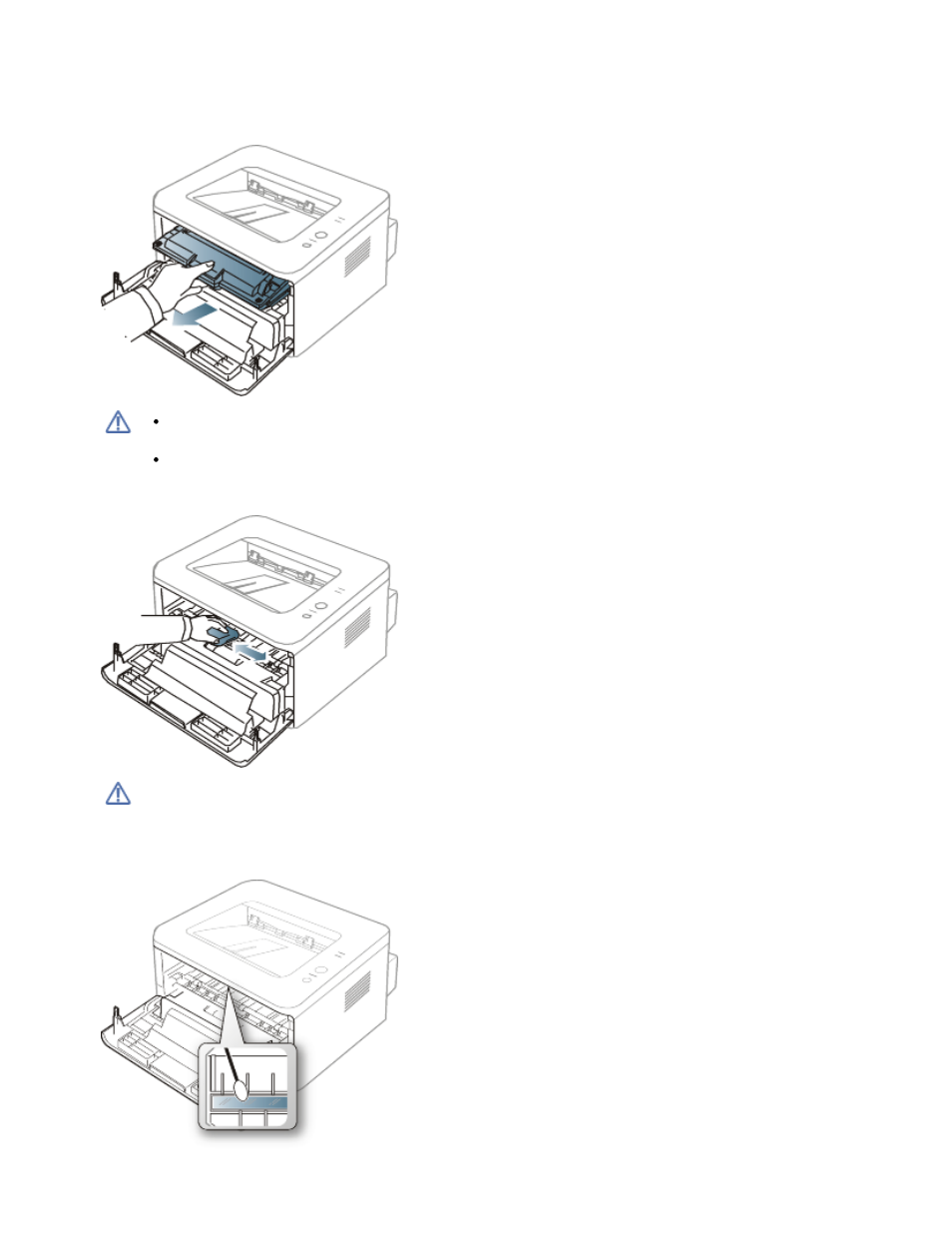
During the printing process, paper, toner, and dust particles can accumulate inside the machine. This buildup can cause
print quality problems, such as toner specks or smearing. Cleaning the inside of the machine clears and reduces these
problems.
1.
Turn the machine off and unplug the power cord. Wait for the machine to cool down.
2.
Open the front cover and pull the toner cartridge out. Set it on a clean flat surface
To prevent damage to the toner cartridge, do not expose it to light for more than a few minutes. Cover it
with a piece of paper, if necessary.
Do not touch the green surface underside of the toner cartridge. Use the handle on the cartridge to avoid
touching this area.
3.
With a dry, lint-free cloth, wipe away any dust and spilled toner from the toner cartridge area.
While cleaning the inside of the machine, be careful not to damage the transfer roller or any other inside parts.
Do not use solvents such as benzene or thinner to clean. Printing quality problems can occur and cause damage
to the machine.
4.
Locate the long strip of glass (LSU) inside the machine and gently swab the glass to see if dirt turns the white cotton
black.
5.
Reinsert the toner cartridge and close the front cover.
