Printing posters, Printing on both sides of paper, Manual) – Dell 1130 Laser Mono Printer User Manual
Page 49: Printing booklets (manual), Printing on both sides of paper (manual)
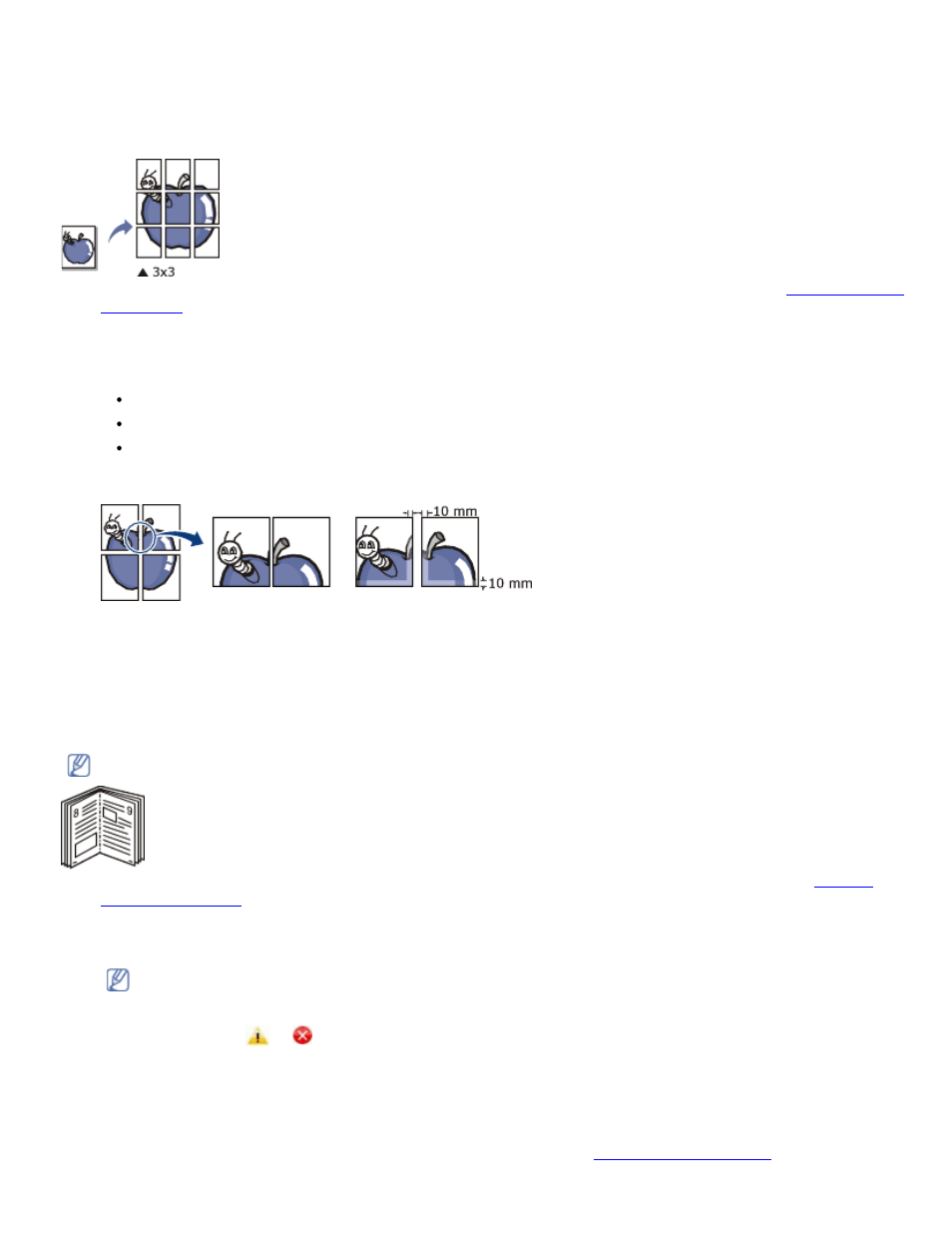
6.
Click the Paper tab, select the Size, Source, and Type.
7.
Click OK or Print until you exit the Print window.
Printing posters
This feature allows you to print a single-page document onto 4, 9, or 16 sheets of paper, for the purpose of pasting the
sheets together to form one poster-size document.
1.
To change the print settings from your software application, access Printing Preferences. (See
2.
Click the Basic tab, select Poster Printing in the Type drop-down list.
3.
Select the page layout you want.
Specification of the page layout:
Poster 2x2: Document will be enlarged and be divided into 4 pages.
Poster 3x3: Document will be enlarged and be divided into 9 pages.
Poster 4x4: Document will be enlarged and be divided into 16 pages.
4.
Select the Poster Overlap value. Specify Poster Overlap in millimeters or inches by selecting the radio button on
the upper right of Basic tab to make it easier to paste the sheets together.
5.
Click the Paper tab, select the Size, Source, and Type.
6.
Click OK or Print until you exit the Print window.
7.
You can complete the poster by pasting the sheets together.
Printing booklets (Manual)
This feature prints your document on both sides of a paper and arranges the pages so that the paper can be folded in
half after printing to produce a booklet.
If you want to make a booklet, you need to print on Letter, Legal, A4, US Folio, or Oficio sized print media.
1.
To change the print settings from your software application, access the Printing Preferences. (See
2.
Click the Basic tab, select Booklet Printing from the Type drop-down list.
3.
Click the Paper tab, select the Size, Source, and Type.
The Booklet Printing option is not available for all paper sizes. In order to find out the available paper size for
this feature, select the available paper size in the Size option on the Paper tab.
If you select an unavailable paper size, this option can be automatically canceled. Select only available paper.
(paper without
or mark).
4.
Click OK or Print until you exit the Print window.
5.
After printing, fold and staple the pages.
Printing on both sides of paper (Manual)
You can print on both sides of a paper; duplex. Before printing, decide how you want your document oriented. You can
use this feature with Letter, Legal, A4, US Folio, or Oficio sized paper. (See
