Canceling a print job – Dell 1130 Laser Mono Printer User Manual
Page 46
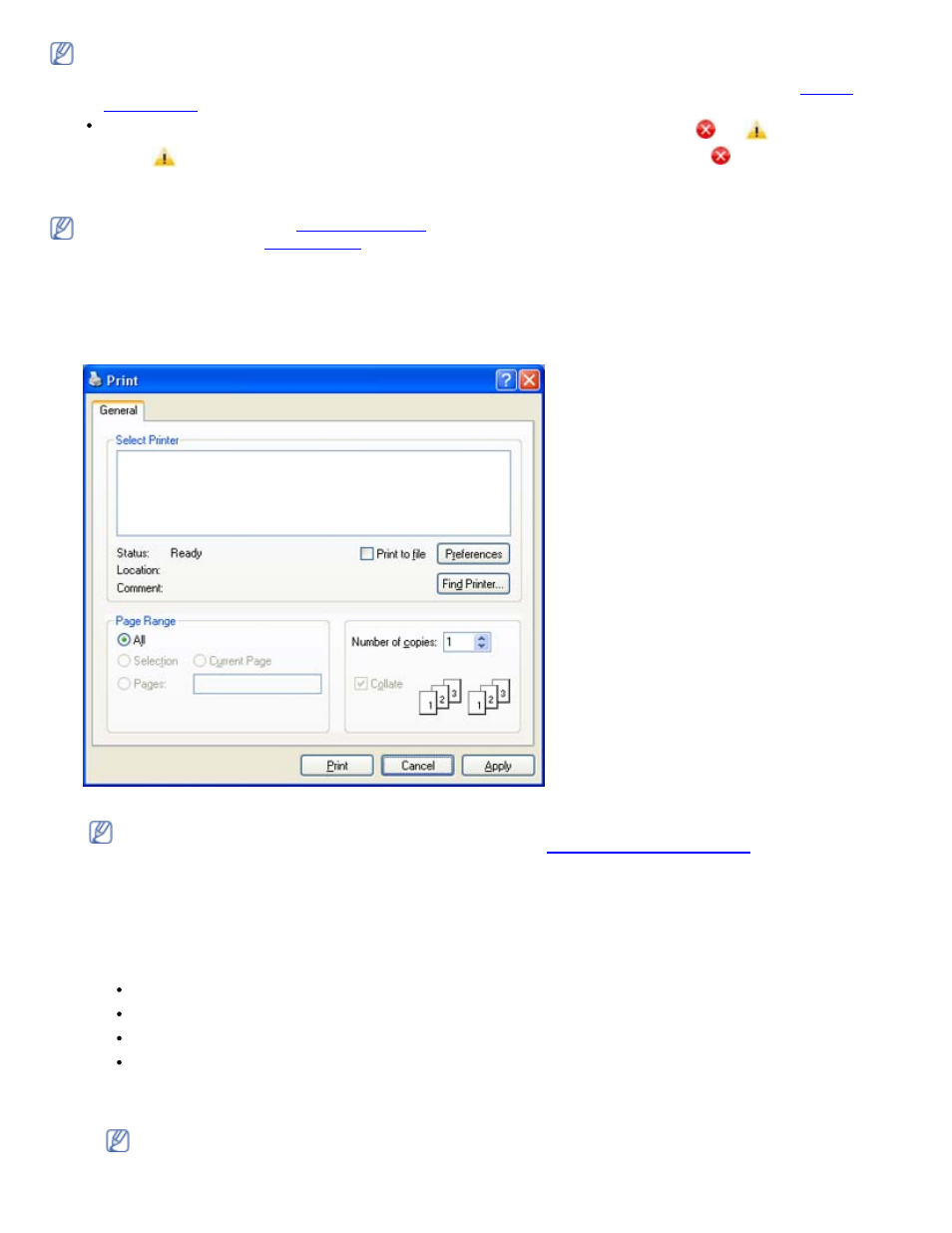
Your Printing Preferences window that appears in this user’s guide may differ depending on the machine in use.
However, the composition of the Printing Preferences window is similar. Check the operating system(s) that are
compatible with your machine. Refer to the OS compatibility section of Printer Specifications. (See
When you select an option in Printing Preferences, you may see a warning mark, , or
. An exclamation
mark (
) means you can select that certain option but it is not recommended, and (
) mark means you cannot
select that option due to the machine’s setting or environment.
The following procedure describes the general steps required for printing from various Windows applications.
Macintosh basic printing. (See
Linux basic printing. (See
The following Printing Preferences window is for Notepad in Windows XP. Your Printing Preferences window may
differ, depending on your operating system or the application you are using.
1.
Open the document you want to print.
2.
Select Print from the File menu. The Print window appears.
3.
Select your machine from the Select Printer list.
The basic print settings including the number of copies and print range are selected within the Print window.
To take advantage of the printer features provided by your printer driver, click Properties or Preferences in the
application’s Print window to change the print setting. (See
.)
4.
To start the print job, click OK or Print in the Print window.
Canceling a print job
If the print job is waiting in a print queue or print spooler, cancel the job as follows:
1.
Click the Windows Start menu.
2.
For Windows 2000, select Settings > Printers.
For Windows XP/Server 2003, select Printer and Faxes.
For Windows Server 2008/Vista, select Control Panel > Hardware and Sound > Printers.
For Windows 7, select Control Panel > Hardware and Sound > Devices and Printers.
For Windows Server 2008 R2, select Control Panel > Hardware > Devices and Printers.
3.
For Windows 2000, XP, Server 2003 and Vista, double-click your machine.
For Windows 7 and Windows Server 2008 R2, right click your printer icon > context menus > See what’s printing.
If See what’s printing item has ► mark, you can select other printer drivers connected with selected printer.
4.
From the Document menu, select Cancel.
