Replacing a cooling fan, Power supplies – Dell PowerVault DL2200 CommVault User Manual
Page 77
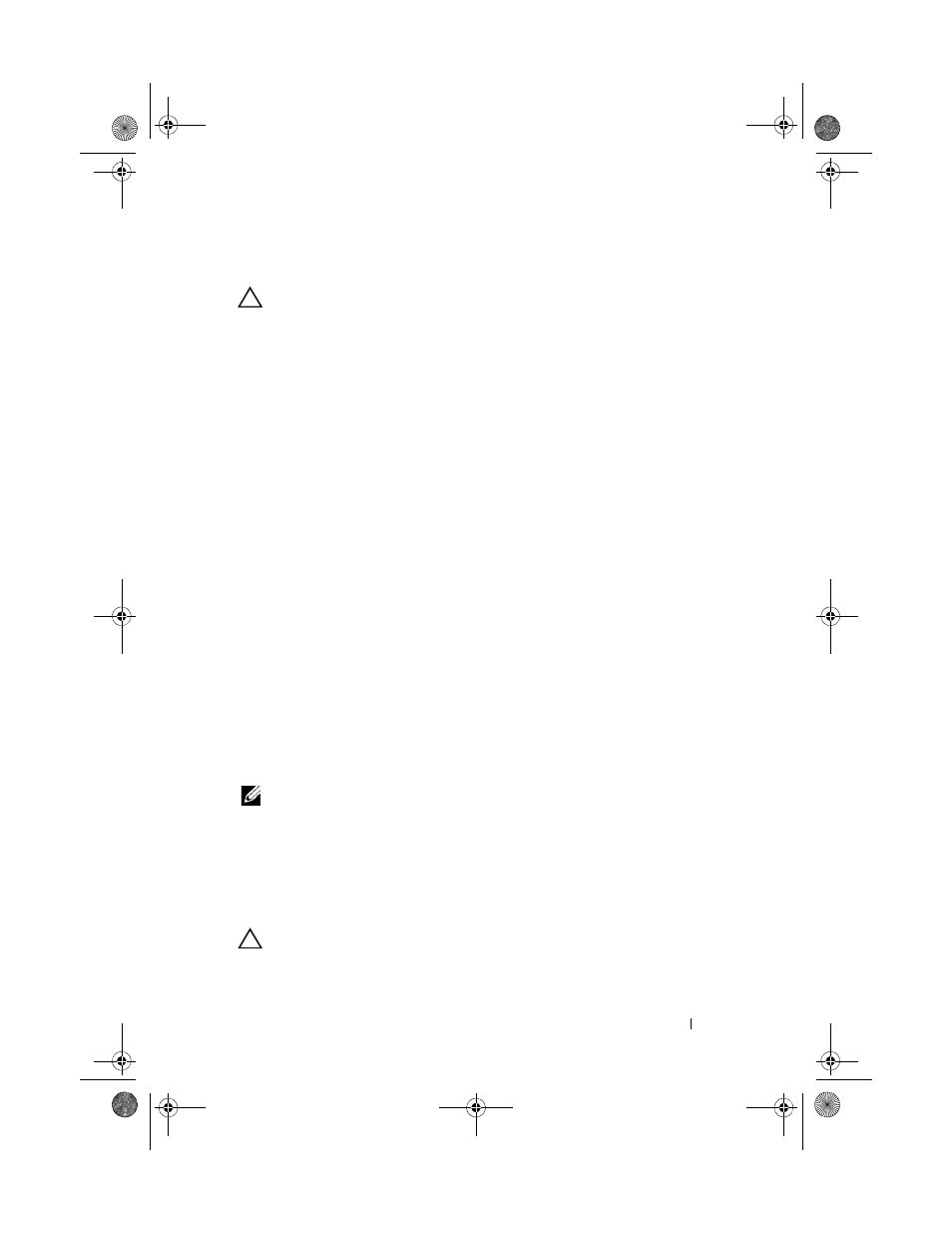
Installing System Components
77
Replacing a Cooling Fan
CAUTION:
Many repairs may only be done by a certified service technician.
You should only perform troubleshooting and simple repairs as authorized in
your product documentation, or as directed by the online or telephone service and
support team. Damage due to servicing that is not authorized by Dell is not
covered by your warranty. Read and follow the safety instructions that came
with the product.
1 Align the fan module so that the side with the power cable faces toward
the back of the system.
2 Slide the fan module into the fan assembly until the fan is fully seated.
See Figure 3-10.
3 Connect the fan’s power cable to the power connector on the system
board.
4 Replace the internal hard-drive carrier and bay. See "Installing an Internal
5 Route the power cable through the guides on the chassis.
6 Replace the cooling shroud. See "Installing the Cooling Shroud" on
7 Close the system. See "Closing the System" on page 65.
8 Reconnect the system to its electrical outlet and turn the system on,
including any attached peripherals.
Power Supplies
Your system supports two 750 W redundant power supply modules.
NOTE:
The maximum output power (shown in watts) is listed on the
power supply label.
If two power supplies are installed, the second power supply provides
hot-swappable, power redundancy. In redundant mode, the system
distributes the power load across both power supplies to maximize efficiency.
When a power supply is removed with the system powered on, the full power
load is picked up by the remaining power supply.
CAUTION:
To ensure proper system cooling, the power supply blank must
be installed in the PS2 bay. See "Installing the Power Supply Blank" on page 80".
book.book Page 77 Wednesday, May 12, 2010 9:26 PM
