Uninstalling md storage software, Uninstalling md storage software from windows – Dell POWERVAULT MD3620I User Manual
Page 51
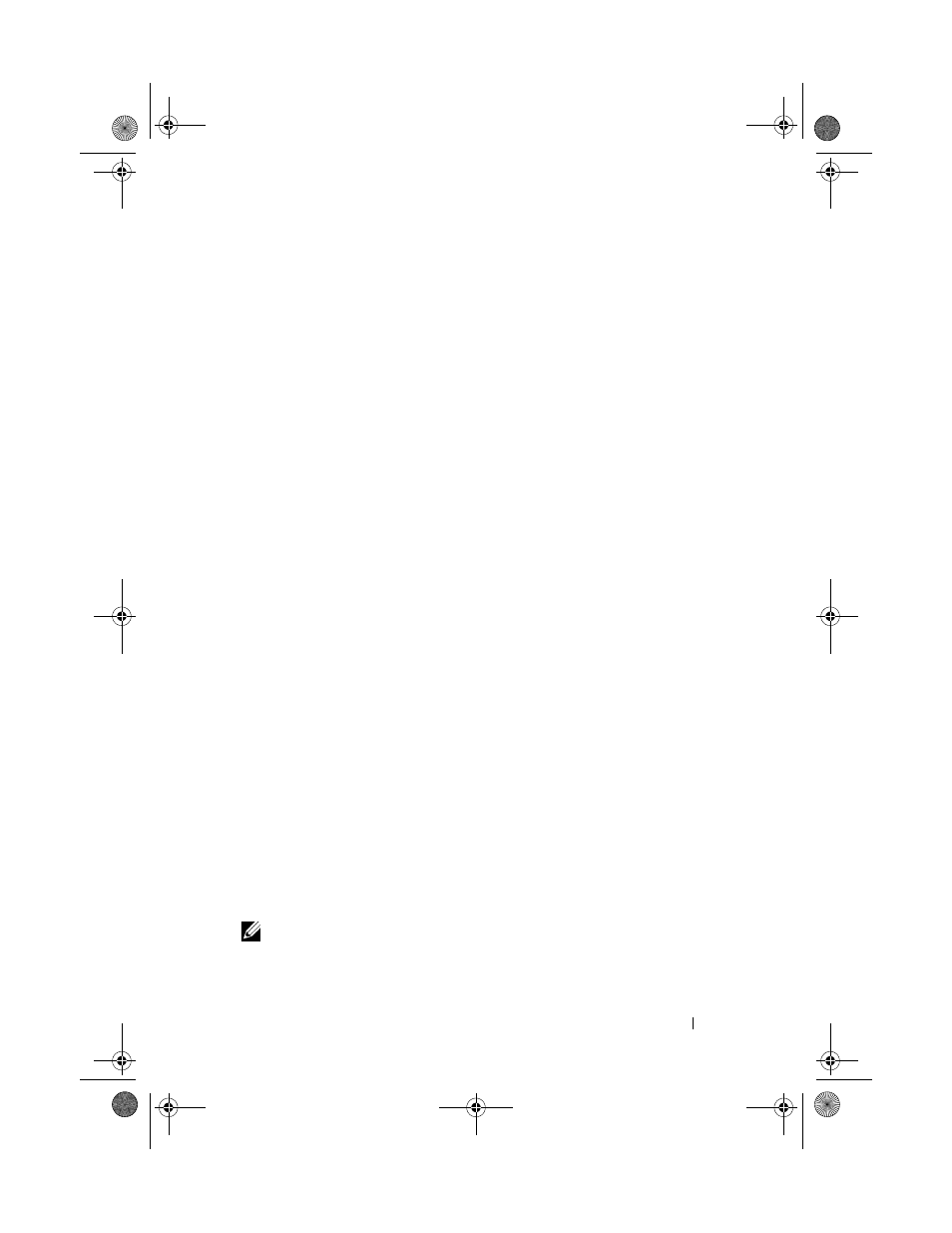
Uninstalling MD Storage Software
51
5
Uninstalling MD Storage Software
Uninstalling MD Storage Software From
Windows
Use the Change/Remove Program feature to uninstall the Dell PowerVault
Modular Disk Storage Software (MDSS) from Microsoft Windows operating
systems other than Microsoft Windows Server 2008:
1 From the Control Panel, double-click Add or Remove Programs.
2 Select Dell MD36xxi Storage Software from the list of programs.
3 Click Change/Remove.
The
Uninstall Complete window is displayed.
4 Follow the instructions on screen.
5 Select Yes to restart the system, and then click Done.
Use the following procedure to uninstall Modular Disk Storage software from
Windows Server 2008 GUI versions:
1 From the Control Panel, double-click Programs and Features.
2 Select MD Storage Software from the list of programs.
3 Click Uninstall/Change.
The
Uninstall Complete window is displayed.
4 Follow the instructions on screen.
5 Select Yes to restart the system, then click Done.
Use the following procedure to uninstall Modular Disk Storage Software on
Windows Server 2008 Core versions:
1 Navigate to the \Program Files\Dell\MD Storage Software\Uninstall Dell
36xx Storage Software directory.
NOTE:
By default, MD Storage Manager is installed in the \Program Files\Dell\MD
Storage Software directory. If another directory was used during installation,
navigate to that directory before beginning the uninstallation procedure.
book.book Page 51 Thursday, July 18, 2013 5:39 PM
