Dell POWERVAULT MD3620I User Manual
Page 26
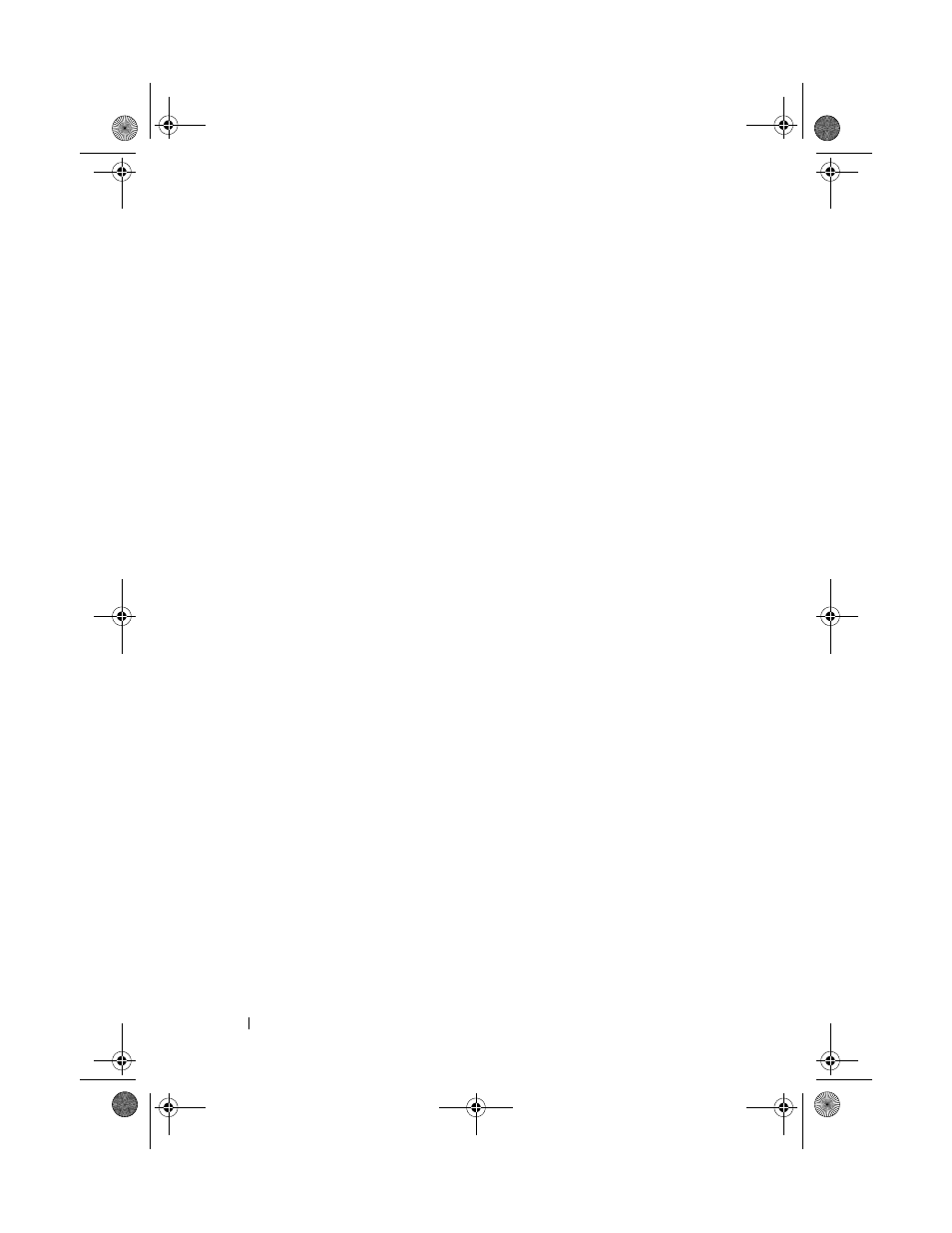
26
Hardware Installation
a
Install the software and driver package included on the PowerVault
MD series resource media.
For information about installing the software, see "Installing
PowerVault MD Storage Software" on page 31.
b
Update the storage array RAID controller module firmware and
NVSRAM to the latest versions available at
dell.com/support, using
MDSM
.
c
Click Tools Upgrade RAID Controller Module Firmware in the
Enterprise Management Window (EMW).
4 Stop all I/O and turn off the system and attached units.
a
Stop all I/O to the storage array and turn off the host systems attached
to the storage array.
b
Turn off the storage array.
c
Turn off the expansion enclosure(s) in the affected system.
5 Cable the expansion enclosure(s) to the storage array.
6 Turn on attached units:
a
Turn on the expansion enclosure(s). Wait for the enclosure status
LED to light blue.
b
Turn on the storage array and wait for the status LED to indicate that
the unit is ready:
• If the status LEDs are solid amber, the storage array is still coming
online.
• If the status LEDs are blinking amber, there is an error that can be
viewed using the MDSM.
• If the status LEDs are solid blue, the storage array is ready.
c
After the storage array is online and ready, turn on any attached host
systems.
7 After the PowerVault MD1200 series expansion enclosure is configured as
an expansion enclosure of the storage array, restore the data that was
backed up in step 1.
After the expansion enclosures are online, they can be accessed as a part of
the storage array.
book.book Page 26 Thursday, July 18, 2013 5:39 PM
