Drivers and utilities for microsoft® windows® 98, Overview, Installing video drivers – Dell Inspiron 4000 User Manual
Page 5
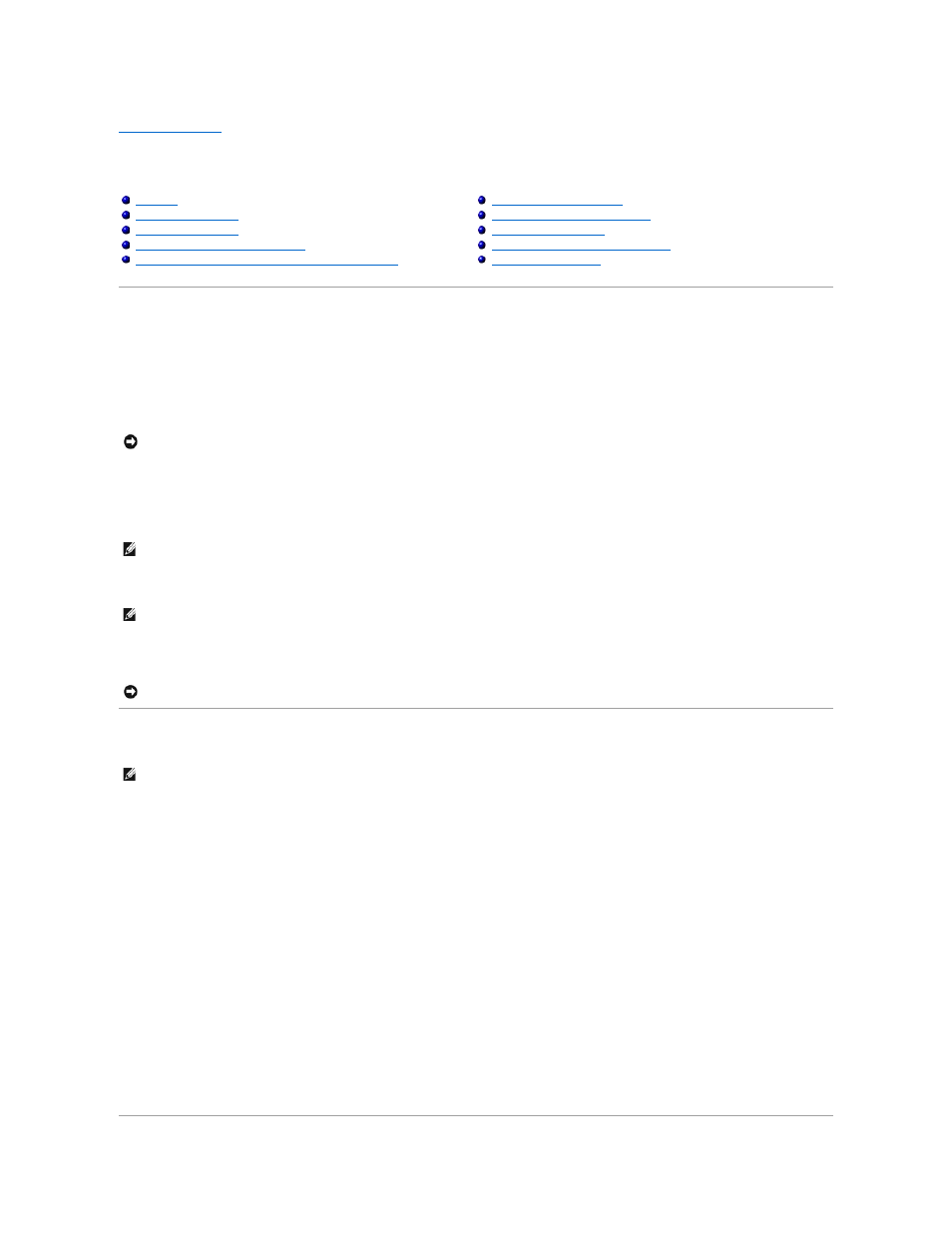
Back to Contents Page
Drivers and Utilities for Microsoft® Windows® 98
Dell™ Inspiron™ 4000
Overview
Dell provides software utilities and drivers that help you control certain features of your computer. The utilities and drivers for Dell-installed devices are
installed and operative when you receive the computer. If you ever need to reinstall any of these drivers, you can use the Dell Drivers and Utilities CD that
came with your computer.
Often, device problems can be corrected by reinstalling the appropriate drivers. Also, hardware manufacturers frequently provide updated drivers that support
feature enhancements or that correct problems. Obtain updated drivers for products purchased from Dell at the Dell support website,
http://support.dell.com.
To install drivers and utilities, you need the following items:
l
Dell Drivers and Utilities CD
l
CD drive or DVD drive installed in the modular bay
Dell recommends that you print these procedures before you begin.
To install the drivers and utilities correctly, you must install them in the order presented in this document.
Installing Video Drivers
Video drivers control features such as screen resolution and the number of screen colors.
1.
Save and close any open files, and exit any open programs because you will need to restart your computer at the end of this procedure to complete the
installation.
2.
Insert the Drivers and Utilities CD into the drive.
3.
Click the Start button, and then click Run.
4.
Type x:\win9x\video\setup, where x is the drive letter of your CD drive or DVD drive, and click OK.
5.
Follow the instructions on your display.
6.
After the files are copied to your hard drive, click Finish to restart your computer.
After installing the video drivers and restarting your computer, perform the following steps to set the display parameters:
1.
Click the Start button, point to Settings, and then click Control Panel.
2.
Double click the Display icon.
3.
Click the Settings tab.
4.
Change the Colors option to True Color (24 bit).
5.
Set the Screen area of your display to 1024 x 768.
6.
Click Apply.
Installing Dell™ AccessDirect™ Drivers
Installing Dell DualPoint Integrated Pointing Device Drivers
Enabling Microsoft Infrared Support
Installing the Intel® SpeedStep™ Utility
NOTICE:
Drivers available on the Dell support site have been validated for correct operation on Dell™ computers. Installing drivers obtained from other
sources may cause errors or performance degradation.
HINT:
Your Drivers and Utilities CD contains drivers for operating systems that may not be on your computer. Verify that the driver you are loading is
under your operating system subdirectory.
HINT:
For more information on using the operating system installed on your computer by Dell, see the operating system documentation that came with
your computer. You can also access system tools and documentation from http://support.dell.com by entering your service tag or Express Service Code
and then clicking Go!.
NOTICE:
Make sure that the computer is undocked before you reinstall drivers.
HINT:
If you need to use extended video modes, check the documentation that came with the application program to determine if the drivers are
provided. If not, contact the software manufacturer to get the necessary drivers.
