Start-up error messages, Video and display problems, Sound and speaker problems – Dell Inspiron 4000 User Manual
Page 45: If the display is blank, If the display is difficult to read, Integrated speakers, External speakers
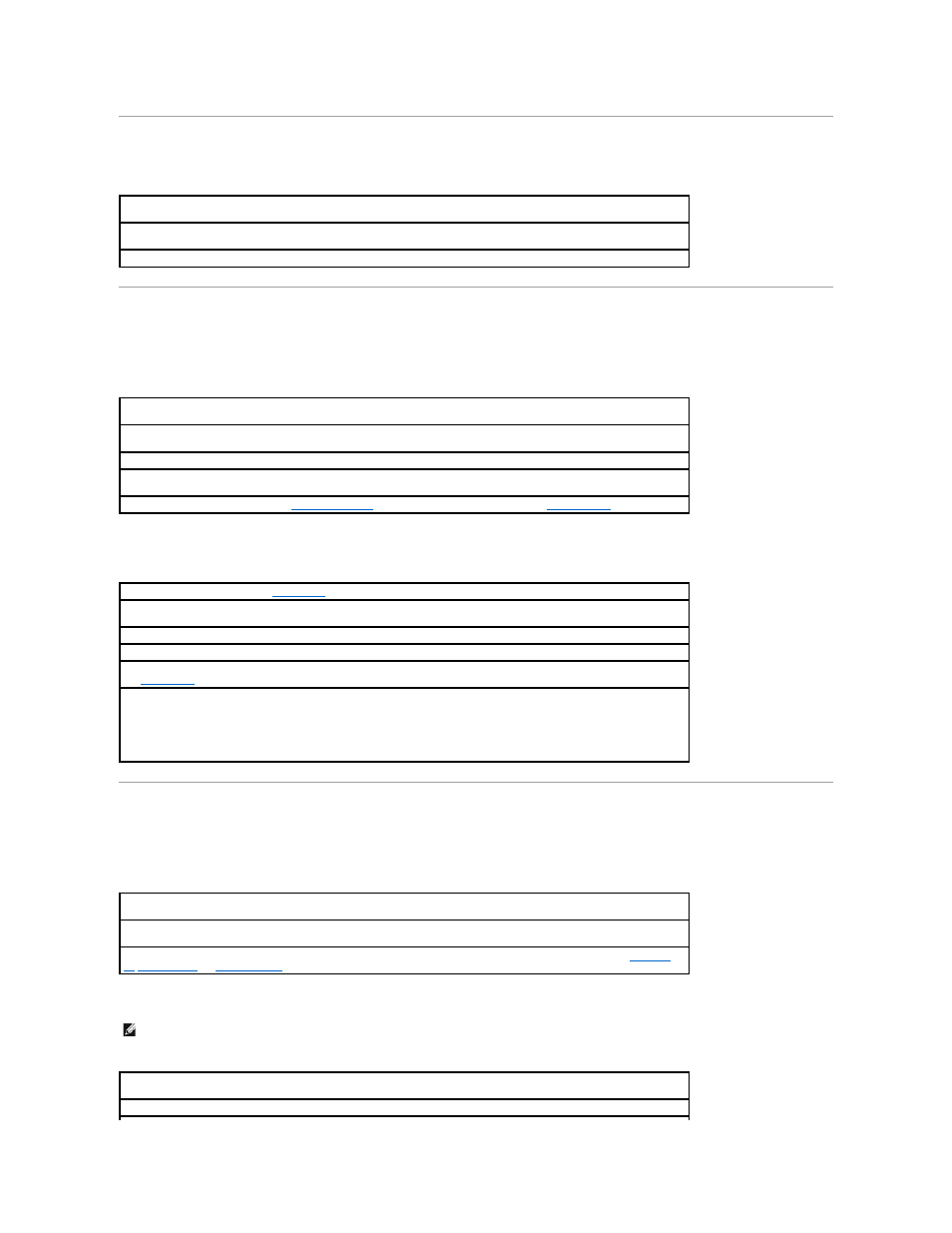
Start-Up Error Messages
Video and Display Problems
If the display is blank
If the display is difficult to read
Sound and Speaker Problems
Integrated Speakers
External Speakers
Operating system not found—
Contact Dell. See "Contacting Dell" in the Dell Solutions Guide that came with your computer
for the contact information.
Insert bootable media—
The operating system is trying to boot to a nonbootable floppy disk or CD. Insert a bootable floppy
disk or CD.
Non-system disk error—
A floppy disk is in the floppy drive. Remove the floppy disk and restart the computer.
Check the power light—
When the power light is on, the computer has power. If the power light is blinking, the computer is
in standby mode—press the power button to exit standby mode. If the power light is off, press the power button.
Check the battery—
If you are using a battery to power your computer, the battery charge may be depleted. Connect the
computer to an electrical outlet using the AC adapter, and turn on the computer.
Test the electrical outlet—
Ensure that the electrical outlet is working by testing it with another device, such as a lamp.
Check the AC adapter—
Be sure that the power cable is firmly inserted into the electrical outlet and the green light on the
AC adapter is on.
Adjust the Power Properties—
See "
Conserving Power
" or search for the keyword standby in
.
Adjust the brightness—
See the
help file for instructions on adjusting the brightness.
Move the subwoofer away from the computer or monitor—
If your external speaker system includes a subwoofer, ensure
that the subwoofer is at least 60 cm (2 ft) away from the computer or external monitor.
Eliminate possible interference—
Turn off nearby fans, fluorescent lights, or halogen lamps to check for interference.
Rotate the computer to face a different direction—
Eliminate sunlight glare, which can cause poor picture quality.
Restore the recommended settings—
Restore the original resolution and refresh rate settings. For more information, see
Adjust the Windows display settings
1.
Click the Start button, point to Settings, and then click Control Panel.
2.
Double-click the Display icon and then click the Settings tab.
3.
Try different settings for Colors and Screen area.
Adjust the Windows volume control—
Double-click the yellow speaker icon in the lower-right corner of your screen. Be sure
that the volume is turned up and that the sound is not muted.
Check the volume control buttons—
Press both volume control buttons simultaneously or press
(mute) or reenable the integrated speakers.
Reinstall the Sound (audio) driver—
See the utilities and drivers section for your computer's operating system (
Windows
98
,
Windows Me
, or
Windows 2000
).
HINT:
The volume control in some MP3 players overrides the Windows volume setting. If you have been listening to MP3 songs, make sure that you did
not turn the player volume down or off.
Verify the speaker cable connections—
Ensure that the speakers are connected as shown on the setup diagram supplied
with the speakers.
Test the electrical outlet—
Ensure that the electrical outlet is working by testing it with another device, such as a lamp.
