Removing the 14.1-inch lcd panel, Replacing the 14.1-inch lcd panel – Dell Inspiron 4000 User Manual
Page 32
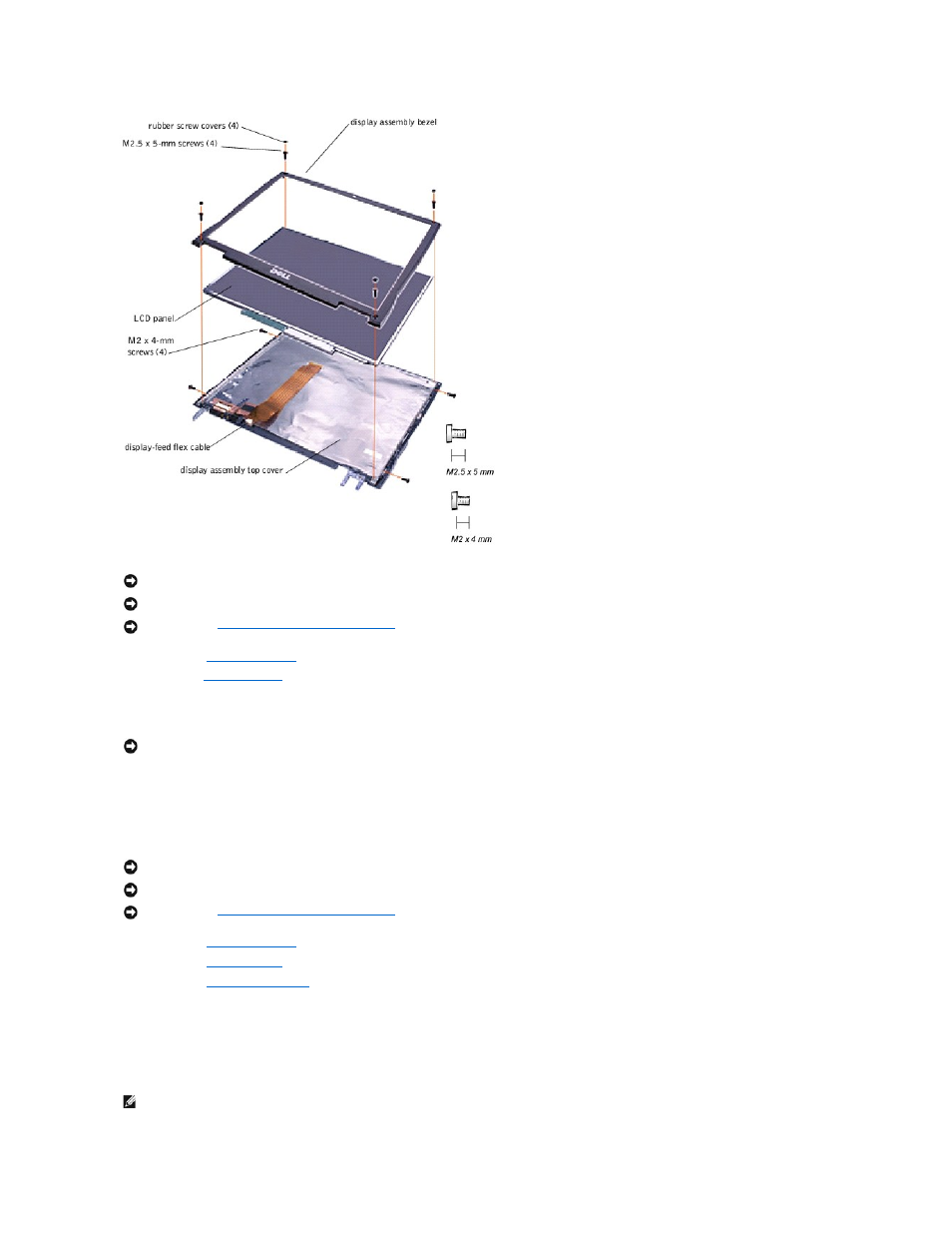
1.
Remove the
.
2.
.
3.
Use the scribe to pry the four rubber screw covers out of the screw holes located at the four corners of the bezel on the front of the display assembly.
4.
Remove the four M2.5 x 5-mm screws located at the corners of the bezel on the front of the display assembly.
5.
Use a plastic scribe and separate the bezel from the display-assembly top cover.
6.
Be careful not to lose the display magnet on the right side of the back cover. The polarity of the magnet is marked with a minus "–" sign and oriented
toward the bottom of the display. Make sure to replace the magnet in the same orientation when you reassemble the display.
Removing the 14.1-Inch LCD Panel
1.
Remove the
.
2.
Remove the
.
3.
Remove the
.
4.
Remove the two M2 x 4-mm screws on the left side of the LCD panel and the two M2 x 4-mm screws on the right side of the LCD panel.
5.
Remove the M2 x 4-mm screw that secures the display flex cable to the display assembly through the flex-cable retention bracket (black plastic).
6.
Lift and rotate the top of the LCD panel out of the top cover.
Replacing the 14.1-Inch LCD Panel
NOTICE:
Disconnect the computer and any attached devices from electrical outlets, and remove any installed batteries.
NOTICE:
To avoid ESD, ground yourself by using a wrist grounding strap or by touching an unpainted metal surface on the computer.
NOTICE:
Preparing to Work Inside the Computer
" before performing the following procedure.
NOTICE:
Some of the bezel snaps may be difficult to remove, so be careful when separating the bezel from the display assembly.
NOTICE:
Disconnect the computer and any attached devices from electrical outlets, and remove any installed batteries.
NOTICE:
To avoid ESD, ground yourself by using a wrist grounding strap or by touching an unpainted metal surface on the computer.
NOTICE:
Preparing to Work Inside the Computer
" before performing the following procedure.
HINT:
Use a magnetic screwdriver to reassemble the LCD panel in the display, and secure the right side first. Make sure to replace the magnet with the
minus sign toward the bottom of the display.
