Dell Dimension 4600C User Manual
Page 80
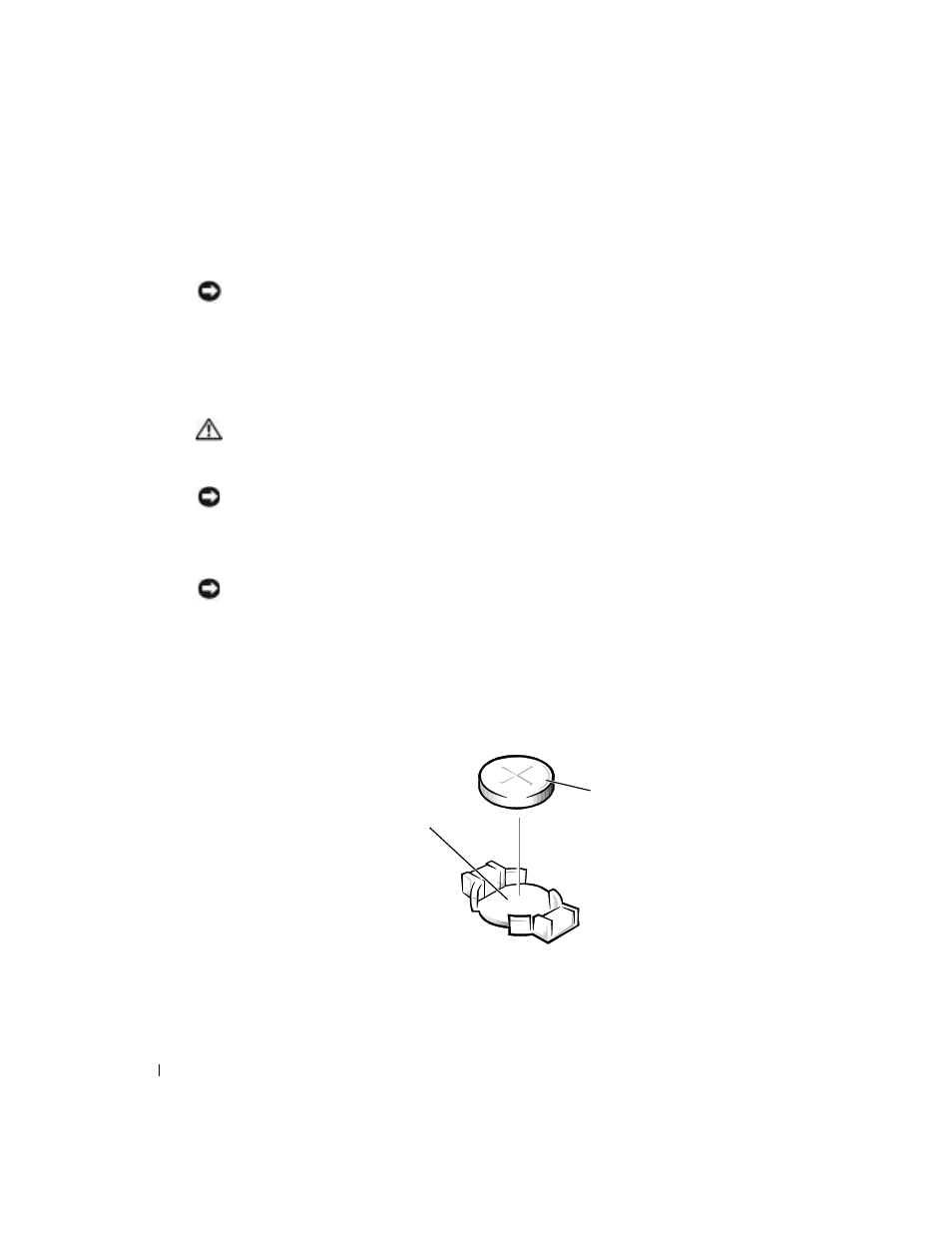
80
Appendix
www
.dell.com | support.dell.com
3
Ensure that your computer and attached devices are turned off. If your computer and
attached devices did not automatically turn off when you shut down your computer, turn
them off now.
NOTICE:
To disconnect a network cable, first unplug the cable from your computer and then unplug it
from the network wall jack.
4
Disconnect any telephone or telecommunication lines from the computer.
5
Disconnect your computer and all attached devices from electrical outlets, and then press the
power button to ground the system board.
6
Remove the computer stand (see page 12).
CAUTION:
To guard against electrical shock, always unplug your computer from the electrical outlet
before opening the cover.
7
Open the computer cover (see page 58).
NOTICE:
Before touching anything inside your computer, ground yourself by touching an unpainted
metal surface, such as the metal at the back of the computer. While you work, periodically touch an
unpainted metal surface to dissipate any static electricity that could harm internal components.
8
Locate the battery socket (see page 61).
NOTICE:
If you pry the battery out of its socket with a blunt object, be careful not to touch the system
board with the object. Ensure that the object is inserted between the battery and the socket before you
attempt to pry out the battery. Otherwise, you may damage the system board by prying off the socket or
by breaking circuit traces on the system board.
9
Remove the battery by carefully prying it out of its socket with your fingers or with a blunt,
nonconducting object such as a plastic screwdriver.
10
Insert the new battery into the socket with the side labeled "+" facing up, and snap the
battery into place.
11
Close the computer cover.
12
Attach the computer stand (see page 12).
battery socket
(BATTERY)
battery
