Dell Dimension 4600C User Manual
Page 28
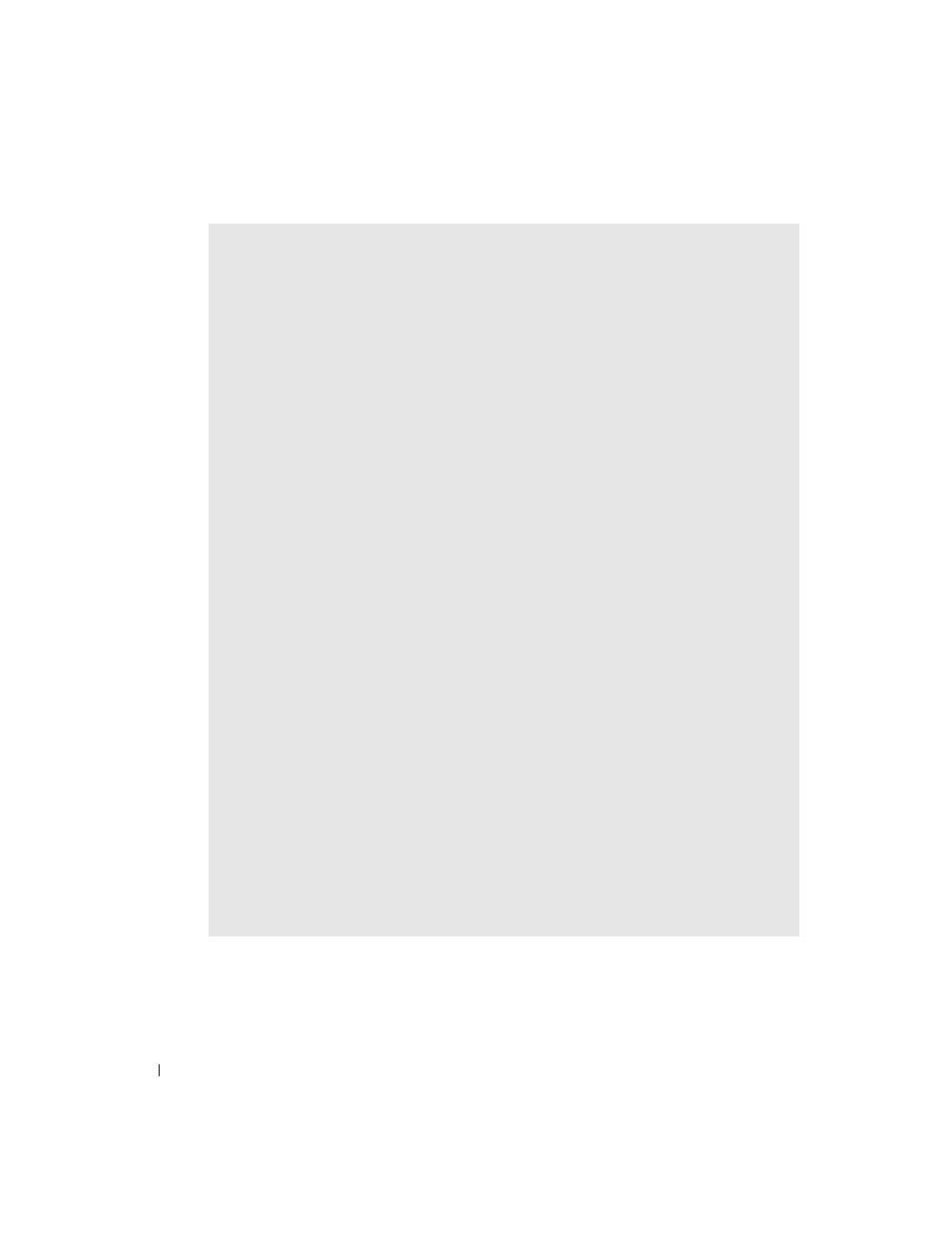
28
Solving Problems
www
.dell.com | support.dell.com
C
ONNECT
THE
MODEM
DIRECTLY
TO
THE
TELEPHONE
WALL
JACK
—
If you have other telephone devices
sharing the line, such as an answering machine, fax machine, surge protector, or line splitter, then
bypass them and use the telephone to connect the modem directly to the telephone wall jack.
U
SE
A
DIFFERENT
TELEPHONE
LINE
—
If you are using a line that is 3 m (10 ft) or more in length, try a
shorter one.
R
UN
THE
M
ODEM
H
ELPER
DIAGNOSTICS
—
Click the Start button, point to All Programs, and then click
Modem Helper. Follow the instructions on the screen to identify and resolve modem problems.
(Modem Helper is not available on all computers.)
V
ERIFY
THAT
THE
MODEM
IS
COMMUNICATING
WITH
W
INDOWS®
—
1
Click the Start button and click Control Panel.
2
Click Printers and Other Hardware.
3
Click Phone and Modem Options.
4
Click the Modems tab.
5
Click the COM port for your modem.
6
Click Properties, click the Diagnostics tab, and then click Query Modem to verify that the modem
is communicating with Windows.
If all commands receive responses, the modem is operating properly.
T
URN
OFF
CALL
WAITING
(
CATCH
-
PHONE
) —
See your telephone directory for instructions on deactivating
this feature. Then adjust the dial-up networking connection properties.
1
Click the Start button and click Control Panel.
2
Click Printers and Other Hardware, and then click Phone and Modem Options.
3
Click your connection type to highlight it.
4
Click the Dialing Rules tab and click Edit.
5
Click the To Disable Call Waiting box to place a checkmark in it.
6
Select the disable code from the drop-down menu (for example, *70).
7
Click Apply and click OK.
E
NSURE
THAT
YOU
ARE
CONNECTED
TO
THE
I
NTERNET
—
With the Outlook Express e-mail program open,
click File. If Work Offline has a checkmark next to it, click the checkmark to remove it and connect
to the Internet.
