Adding or replacing a video card – Dell Dimension 4600C User Manual
Page 66
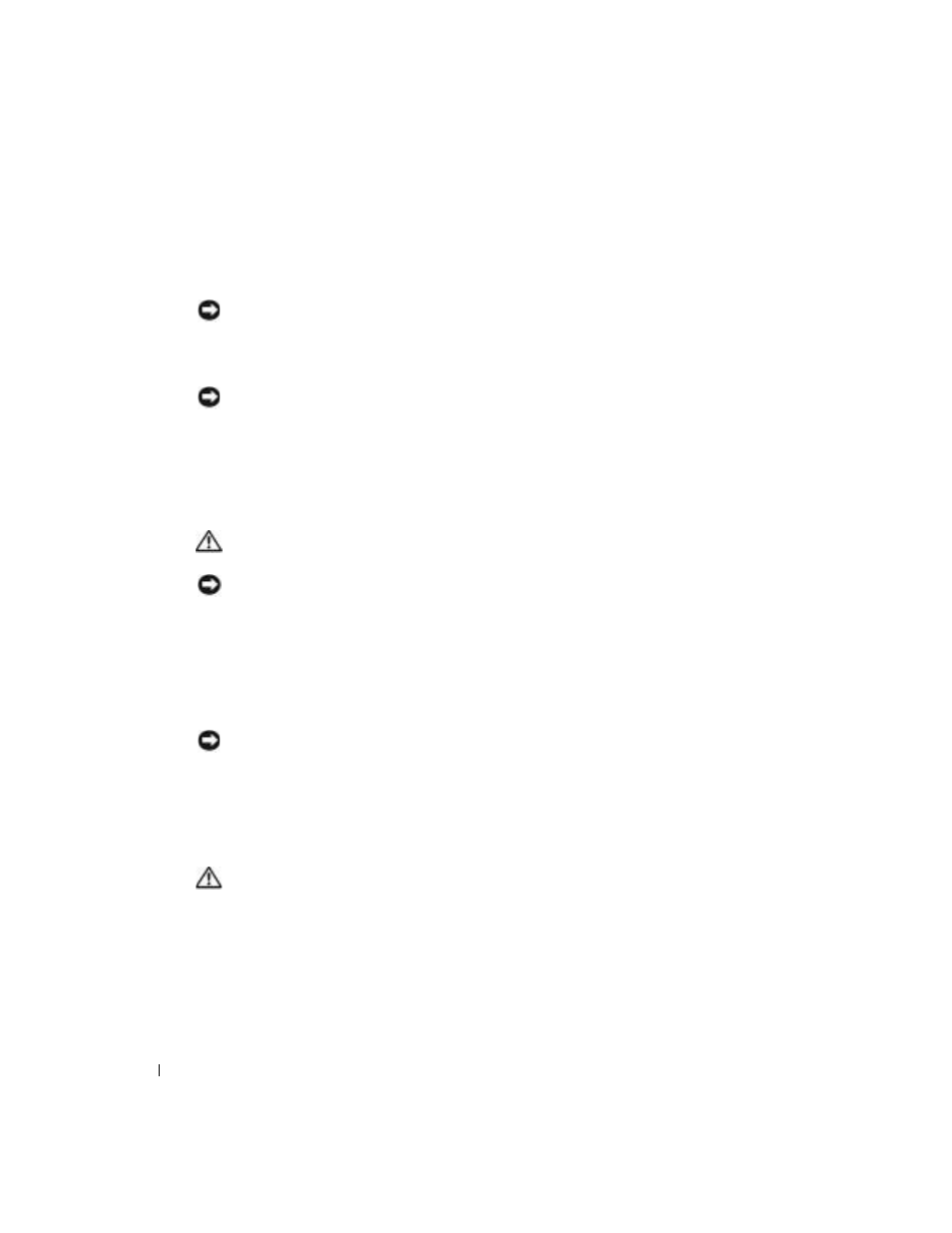
66
Adding Parts
www
.dell.com | support.dell.com
12
Reconnect any cables that you previously removed.
13
Connect any cables that should be attached to the card.
See the documentation for the card for information about the card’s cable connections.
NOTICE:
Do not route card cables over or behind the cards. Cables routed over the cards can prevent
the computer cover from closing properly or cause damage to the equipment.
14
Close the computer cover (see page 72).
15
Attach the computer stand (see page 12).
NOTICE:
To connect a network cable, first plug the cable into the network wall jack and then plug it into
the computer.
16
Connect your computer and devices to electrical outlets, and turn them on.
17
Install any drivers required for the card as described in the card documentation.
Adding or Replacing a Video Card
CAUTION: Before you begin any of the procedures in this section, follow the safety instructions located
in the Product Information Guide.
NOTE:
You must use low-profile cards for your computer. A full-size card can cause damage to the
computer or the card.
Your Dell™ computer provides a connector for an AGP card.
1
Shut down the computer through the Start menu (see page 21).
2
Ensure that your computer and attached devices are turned off. If your computer and
attached devices did not automatically turn off when you shut down your computer, turn
them off now.
NOTICE:
To disconnect a network cable, first unplug the cable from your computer and then unplug it
from the network wall jack.
3
Disconnect any telephone or telecommunication lines from the computer.
4
Disconnect your computer and all attached devices from their electrical outlets, and then
press the power button to ground the system board.
5
Remove the computer stand (see page 12).
CAUTION:
To guard against electrical shock, always unplug your computer from the electrical outlet
before opening the cover.
6
Open the computer cover (see page 58).
