Dell Dimension 4600C User Manual
Page 14
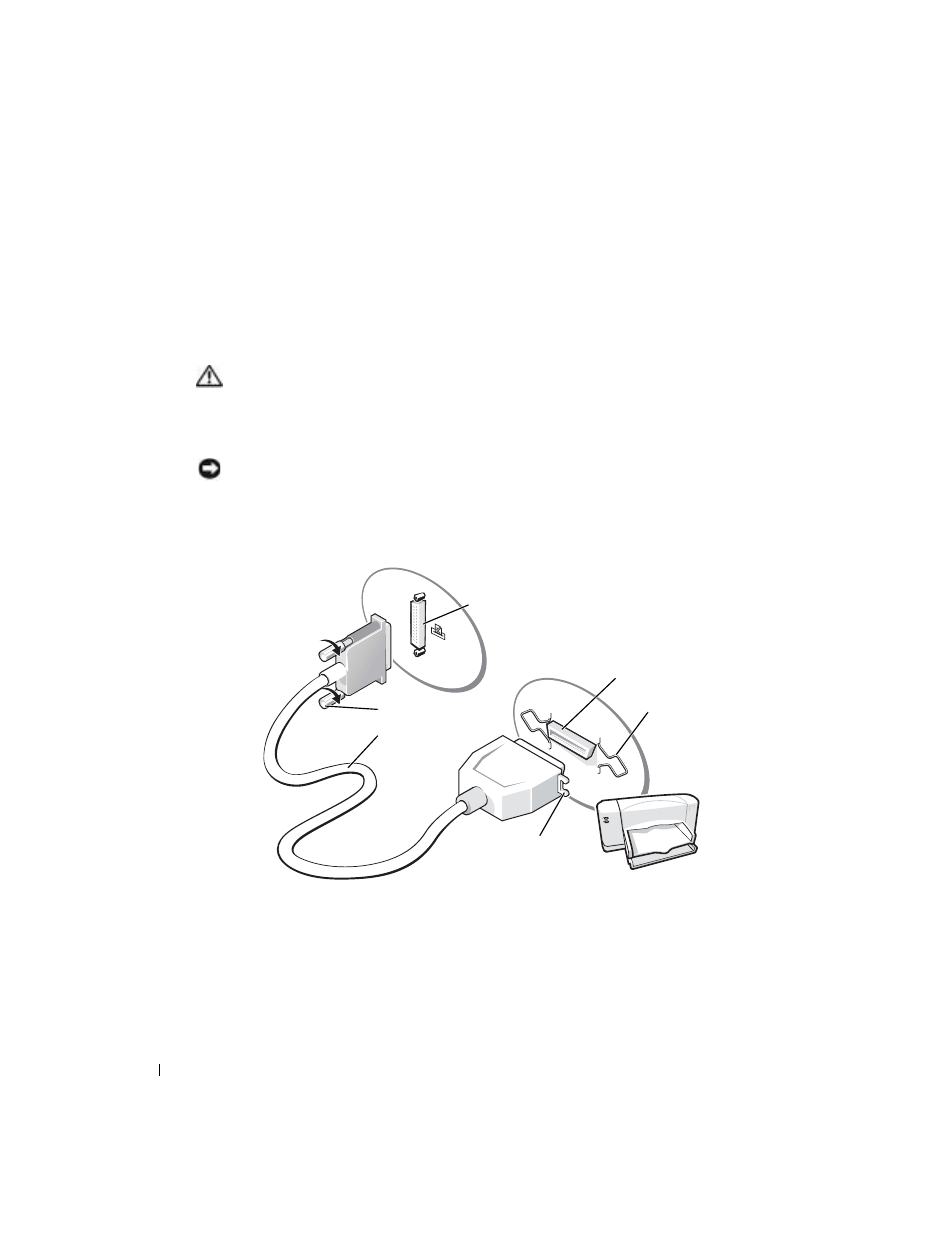
14
Setting Up and Using Your Computer
www
.dell.com | support.dell.com
Printer Cable
Your printer connects to your computer with either a USB cable or a parallel cable. Your printer may
not come with a printer cable, so if you purchase a cable separately, ensure that it is compatible
with your printer. If you purchased a printer cable at the same time you purchased your computer,
the cable may arrive in the computer box.
Connecting a Parallel Printer
CAUTION:
Before you begin any of the procedures in this section, follow the safety instructions in the
Product Information Guide.
1
Complete the operating system setup, if you have not already done so.
2
Turn off the computer (see page 21).
NOTICE:
For best results, use a 3-m (10-ft) or shorter parallel cable.
3
Attach the parallel printer cable to the parallel connector on the computer and tighten the
two screws. Attach the cable to the connector on the printer and snap the two clips into the
two notches.
4
Turn on the printer and then turn on the computer. If the Add New Hardware Wizard
window appears, click Cancel.
5
Install the printer driver if necessary. See the documentation that came with your printer.
parallel printer
cable
parallel connector on computer
connector on printer
screws (2)
clips (2)
notches (2)
