Dell Inspiron 1526 (Late 2007) User Manual
Page 133
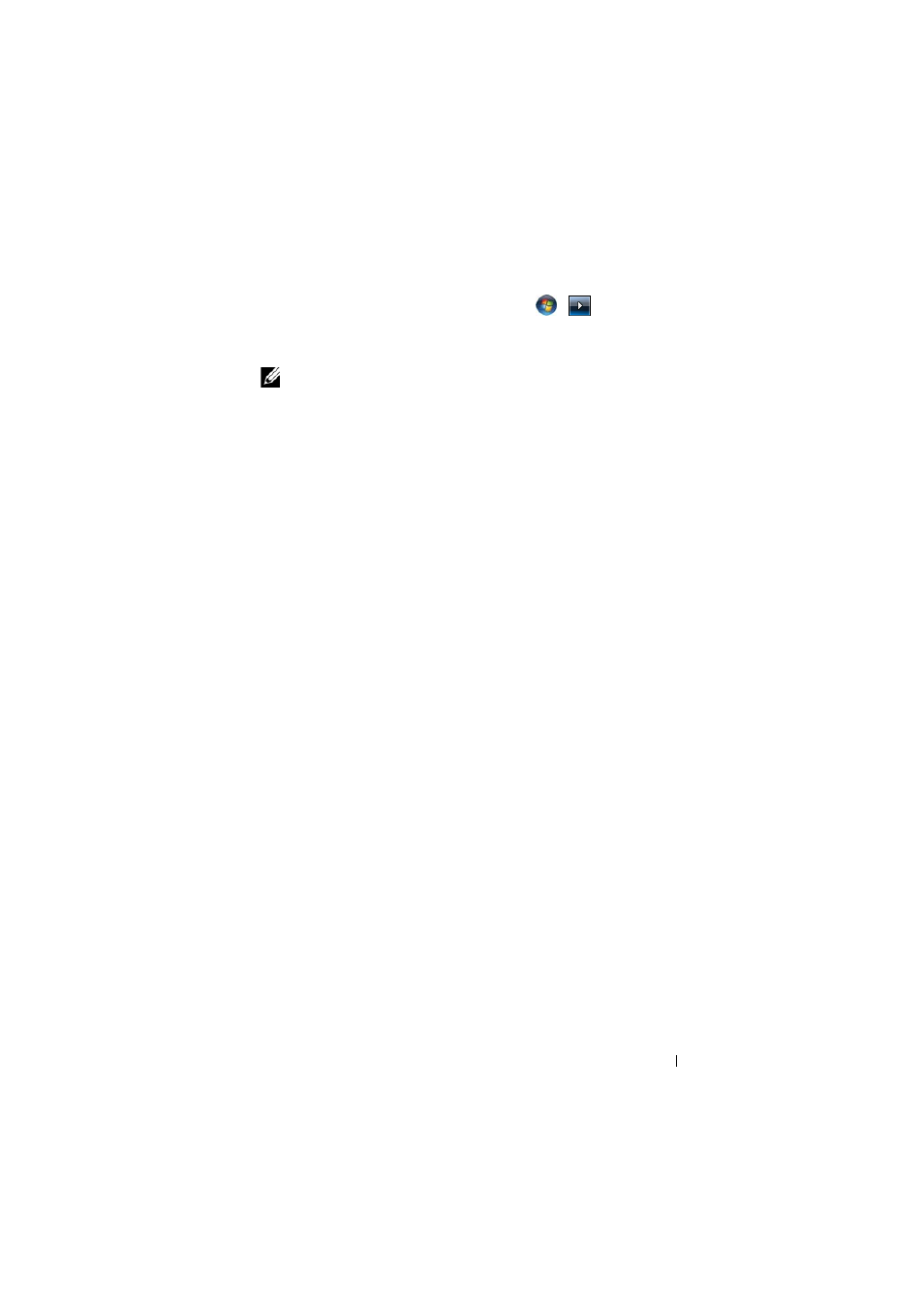
Troubleshooting
131
1 Restart the computer. To do this, click Start
→ → Restart.
2 As the computer restarts, press
menu appears on the screen.
NOTE:
You must press the
screen. If you press
Advanced Boot Options menu will not appear on the screen. If you do not see
the Advanced Boot Options menu, restart the computer, and then repeat this
step until you see the menu on the screen.
3 Press
Boot Options menu, and then press
4 Specify the language settings that you want, and then click Next.
5 Log in as a user who has administrative credentials, and then click OK.
6 Click Dell Factory Image Restore.
7 In the Dell Factory Image Restore window, click Next.
8 Select the Yes, reformat hard drive and restore system software to factory
condition checkbox.
9 Click Next. The computer is restored to the default factory configuration.
When the restore operation is completed, click Finish to restart the computer.
