Dell Inspiron 1526 (Late 2007) User Manual
Page 107
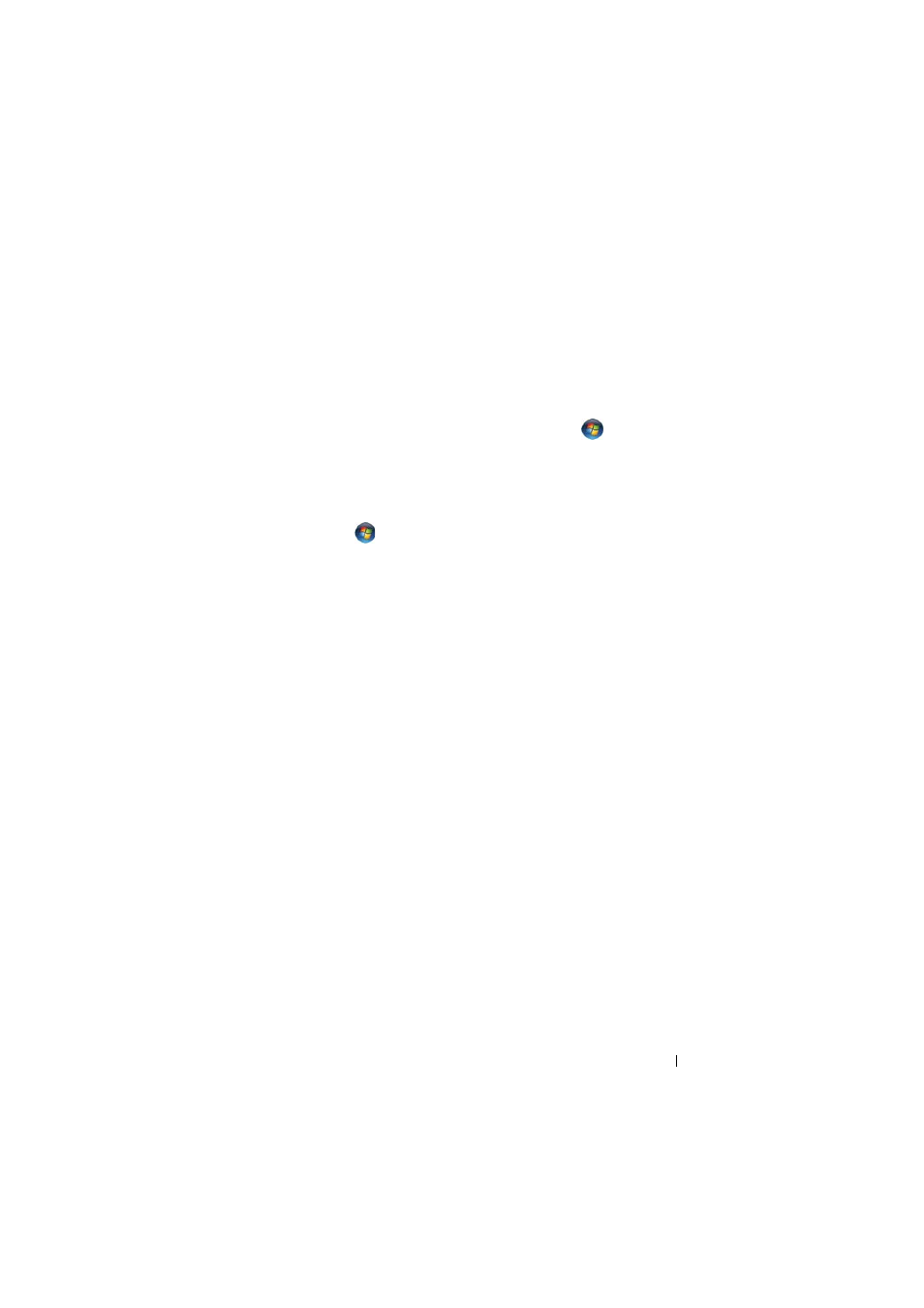
Troubleshooting
105
•
Disconnect the telephone line from the modem and connect it to a
telephone, then listen for a dial tone.
•
If you have other telephone devices sharing the line, such as an answering
machine, fax machine, surge protector, or line splitter, then bypass them
and connect the modem directly to the telephone wall jack. If you are
using a line that is 3 m (10 ft) or more in length, try a shorter one.
R
UN
THE
M
ODEM
DIAGNOSTIC
UTILITY
—
Click the Start
→ Programs→
Modem Diagnostic Tool
→ Modem Diagnostic Utility. Follow the
instructions on the screen to identify and resolve modem problems (Modem
Diagnostic Utility is not available on certain computers).
V
ERIFY
THAT
THE
MODEM
IS
COMMUNICATING
WITH
W
INDOWS
—
1 Click the Start , and then click Control Panel.
2 Click Hardware and Sound.
3 Click Phone and Modem Options.
4 Click the Modems tab.
5 Click the COM port for your modem.
6 Click Properties, click the Diagnostics tab, and then click Query Modem
to verify that the modem is communicating with Windows.
If all commands receive responses, the modem is operating properly.
E
NSURE
THAT
YOU
ARE
CONNECTED
TO
THE
I
NTERNET
—
Ensure that you have
subscribed to an Internet service provider. With the Windows Mail e-mail
program open, click File. If Work Offline has a checkmark next to it, click the
checkmark to remove it, and then connect to the Internet. For help, contact
your Internet service provider.
S
CAN
THE
COMPUTER
FOR
SPYWARE
—
If you are experiencing slow computer
performance, you frequently receive pop-up advertisements, or you are having
problems connecting to the Internet, your computer might be infected with
spyware. Use an anti-virus program that includes anti-spyware protection (your
program may require an upgrade) to scan the computer and remove spyware.
For more information, go to support.dell.com and search for the keyword
spyware.
