Reinstalling drivers and utilities, Using windows device driver rollback, Using the drivers and utilities media – Dell XPS 720 (Mid 2007) User Manual
Page 76
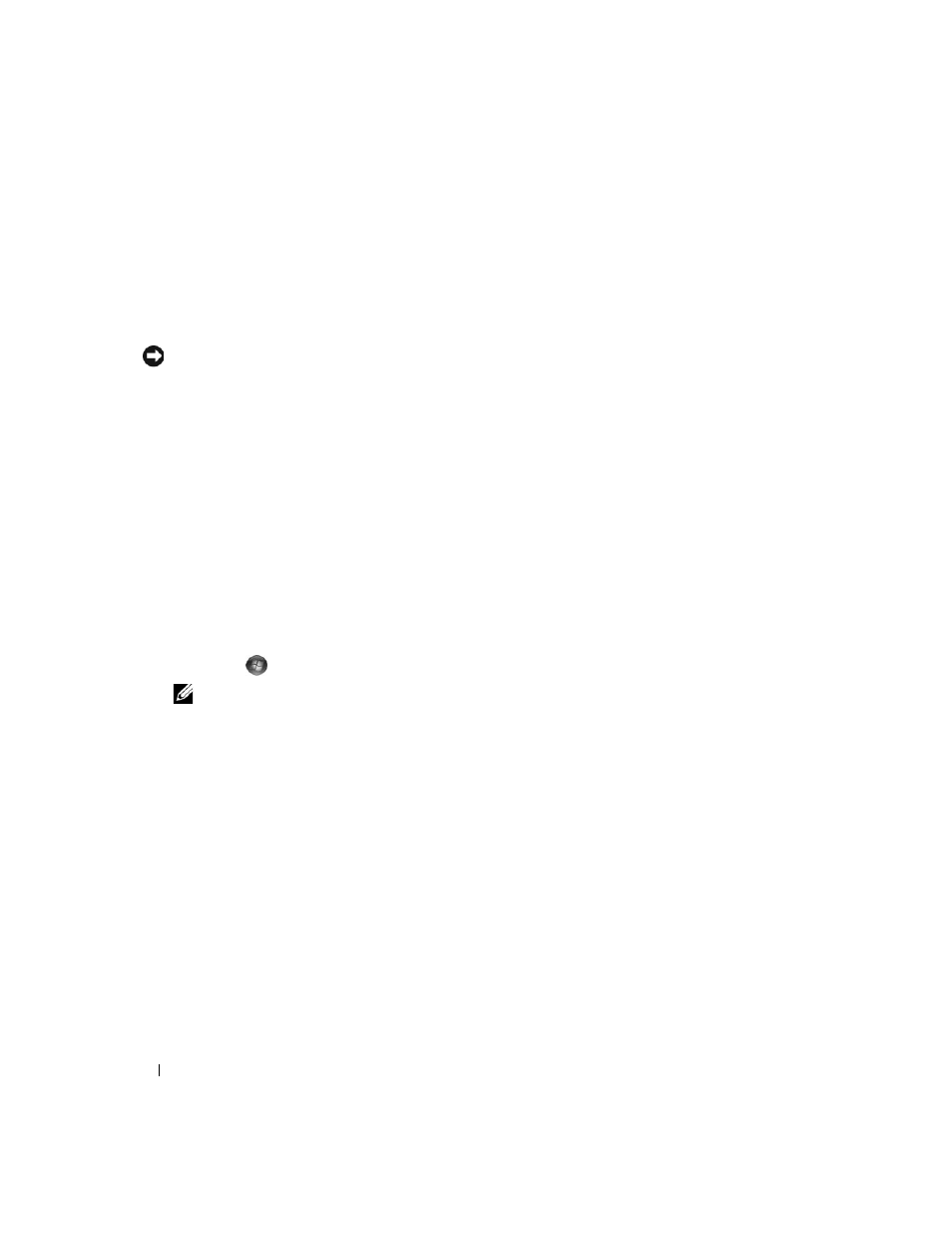
76
Troubleshooting
2 Scroll down the list to see if any device has an exclamation point (a yellow circle with a [!]) on the
device icon.
If an exclamation point is next to the device name, you may need to reinstall the driver or install a new
driver (see "Reinstalling Drivers and Utilities" on page 76).
Reinstalling Drivers and Utilities
NOTICE:
The Dell Support website at support.dell.com and your Drivers and Utilities media provide approved
drivers for Dell™ computers. If you install drivers obtained from other sources, your computer might not work
correctly.
Using Windows Device Driver Rollback
If a problem occurs on your computer after you install or update a driver, use Windows Device Driver
Rollback to replace the driver with the previously installed version.
Windows XP:
1 Click Start and click Control Panel.
2 Under Pick a Category→ Performance and Maintenance→ System→ System Properties→
Hardware
→ Device Manager.
3 Right-click the device for which the new driver was installed, then click Properties.
4 Click Driver and click Roll Back Driver.
Windows Vista:
1 Click Start
→ Computer→ System Properties→ Device Manager.
NOTE:
The User Account Control window may appear. If you are an administrator on the computer, click
Continue; otherwise, contact your administrator to enter the Device Manager.
2 Right-click the device for which the new driver was installed and click Properties.
3 Click Drivers and click Roll Back Driver.
If Device Driver Rollback does not resolve the problem, then use System Restore to return your
computer to the operating state that existed before you installed the driver.
Using the Drivers and Utilities Media
If using Device Driver Rollback or System Restore does not resolve the problem, then reinstall the driver
from the
Drivers and Utilities media.
1 With the Windows desktop displayed, insert the Drivers and Utilities media.
If this is your first time to use the
Drivers and Utilities media, go to step 2. If not, go to step 5.
2 When the Drivers and Utilities installation program starts, follow the prompts on the screen.
3 When the InstallShield Wizard Complete window appears, remove the Drivers and Utilities media
and click Finish to restart the computer.
