Cleaning your computer, Computer, keyboard, and monitor, Mouse – Dell XPS 720 (Mid 2007) User Manual
Page 176
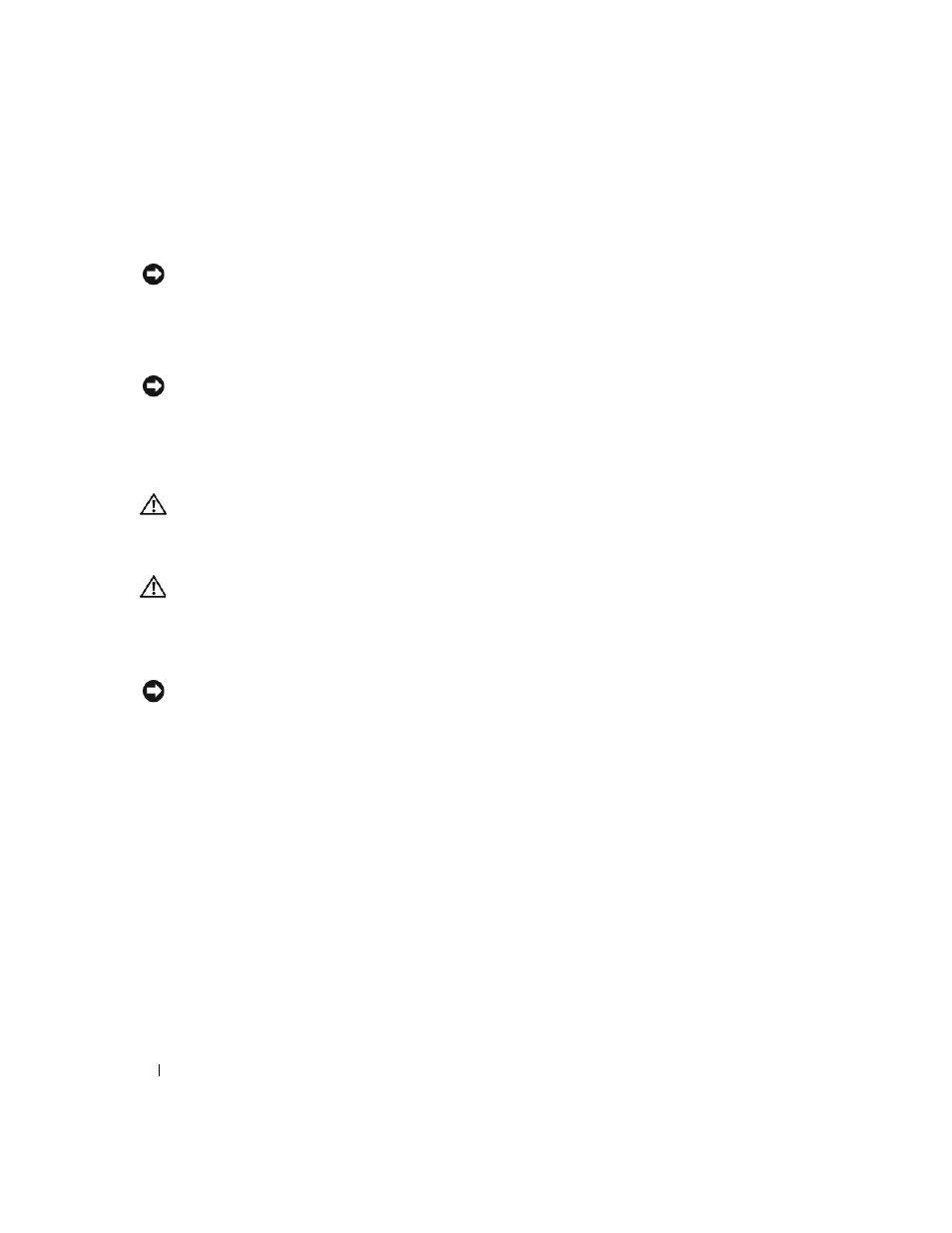
176
Appendix
4 Remove the password jumper plug, then place the plug on the CMOS jumper pins and wait
approximately 5 seconds.
NOTICE:
The password jumper plug must be reinstalled on the password jumper pins in order to enable the
password feature.
5 Remove the jumper plug from the CMOS jumper pins, and then reinstall the plug on the password
jumper pins to enable the password feature.
6 Close the computer cover (see "Replacing the Computer Cover" on page 159).
NOTICE:
To connect a network cable, first plug the cable into the network wall jack and then plug it into the
computer.
7 Connect your computer and devices to electrical outlets, and then turn them on.
Cleaning Your Computer
CAUTION:
Before you begin any of the procedures in this section, follow the safety instructions in the Product
Information Guide.
Computer, Keyboard, and Monitor
CAUTION:
Before you clean your computer, disconnect the computer from the electrical outlet. Clean your
computer with a soft cloth dampened with water. Do not use liquid or aerosol cleaners, which may contain
flammable substances.
•
Use a vacuum cleaner with a brush attachment to gently remove dust from the slots and holes on your
computer and from between the keys on the keyboard.
NOTICE:
Do not wipe the display screen with any soap or alcohol solution. Doing so may damage the antiglare
coating.
•
To clean your monitor screen, lightly dampen a soft, clean cloth with water. If possible, use a special
screen-cleaning tissue or solution suitable for the monitor’s antistatic coating.
•
Wipe the keyboard, computer, and plastic part of the monitor with a soft cleaning cloth moistened
with water.
Do not soak the cloth or let water drip inside your computer or keyboard.
Mouse
If your screen cursor skips or moves abnormally, clean the mouse. To clean a non-optical mouse:
1 Turn the retainer ring on the underside of your mouse counterclockwise, and then remove the ball.
2 Wipe the ball with a clean, lint-free cloth.
3 Blow carefully into the ball cage to dislodge dust and lint.
4 If the rollers inside the ball cage are dirty, clean the rollers with a cotton swab moistened lightly with
isopropyl alcohol.
