Installing the i/o panel, Battery, Replacing the battery – Dell XPS 720 (Mid 2007) User Manual
Page 157
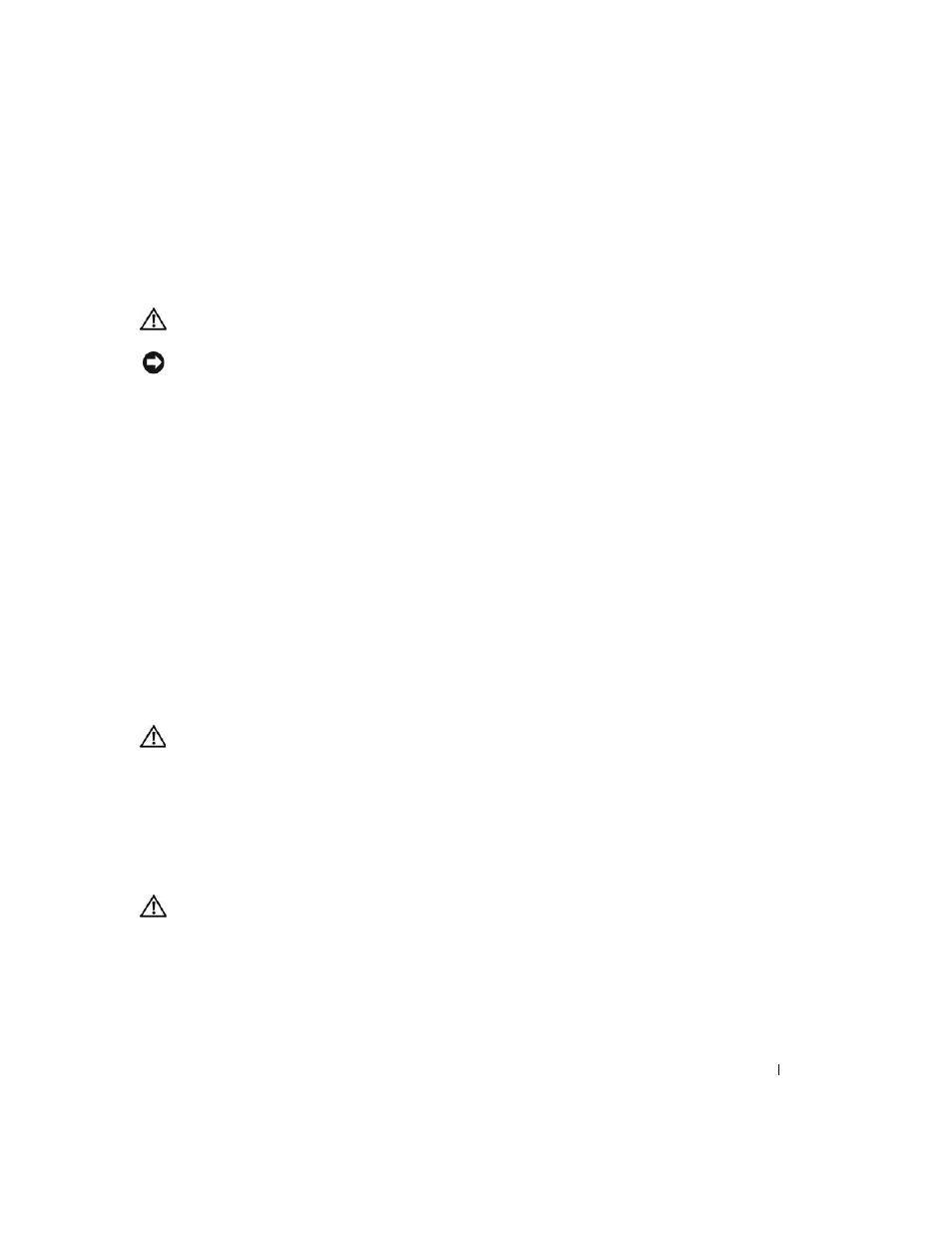
Removing and Installing Parts
157
8 Remove the four mounting screws from the I/O panel.
9 Lift to remove the I/O panel from the computer.
Installing the I/O Panel
CAUTION:
Before you begin any of the procedures in this section, follow the safety instructions in the Product
Information Guide.
NOTICE:
Ensure that you replace all cables originally attached to the I/O panel or you computer may not function
properly.
1 Follow the procedures in "Before You Begin" on page 85.
2 Remove the computer cover (see "Removing the Computer Cover" on page 86).
3 Align the screw holes on the I/O panel with the screw holes on the chassis, and then tighten the four
mounting screws.
4 Connect the control-panel cable to the I/O panel connector.
5 Replace the processor and card fan assembly.
6 Connect the front fan and the card fan to the system board.
7 Replace the processor airflow shroud (see "Installing the Processor Airflow Shroud Assembly" on
8 Replace any full-length expansion cards (see "Installing PCI and PCI Express Cards" on page 97) that
were uninstalled during removal of the I/O panel.
9 Replace the computer cover (see "Replacing the Computer Cover" on page 159).
Battery
CAUTION:
Before you begin any of the procedures in this section, follow the safety instructions in the Product
Information Guide.
Replacing the Battery
A coin-cell battery maintains computer configuration, date, and time information. The battery can last
several years.
If you have to repeatedly reset time and date information after turning on the computer, replace the
battery.
CAUTION:
A new battery can explode if it is incorrectly installed. Replace the battery only with the same or
equivalent type recommended by the manufacturer. Discard used batteries according to the manufacturer’s
instructions.
