Top cover, Removing the top cover – Dell Studio XPS 9100 (Mid 2010) User Manual
Page 45
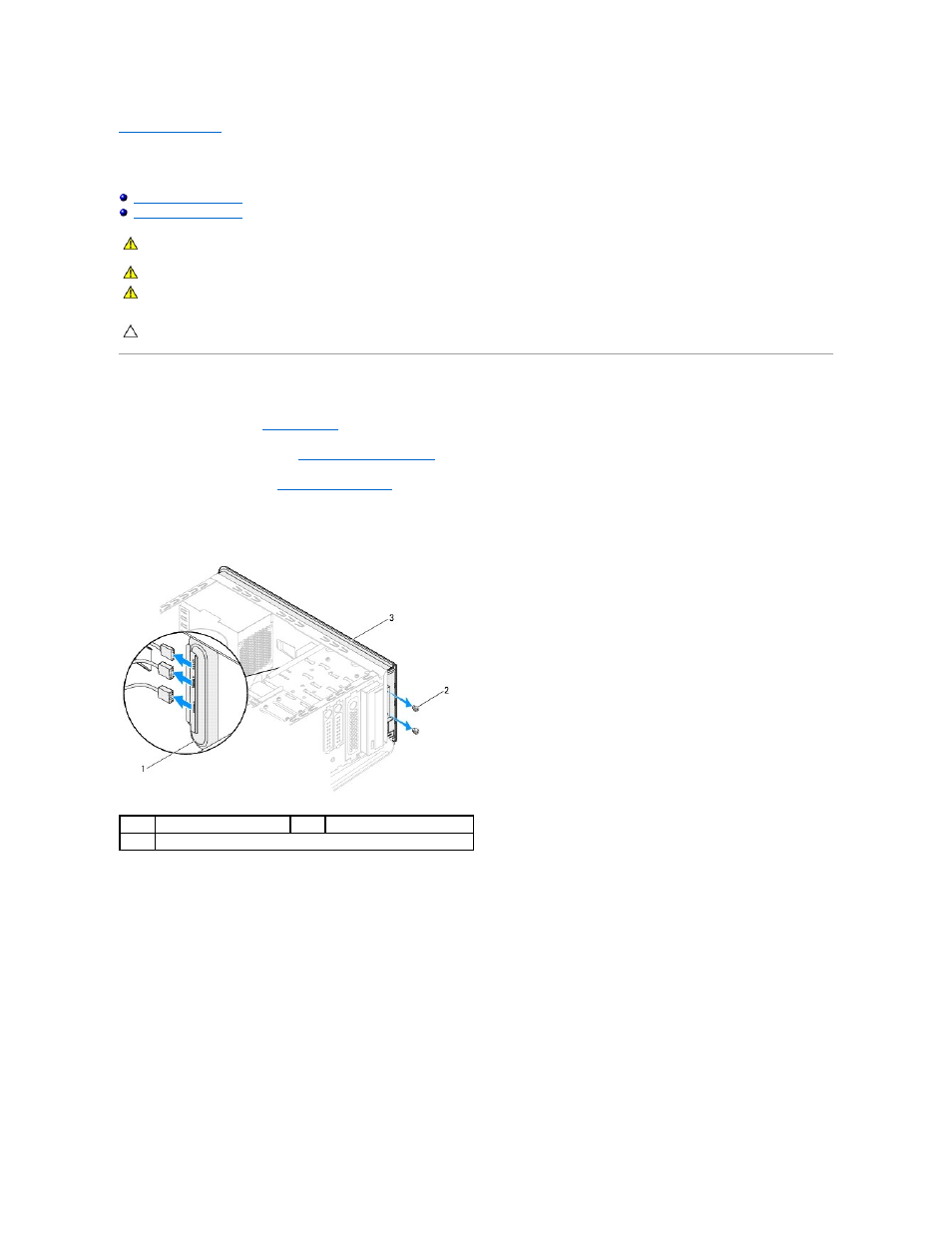
Back to Contents Page
Top Cover
Dell™ Studio XPS™ 9100 Service Manual
Removing the Top Cover
1.
Follow the instructions in
Before You Begin
.
2.
Remove the computer cover (see
Removing the Computer Cover
).
3.
Remove the front bezel (see
Removing the Front Bezel
).
4.
Remove the two screws that secure the top cover to the computer.
5.
Disconnect the cables connected to the I/O panel.
6.
While pulling the release tab, slide and pull the top cover away from the chassis.
7.
Disconnect the power button cable from the connector on the power button module.
WARNING:
Before working inside your computer, read the safety information that shipped with your computer. For additional safety best
practices information, see the Regulatory Compliance Homepage at www.dell.com/regulatory_compliance.
WARNING:
To guard against electrical shock, always unplug your computer from the electrical outlet before removing the cover.
WARNING:
Do not operate your computer with any cover(s) (including computer covers, bezels, filler brackets, front-panel inserts, etc.)
removed.
CAUTION:
Only a certified service technician should perform repairs on your computer. Damage due to servicing that is not authorized by Dell™
is not covered by your warranty.
1
I/O panel
2
screws (2)
3
top cover
