Dell Studio XPS 9100 (Mid 2010) User Manual
Page 30
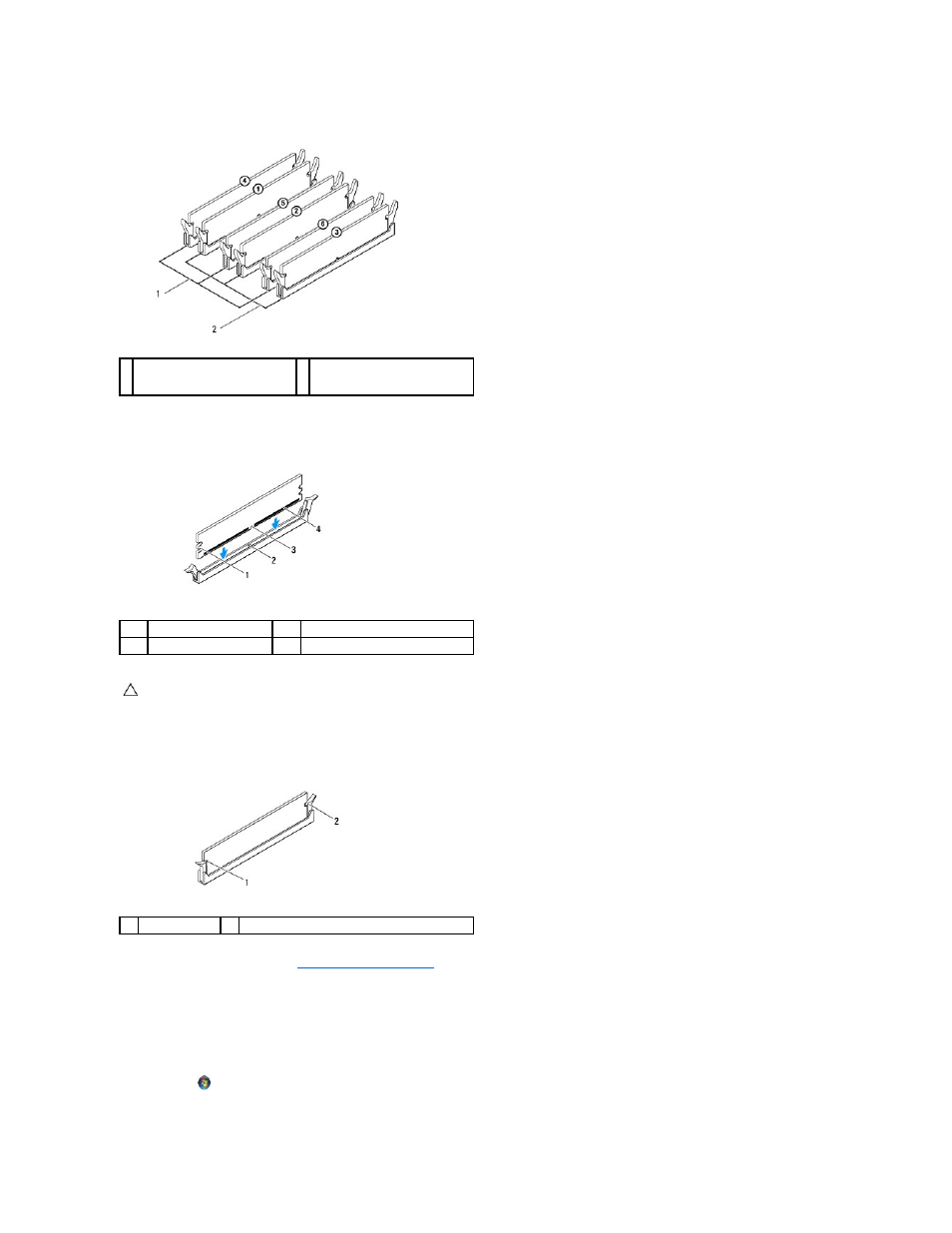
3.
Align the notch on the bottom of the memory module with the tab in the connector.
4.
Insert the memory module into the connector until the memory module snaps into position.
If you insert the memory module correctly, the securing clips snap into the cutouts at each end of the memory module.
5.
Replace the computer cover (see
Replacing the Computer Cover
).
6.
Connect your computer and devices to electrical outlets, and then turn them on.
If the message appears stating that memory size has changed, press
7.
Log on to your computer.
8.
Click Start
, right-click Computer, and click Properties.
9.
To verify that the memory is installed correctly, check the amount of memory (RAM) listed.
1 matched memory modules in
connectors DIMM4, DIMM5, and
DIMM6 (pink connectors)
2 matched memory modules in
connectors DIMM1, DIMM2, and
DIMM3 (blue connectors)
1
cutouts (2)
2
tab
3
notch
4
memory module
CAUTION:
To avoid damage to the memory module, press the memory module straight down into the connector while you apply equal force to
each end of the memory module.
1
cutouts (2)
2
securing clip (snapped in position)
