Replacing the system board – Dell Studio XPS 9100 (Mid 2010) User Manual
Page 37
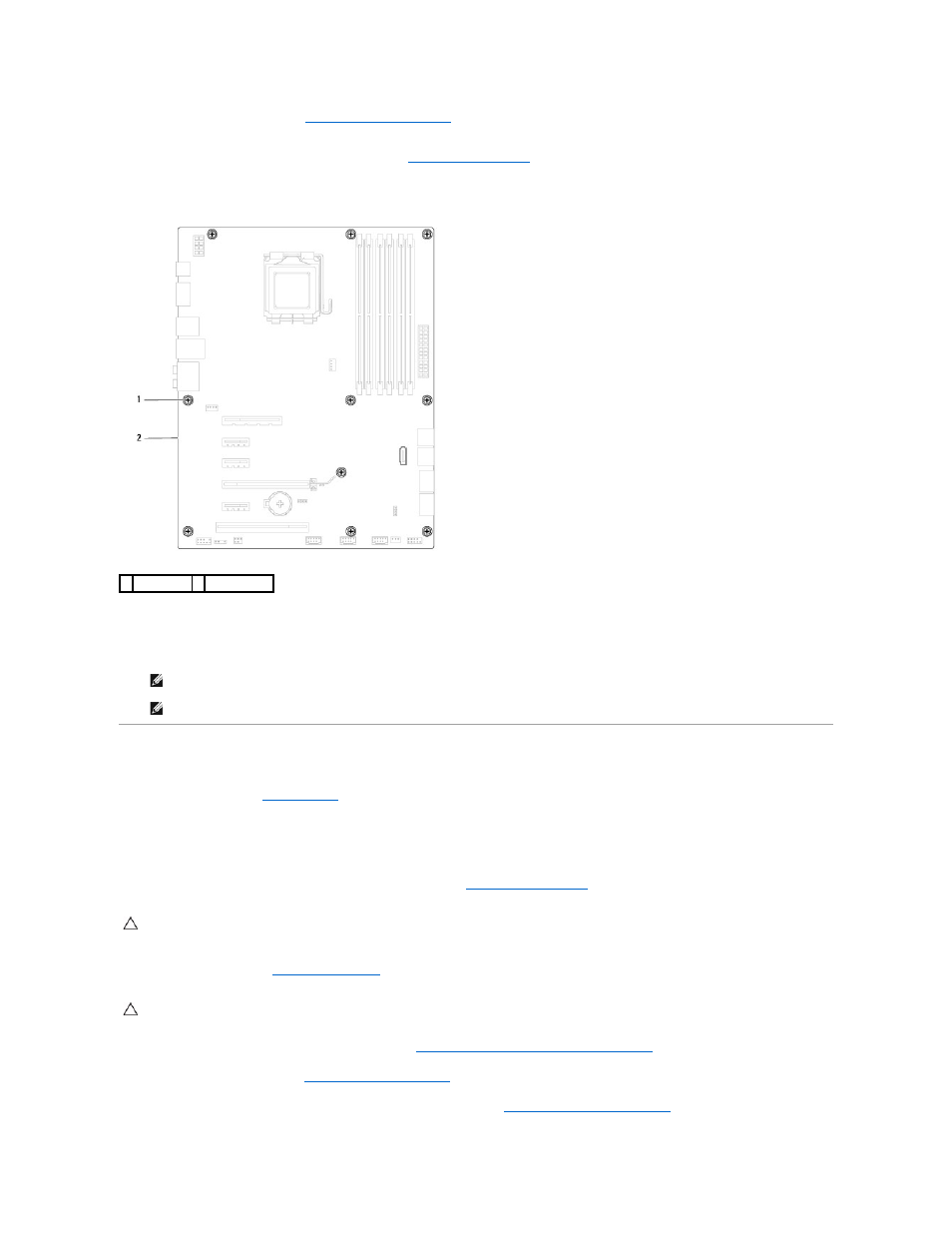
9.
Remove the memory modules (see
Removing the Memory Module(s)
) and record which memory module is removed from each DIMM slot so that the
memory modules can be installed in the same slot after the system board is replaced.
10.
Disconnect all cables connected to the system board (see
System Board Components
). Note the routing of all cables as you remove them so that you
can re-route them correctly after installing the new system board.
11.
Remove the ten screws that secure the system board to the chassis.
12.
Lift the system board up and out of the chassis.
13.
Compare the system board that you just removed with the replacement system board to ensure that they are identical.
Replacing the System Board
1.
Follow the instructions in
Before You Begin
.
2.
Gently place the system board into the chassis and slide it towards the back of the computer.
3.
Replace the ten screws that secure the system board to the chassis.
4.
Connect the cables that you disconnected from the system board (see
System Board Components
).
5.
Replace the processor (see
Replacing the Processor
).
6.
Replace the processor fan and the heat sink assembly (see
Replacing the Processor Fan and Heat Sink Assembly
).
7.
Replace the memory modules (see
Replacing the Memory Module(s)
).
8.
Replace any PCI and PCI Express cards on the system board, if applicable (see
Replacing PCI and PCI Express Cards
).
1 screws (10) 2 system board
NOTE:
Some components and connectors on the replacement system board may be in different locations compared to the components and
connectors on the existing system board.
NOTE:
Jumper settings on the replacement system board is preset at the factory.
CAUTION:
Only a certified service technician should perform repairs on your computer. Damage due to servicing that is not authorized by Dell™
is not covered by your warranty.
CAUTION:
Ensure that the heat sink assembly is correctly seated and secure.
