Removing the processor fan and heat sink assembly, Replacing the processor fan and heat sink assembly – Dell Studio XPS 9100 (Mid 2010) User Manual
Page 26
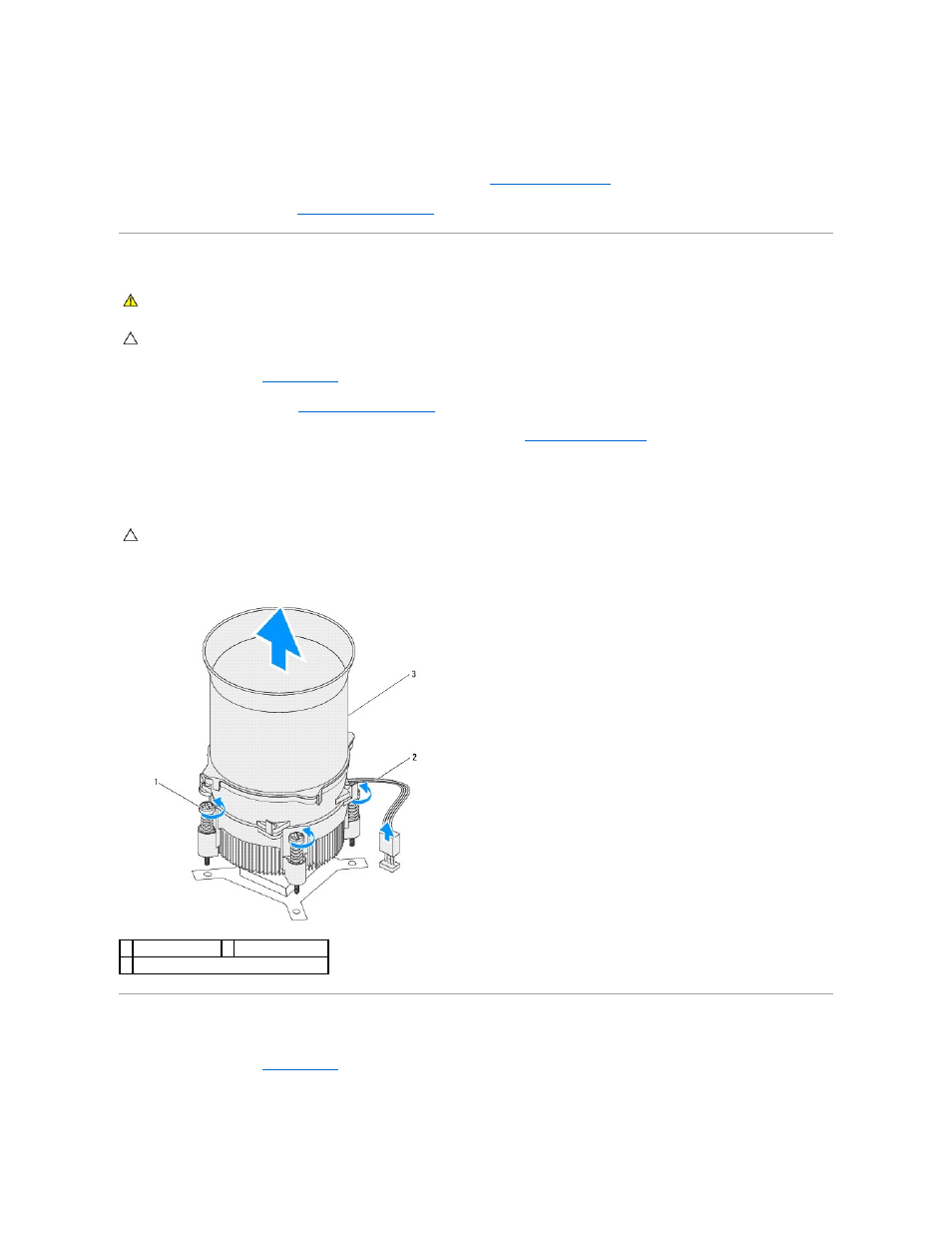
2.
Align the screw holes on the chassis fan with the screw holes on the chassis.
3.
Replace the four screws that secure the chassis fan to the chassis.
4.
Connect the chassis fan cable to the system board connector SYS_FAN (see
System Board Components
).
5.
Replace the computer cover (see
Replacing the Computer Cover
).
Removing the Processor Fan and Heat Sink Assembly
1.
Follow the instructions in
Before You Begin
.
2.
Remove the computer cover (see
Removing the Computer Cover
).
3.
Disconnect the processor fan cable from the system board connector CPU_FAN (see
System Board Components
).
4.
Carefully move away any cables that are routed over the processor fan and heat sink assembly.
5.
Loosen the four captive screws that secure the processor fan and heat sink assembly to the system board.
6.
Lift the processor fan and heat sink assembly out of the computer.
Replacing the Processor Fan and Heat Sink Assembly
1.
Follow the instructions in
Before You Begin
2.
Clean the thermal grease from the bottom of the heat sink.
WARNING:
Despite having a plastic shield, the processor fan and heat sink assembly may be very hot during normal operation. Ensure that it has
had sufficient time to cool before you touch it.
CAUTION:
The processor fan and heat sink assembly is a single unit. Do not try to remove the fan separately.
CAUTION:
When you remove the processor fan and heat sink assembly, lay it upside down or on its side to avoid damaging the heat sink thermal
interface.
1 captive screws (4) 2 processor fan cable
3 processor fan and heat sink assembly
