Replacing the hard drive, Removing the optical drive – Dell Studio XPS 9100 (Mid 2010) User Manual
Page 21
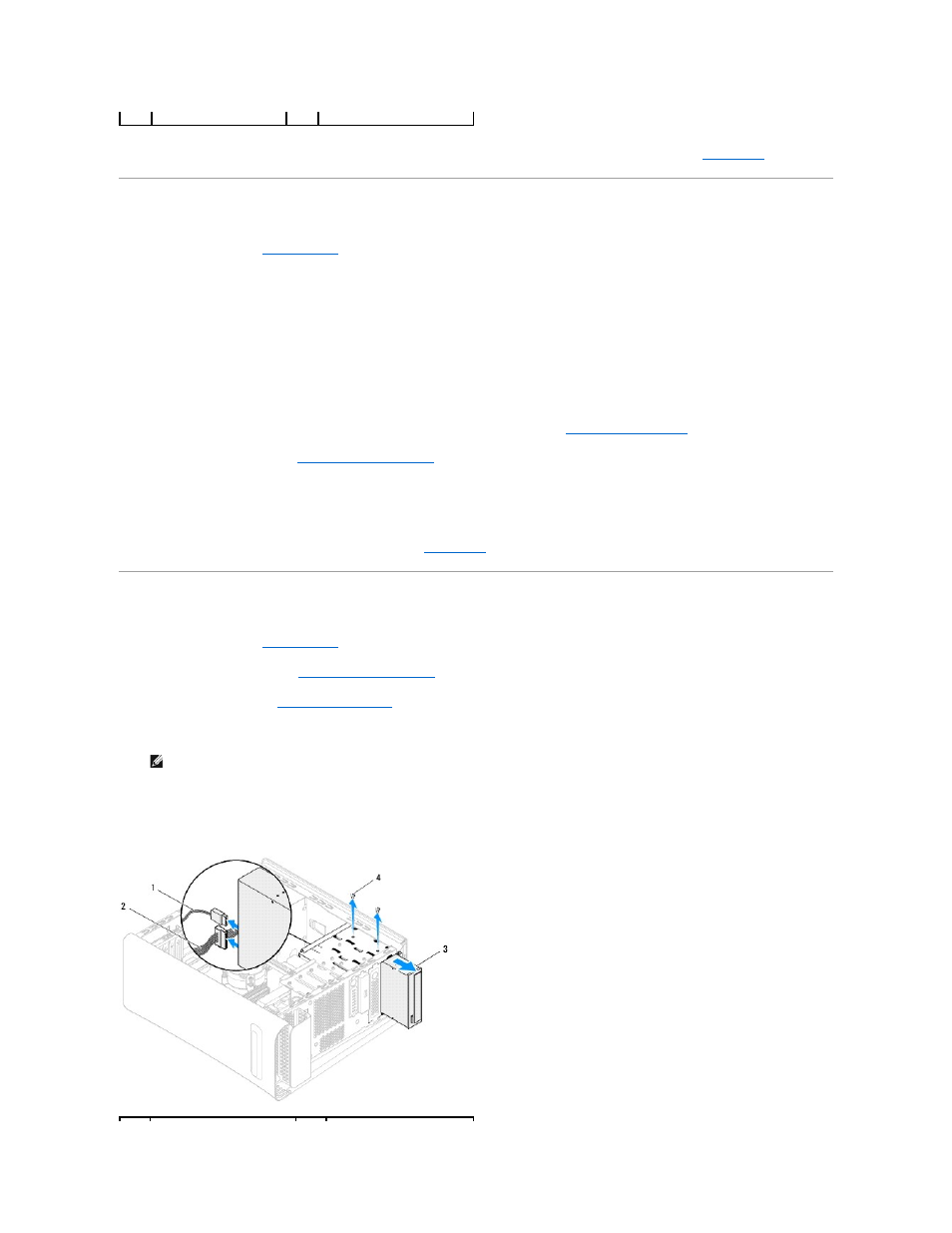
6.
If removing the hard drive changes the drive configuration, ensure that you reflect these changes in the system setup (see
System Setup
).
Replacing the Hard Drive
1.
Follow the instructions in
Before You Begin
.
2.
Check the documentation that shipped with the drive to verify that it is configured for your computer.
3.
Slide the hard drive into the hard drive bay.
4.
Align the screw holes on the hard drive with the screw holes on the chassis.
5.
Replace the two screws that secure the hard drive to the chassis.
6.
Connect the power and data cables to the hard drive.
7.
If disconnected, connect the other end of the data cable to the system board connector (see
System Board Components
).
8.
Replace the computer cover (see
Replacing the Computer Cover
).
9.
Connect your computer and devices to electrical outlets, and then turn them on.
10.
See the documentation that shipped with the drive for instructions on installing any software required for drive operation.
11.
Check the System Setup for drive configuration changes (see
System Setup
).
Removing the Optical Drive
1.
Follow the instructions in
Before You Begin
.
2.
Remove the computer cover (see
Removing the Computer Cover
).
3.
Remove the front bezel (see
Removing the Front Bezel
).
4.
Disconnect the power and data cables from the optical drive.
5.
Remove the two screws that secure the optical drive to the chassis.
6.
Push and slide the optical drive out through the front of the computer.
3
hard drive
4
screws (2)
NOTE:
If you are not replacing the optical drive at this time, disconnect the other end of the data cable from the system board connector and set it
aside. You can use the data cable to install an optical drive at a later time.
