Dell PowerVault 745N User Manual
Page 28
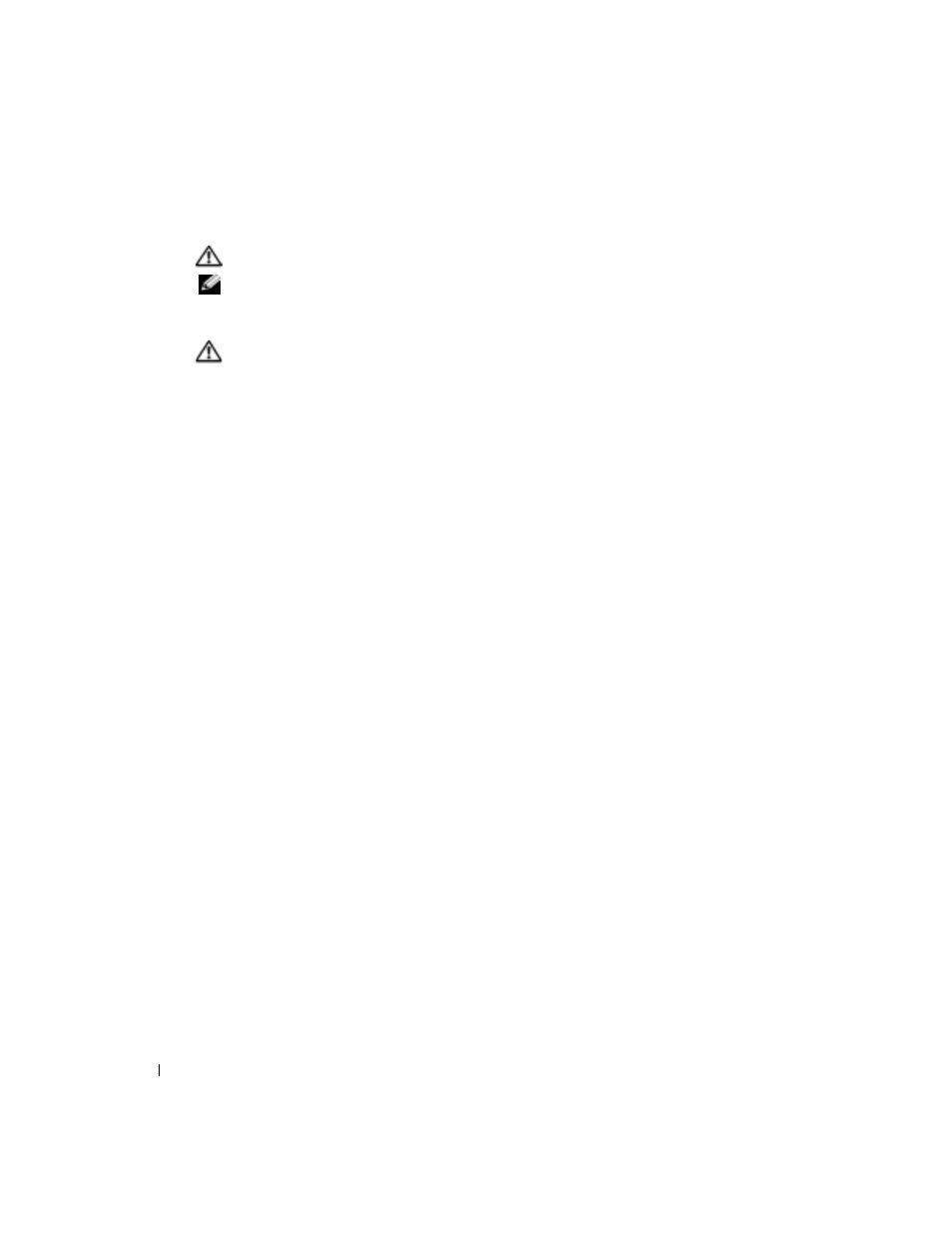
28
Rack Installation Guide
www
.dell.com | support.dell.com
Installing the System in the Rack
CAUTION:
Due to the size and weight of the system, never attempt to install the system by yourself.
NOTE:
The procedure for installing a system into a rack is identical for flush-mounted and
center-mounted support trays.
1
Pull the slides out to their fully extended position.
CAUTION:
Because of the size and weight of the system, never attempt to install the system in the slide
assemblies by yourself.
2
Remove the system front bezel:
a
Unlock the keylock.
b
Press the right- and left-end tabs.
c
Pull the bezel away from the system.
3
Lift the system into position (see Figure 18).
4
Place one hand on the front-bottom of the system and the other hand on the back-bottom of
the system.
5
Tilt the back of the system down while aligning the back shoulder screws on the sides of the
system with the back slots on the slide assemblies.
6
Engage the back shoulder screws into their slots.
7
Lower the front of the system and engage the front shoulder screws in the front slot behind
the system release latch (see Figure 18).
The system release latch will move forward and then snap back as the front shoulder screw
passes into the front slot.
Use this system release latch when you wish to remove the system from the slide assemblies.
8
Press the slide release latch at the side of each slide and push the system completely into the
rack (see Figure 18).
9
Push in and turn the captive thumbscrews on each side of the front chassis panel to secure the
system to the rack.
Installing the Cable-Management Arm
See "Installing the Cable-Management Arm" in "Four-Post Rack Installation."
Routing Cables
See the procedure "Routing Cables" in "Four-Post Rack Installation."
You have completed the installation of the rack kit in a two-post rack.
