Using cds, dvds, and other multimedia, Using cds and dvds, Cd or dvd problems – Dell Latitude 100L User Manual
Page 47: If you cannot play a cd, cd-rw, or dvd
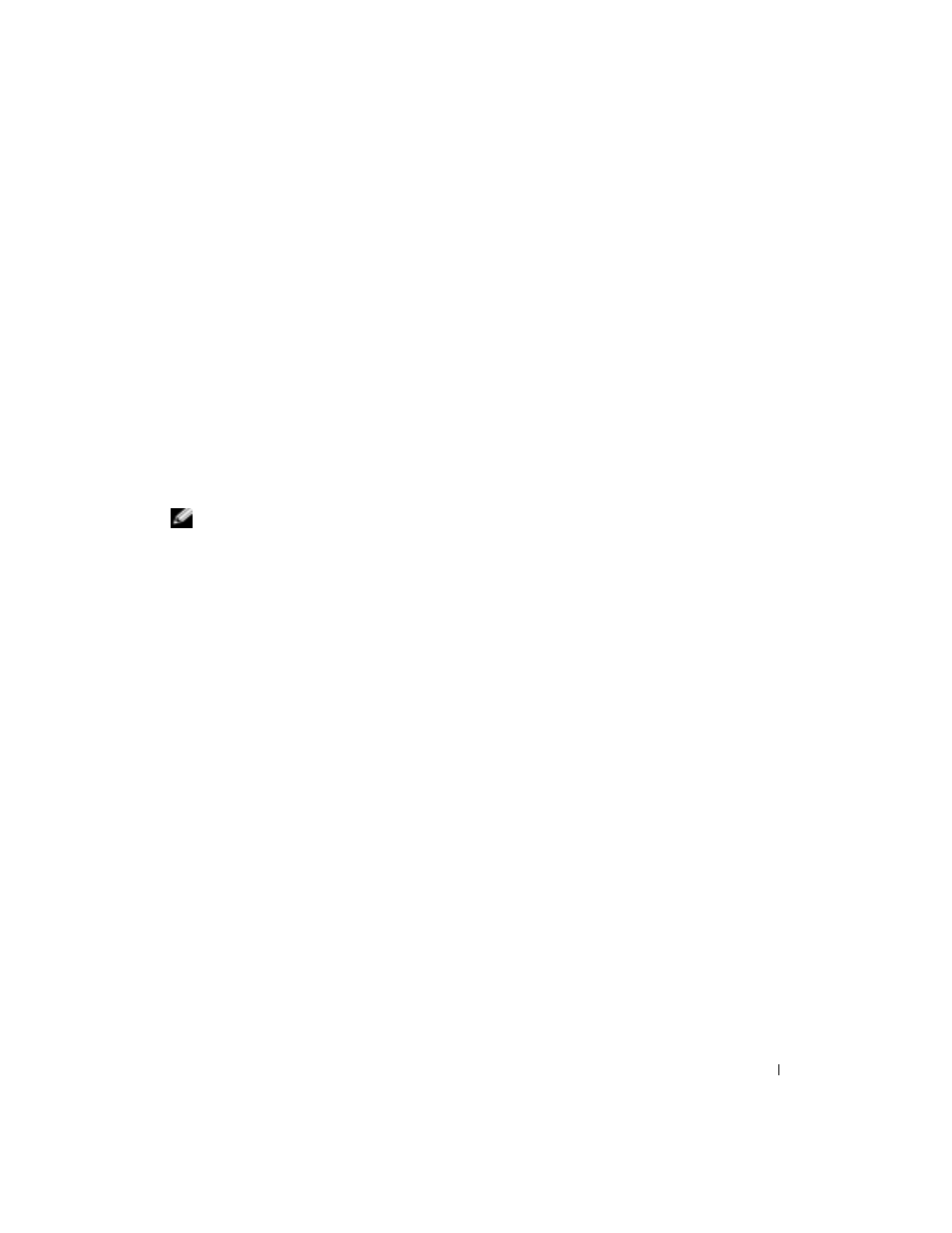
FILE LOCATION: C:\Documents and Settings\patricia_drake\Desktop\New Folder\D5016c50.fm
D E L L C O N F I D E N T I A L – PR E L I M IN A RY 3 /1 8 / 0 4 – F O R P R O O F O N LY
Using CDs, DVDs, and Other Multimedia
47
5
Using CDs, DVDs, and Other Multimedia
Using CDs and DVDs
For information about using CDs and DVDs in your computer, see the Dell Latitude 100L Help
file. To access the help file, see page 16.
CD or DVD Problems
If you cannot play a CD, CD-RW, or DVD
NOTE:
Because of different worldwide file types, not all DVD titles work in all DVD drives.
High-speed CD drive vibration is normal and may cause noise. This noise does not indicate a
defect with the drive or the CD.
E
N SU RE
T H A T
W
INDO WS ®
R E C O G N I Z E S
T H E
D RI VE
— In Windows XP, click the Start button and click
My Computer. In other operating systems, double-click My Computer. If the drive is not listed, perform a
full scan with your antivirus software to check for and remove viruses. Viruses can sometimes prevent
Windows from recognizing the drive. Insert a bootable disk and restart the computer.
T
RY
A N O TH E R
D I S C
— Insert another disc to eliminate the possibility that the original disc is defective.
E
NSURE
THAT
THE
CD
IS
SNAPPED
TO
THE
SPINDLE
ON
THE
CD
DRIVE
TRAY
A
D J U ST
TH E
W
INDO WS
V O L U M E
C O N T R O L
— Double-click the speaker icon in the lower-right corner of
your screen. Ensure that the volume is turned up and that the sound is not muted.
C
L E A N
T H E
D R I V E
O R
DI SC
— See "Cleaning Your Computer" in the Dell Latitude 100L Help file for
instructions. To access the help file, see page 16.
If you cannot eject the CD, CD-RW, or DVD drive tray
1
Ensure that the computer is shut down and turned off (see page 36).
2
Straighten a paper clip and insert one end into the eject hole at the front of the drive; push firmly until the
tray is partially ejected.
3
Gently pull out the tray until it stops.
If you hear an unfamiliar scraping or grinding sound
• Ensure that the sound is not caused by the program that is running.
• Ensure that the disk or disc is inserted properly.
