Printer problems – Dell Latitude 100L User Manual
Page 34
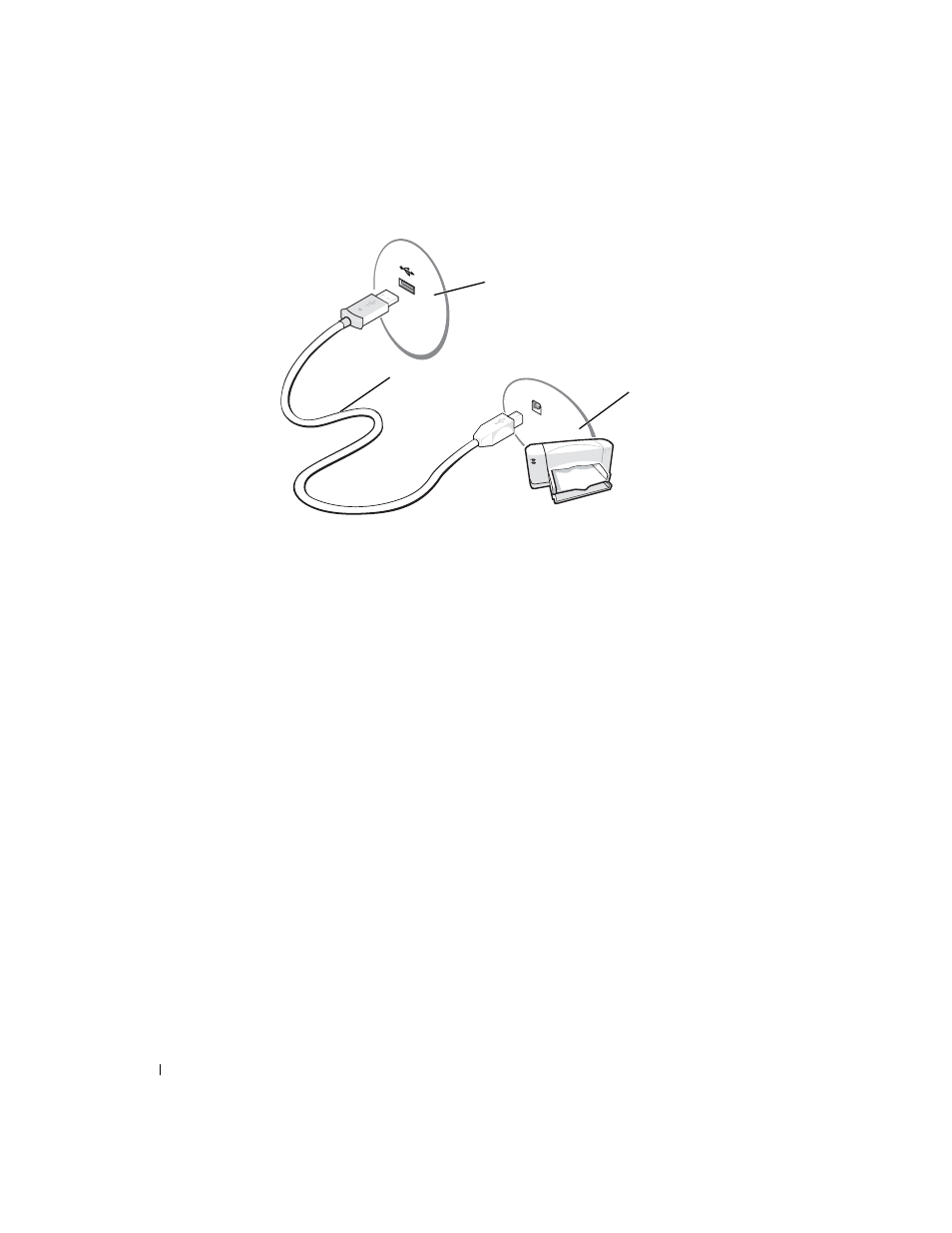
34
Setting Up Your Computer
www
.del
l.
com |
su
ppo
rt.
d
e
ll.
co
m
FILE LOCATION: C:\Documents and Settings\patricia_drake\Desktop\New Folder\D5016c20.fm
D E L L C O N F ID E N T IA L – P R E L IM I N A RY 3 / 1 8/ 0 4 – FO R PR O O F O N LY
Printer Problems
C
H E C K
T H E
P RI N T ER
C A B L E
CO N NE C T I O N S
— Ensure that the printer cable is properly connected to the
computer (see page 33).
T
E ST
T H E
E L E CT R I C A L
O U T L E T
— Ensure that the electrical outlet is working by testing it with another
device, such as a lamp.
E
N SU RE
T H A T
T H E
P RI N T E R
I S
T U RN E D
O N
— See the documentation supplied with the printer.
V
E RI F Y
TH A T
W
I N DOWS
R E C O G N I Z E S
T H E
P RI N T E R
—
Windows XP
1
Click the Start button and click Control Panel.
2
Click Printers and Other Hardware.
3
Click View installed printers or fax printers. If the printer model is listed, right-click the printer icon.
4
Click Properties and click the Ports tab. Ensure that the Print to the following port(s): setting is LPT1
(Printer Port).
Windows 2000
1
Click the Start button, point to Settings, and then click Printers.
If the printer model is listed, right-click the printer icon.
2
Click Properties and click the Ports tab.
3
Ensure that the Print to the following port: option is set for your printer type:
• For a parallel printer: LPT1 (Printer Port)
• For a USB printer: USB
R
E I N S T A L L
T H E
P RI N TE R
D R I V E R
USB printer cable
USB connector on computer
USB connector
on printer
