The operator panel, The tool box, Printer settings – Dell 1250c Color Laser Printer User Manual
Page 85
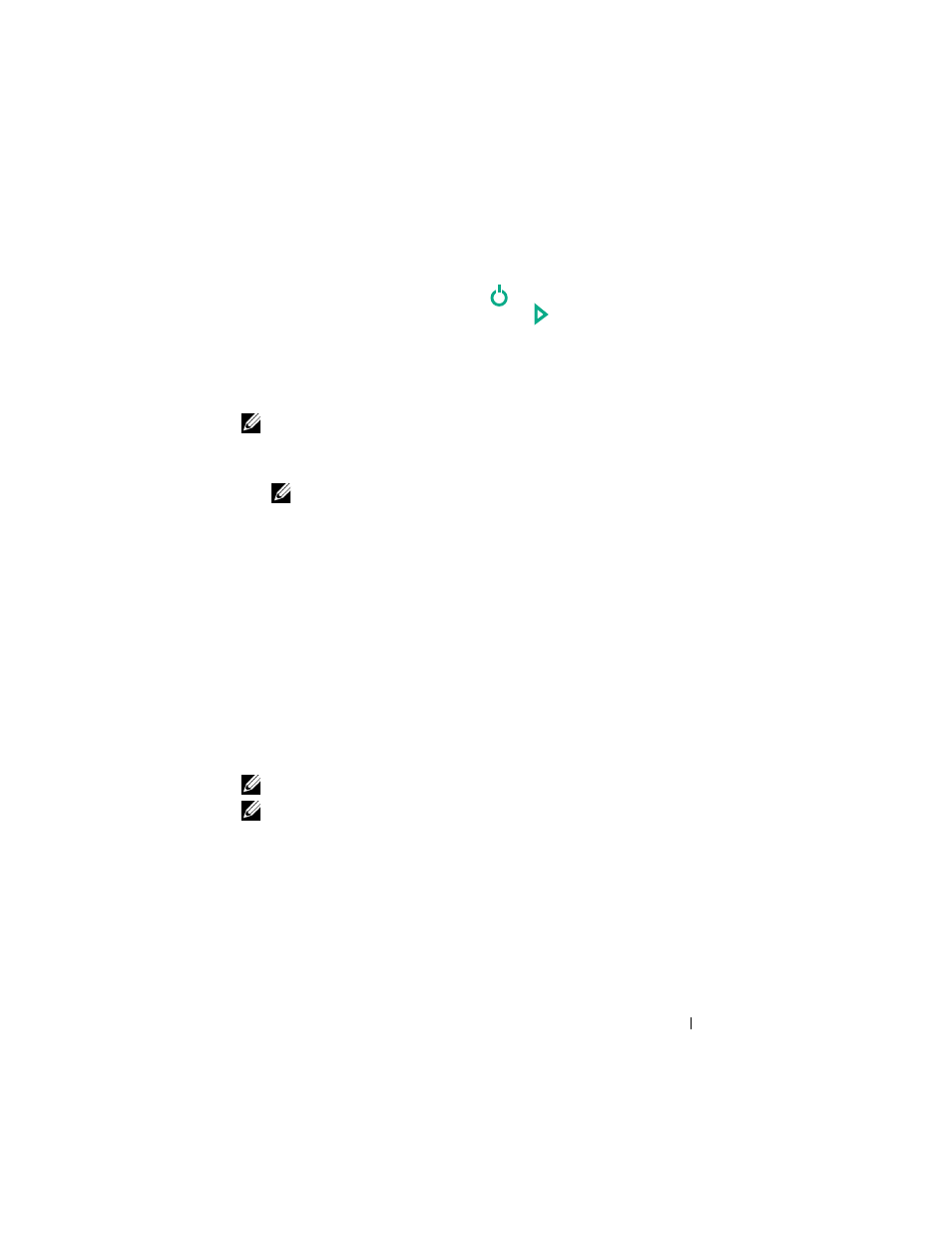
Printing
83
The Operator Panel
1 Ensure that the green LED on the
(Ready/Data) indicator is on and
not blinking, and then press and hold the (Start) button for over three
seconds.
The printer settings page is printed.
The Tool Box
NOTE:
1 Click Start
All Programs
Dell Printers
Dell 1250c Color Printer
Tool Box.
NOTE:
The Select Printer window appears in this step, when multiple printer
drivers are installed on your computer. In this case, click the name of Dell
1250c Color Printer listed in Printer Name, and then click OK.
The Tool Box opens.
2 Click the Printer Settings Report tab.
3 Select Reports from the list at the left side of the page.
The
Reports page is displayed.
4 Click the Printer Settings button.
The printer settings page is printed.
Printer Settings
You can select menu items and corresponding values from the Tool Box.
NOTE:
NOTE:
Factory defaults may vary for different countries.
These settings are active until new ones are selected or the factory defaults are
restored.
To select a new value as a setting:
1 Click Start All Programs Dell Printers Dell 1250c Color Printer
Tool Box.
