Dell 1250c Color Laser Printer User Manual
Page 151
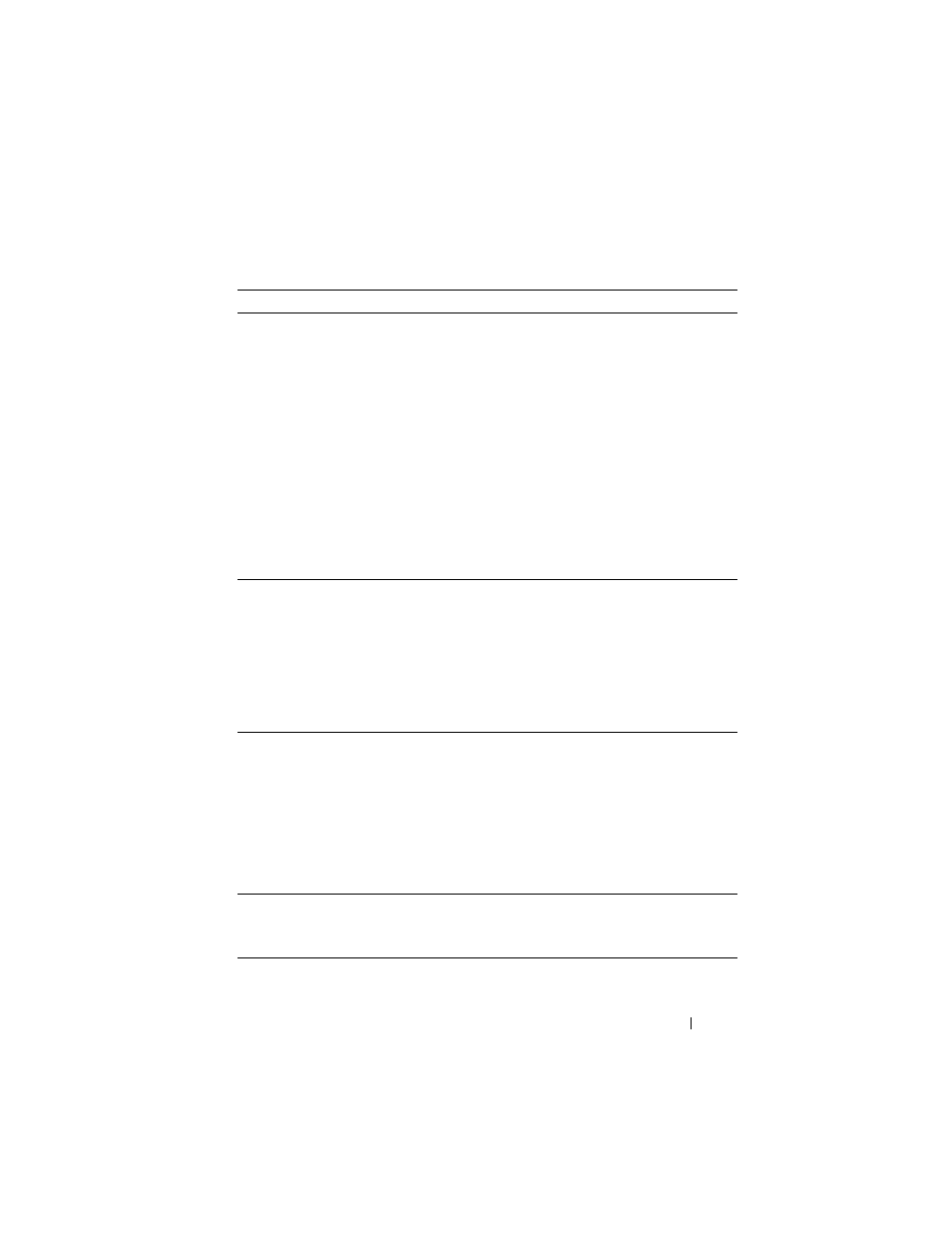
Troubleshooting
149
Action
Yes
No
1 Adjust the transfer bias.
1
Launch the Tool Box, click Chart Print on the
Diagnosis tab.
2
Click the Ghost Configuration Chart button.
The Ghost Configuration Chart is printed.
3
Launch the Tool Box, click BTR Refresh
Mode on the Printer Maintenance tab.
4
Check the check box next to On, and then
click Apply New Settings.
5
Click Chart Print on the Diagnosis tab.
6
Click the Ghost Configuration Chart button.
The Ghost Configuration Chart is printed.
Is the problem recovered?
The task is
complete.
Go to action 2.
2 The print media surface may be uneven. Try
changing the Paper Type setting in the printer
driver. For example, change the plain paper to
thick.
1
On the Paper/Output tab in Printing
Preferences of the printer driver, change the
Paper Type setting.
Is the problem recovered?
The task is
complete.
Go to action 3.
3 Adjust the fuser temperature.
1
Launch the Tool Box, and click Adjust Fuser
on the Printer Maintenance tab.
2
Adjust the fixing temperature by turning up
the value for your printing media.
3
Click Apply New Settings.
4
Click close box to exit Tool Box.
Is the problem recovered?
The task is
complete.
Go to action 4.
4 If you use non-recommended print media, use
the print media recommended for the printer.
Is the problem recovered?
The task is
complete.
Contact Dell.
