Performing auto correct, Printing the color registration chart – Dell 1250c Color Laser Printer User Manual
Page 129
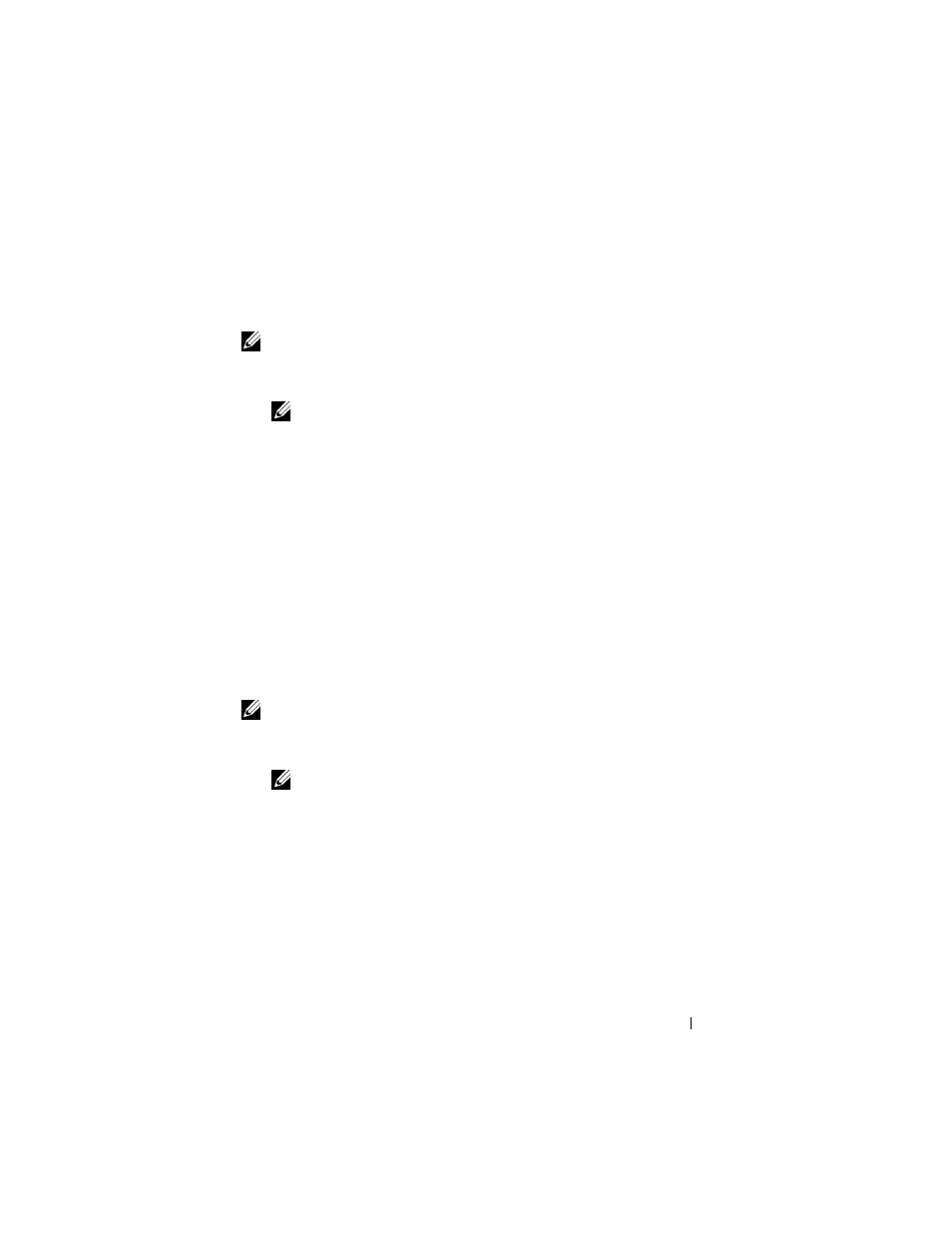
Maintaining Your Printer
127
Performing Auto Correct
Auto Correct on the Tool Box allows you to correct the color registration
automatically.
NOTE:
1 Click Start
All Programs
Dell Printers
Dell 1250c Color Printer
Tool Box.
NOTE:
The Select Printer window appears in this step, when multiple printer
drivers are installed on your computer. In this case, click the name of Dell
1250c Color Printer listed in Printer Name, and then click OK.
The Tool Box opens.
2 Click the Printer Maintenance tab.
3 Select Color Registration Adjustment from the list at the left side of the
page.
The
Color Registration Adjustment page is displayed.
4 Uncheck the check box next to On.
5 Click the Start button next to Auto Correct.
The color registration is corrected automatically.
Printing the Color Registration Chart
NOTE:
1 Click Start
All Programs
Dell Printers
Dell 1250c Color Printer
Tool Box.
NOTE:
The Select Printer window appears in this step, when multiple printer
drivers are installed on your computer. In this case, click the name of Dell
1250c Color Printer listed in Printer Name, and then click OK.
The Tool Box opens.
2 Click the Color Printer Maintenance tab.
3 Select Color Registration Adjustment from the list at the left side of the
page.
The
Registration Adjustment page is displayed.
4 Click the Start button next to Color Regi Chart.
