Keyboard, Removing the keyboard – Dell Inspiron Mini 10 (1010, Early 2009) User Manual
Page 22
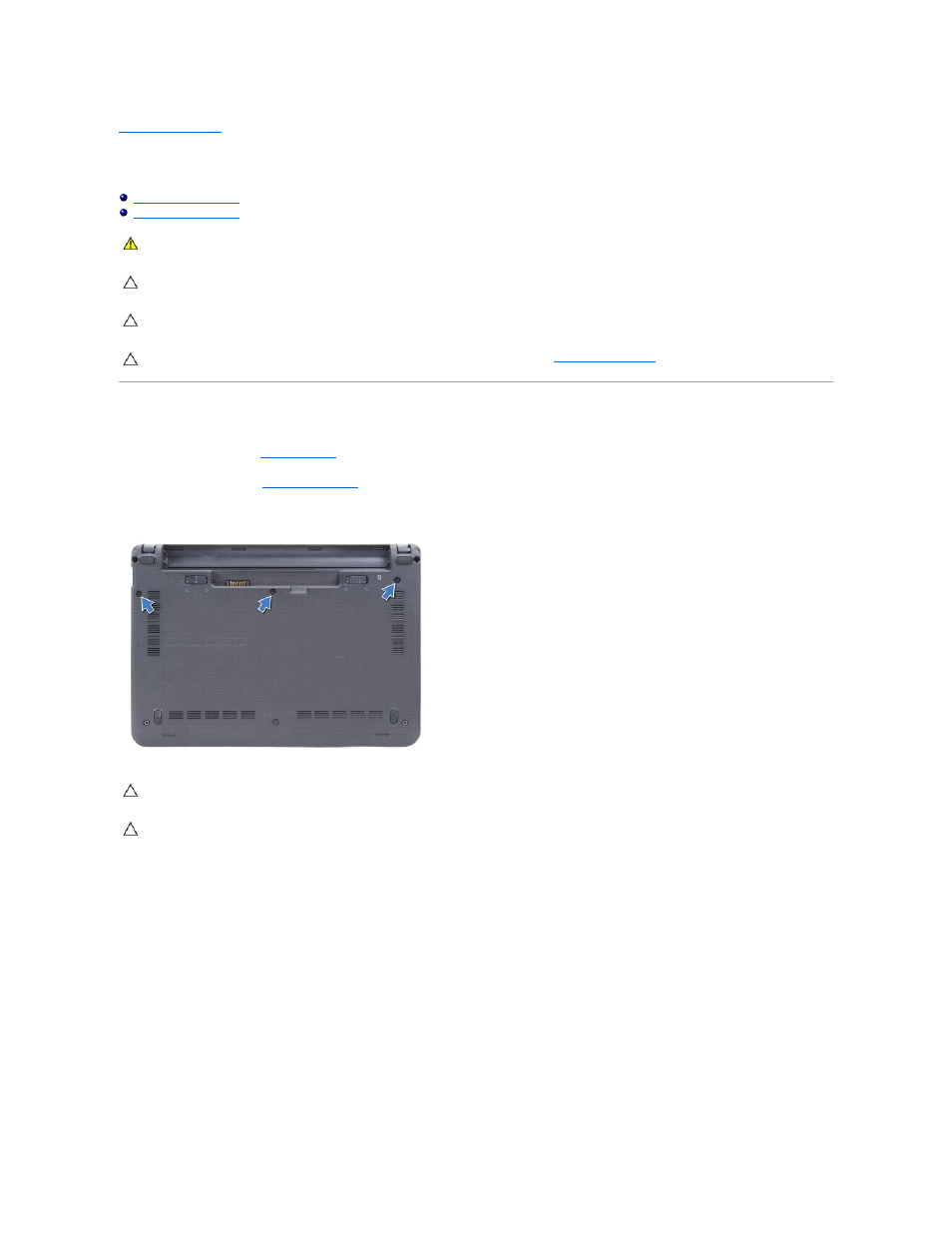
Back to Contents Page
Keyboard
Dell™ Inspiron™ 1010 Service Manual
Removing the Keyboard
1.
Follow the procedures in
Before You Begin
.
2.
Remove the battery (see
Removing the Battery
).
3.
Remove the three screws that secure the keyboard to the computer base.
4.
Pry the center rear side of the keyboard by using your finger or flat-blade screwdriver. Slightly release the left side of the keyboard and then the right
side till it comes out from its base.
5.
Ease the keyboard up until it clears off the palm rest bracket.
6.
Turn the keyboard over and place it over the palm rest.
WARNING:
Before working inside your computer, read the safety information that shipped with your computer. For additional safety best
practices information, see the Regulatory Compliance Homepage at www.dell.com/regulatory_compliance.
CAUTION:
To avoid electrostatic discharge, ground yourself by using a wrist grounding strap or by periodically touching an unpainted metal
surface.
CAUTION:
Only a certified service technician should perform repairs on your computer. Damage due to servicing that is not authorized by Dell™
is not covered by your warranty.
CAUTION:
To help prevent damage to the system board, remove the main battery (see
Removing the Battery
) before working inside the
computer.
CAUTION:
The keycaps on the keyboard are fragile, easily dislodged, and time-consuming to replace. Be careful when removing and handling the
keyboard.
CAUTION:
Be extremely careful when removing and handling the keyboard. Failure to do so could result in scratching the display panel.
