Internal card with bluetooth® wireless technology, Removing the bluetooth card, Replacing the bluetooth card – Dell Inspiron Mini 10 (1010, Early 2009) User Manual
Page 10
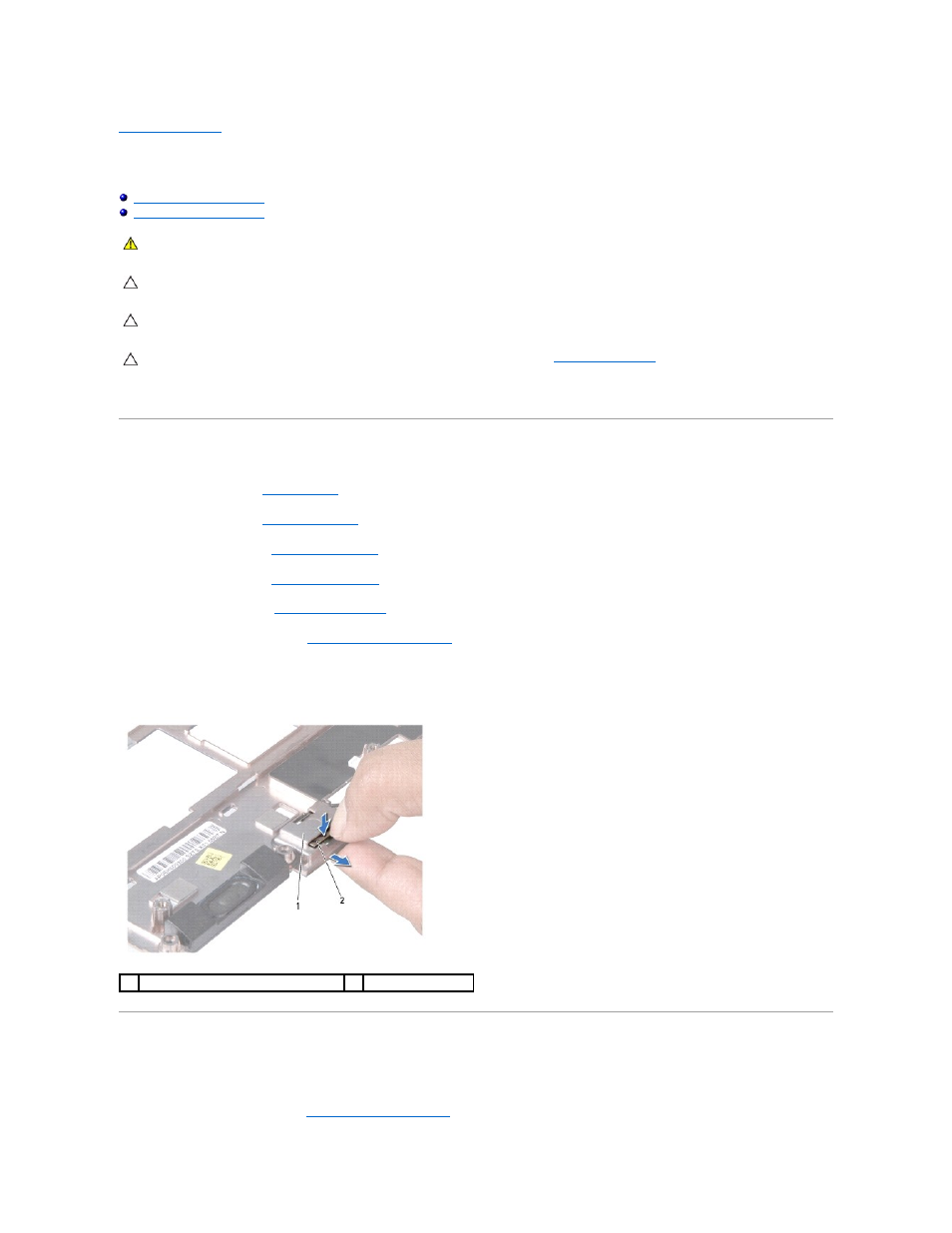
Back to Contents Page
Internal Card With Bluetooth® Wireless Technology
Dell™ Inspiron™ 1010 Service Manual
If you ordered a card with Bluetooth wireless technology with your computer, it is already installed.
Removing the Bluetooth Card
1.
Follow the instructions in
Before You Begin
.
2.
Remove the battery (see
Removing the Battery
).
3.
Remove the keyboard (see
Removing the Keyboard
).
4.
Remove the palm rest (see
Removing the Palm Rest
).
5.
Remove the hard drive (see
Removing the Hard Drive
).
6.
Remove the palm rest bracket (see
Removing the Palm Rest Bracket
).
7.
Turn the palm rest bracket over.
8.
While pulling the edge of the bluetooth card compartment push the bluetooth card out of the compartment as show in the figure.
Replacing the Bluetooth Card
1.
Place the card in the bluetooth card compartment and snap it into place
2.
Replace the palm rest bracket (see
Replacing the Palm Rest Bracket
).
WARNING:
Before working inside your computer, read the safety information that shipped with your computer. For additional safety best
practices information, see the Regulatory Compliance Homepage at www.dell.com/regulatory_compliance.
CAUTION:
To avoid electrostatic discharge, ground yourself by using a wrist grounding strap or by periodically touching an unpainted metal
surface.
CAUTION:
Only a certified service technician should perform repairs on your computer. Damage due to servicing that is not authorized by Dell™
is not covered by your warranty.
CAUTION:
To help prevent damage to the system board, remove the main battery (see
Removing the Battery
) before working inside the
computer.
1
bluetooth card compartment
2
bluetooth card
