Configuring monitor screen settings, Selecting a screen layout – Casio EX-Z1080 User Manual
Page 52
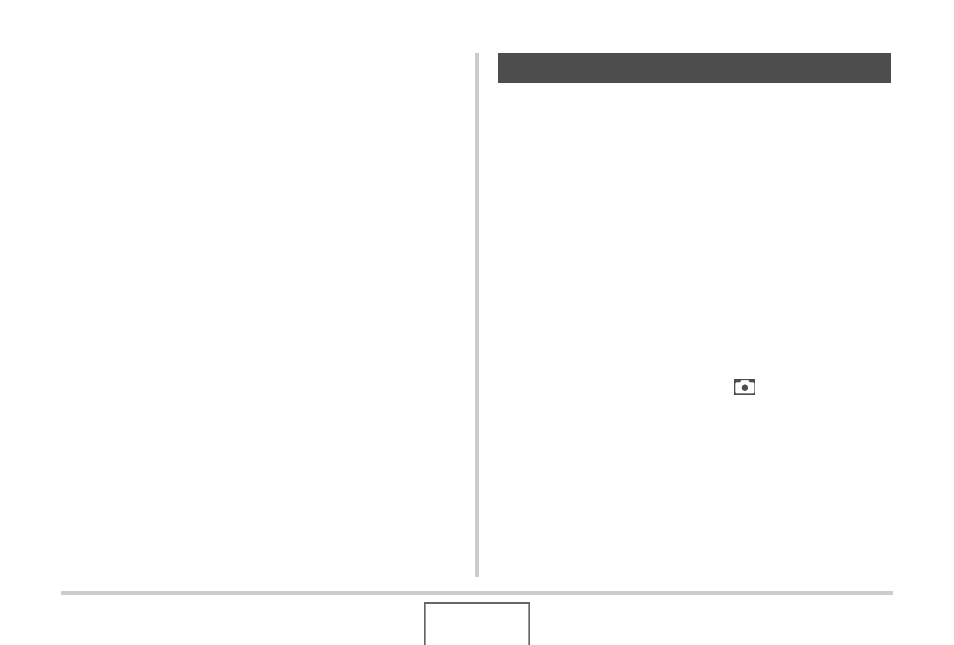
52
GETTING READY
4.
Use [
S] and [T] to select the setting you want.
5.
Apply the setting.
• Pressing [SET] applies the selected setting and exits the
menu screen.
• Pressing [W] instead of [SET] applies the selected setting
and returns to the menu screen. You can then continue
configuring other settings, if you want.
• To select another tab, press [W], use [S] to return to the
tab and then use [
W] and [X] to switch to another tab.
You can use the display menu to configure various monitor
screen settings.
Selecting a Screen Layout
The contents of the layout setting menu depend on whether the
camera is in the REC mode or the PLAY mode.
■
REC Mode Screen Layout
For the REC mode, the screen layout settings let you select the
layout of icons.
1.
In the REC mode, press [MENU].
2.
Use [
W] and [X] to select the “Set Up” tab.
3.
Use [
S] and [T] to select “
Panel” and then
press [
X].
4.
Use [
S] and [T] to select the setting you want,
and then press [SET].
Configuring Monitor Screen Settings
