Date stamping snapshots – Casio EX-Z1080 User Manual
Page 135
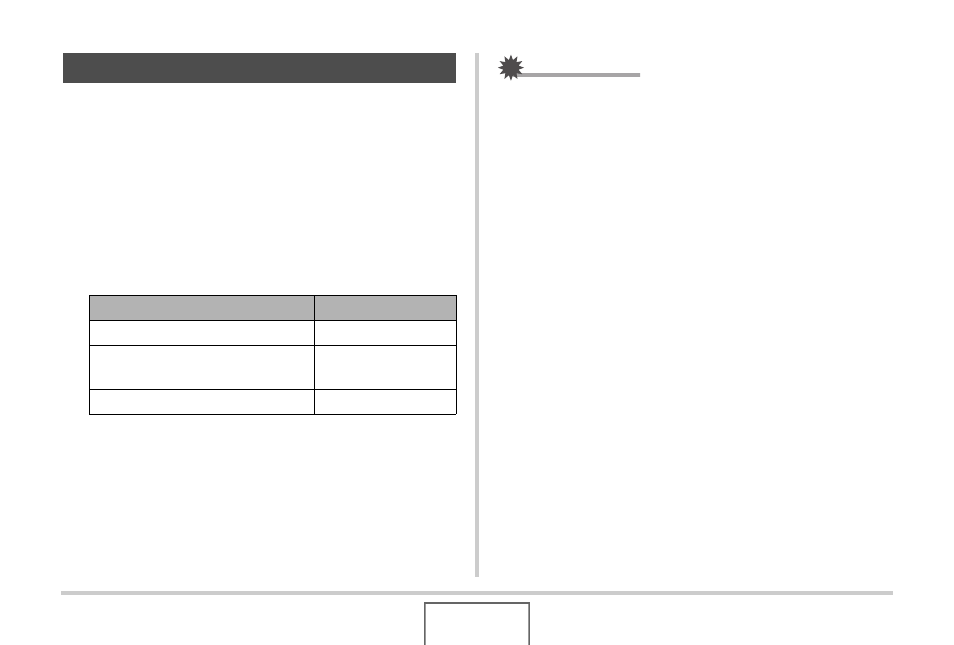
135
ADVANCED SETTINGS
You can have the snapshot’s recording date only, or date and
time stamped in the lower right corner of the image.
1.
In the REC mode, press [MENU].
2.
On the “Set Up” tab, select “Timestamp” and
then press [
X].
3.
Use [
S] and [T] to select the setting you want
and then press [SET].
Example: December 24, 2007, 1:25 p.m.
IMPORTANT!
• Even if you do not stamp the date and/or time with
Timestamp, you can do so later using the DPOF function
and the printing software function (page 210).
• Once date and time information is stamped in a print, it
cannot be edited or deleted.
• Use the “Date Style” setting (page 195) to specify the Year/
Month/Day format of the date.
• The recording date and time are determined in accordance
with the camera’s clock settings (pages 11, 194) when the
snapshot is recorded.
• Digital zoom is not supported while date stamping is turned
on.
• Date stamping is not supported for the following types of
images.
– Some BEST SHOT images (Auto Framing, Business
cards and documents, White board, etc., Old Photo, ID
Photo)
– Zoom Continuous Shutter
Date Stamping Snapshots
To do this:
Select this setting:
Display the date only (2007/12/24)
Date
Display the date and time
(2007/12/24 1:25pm)
Date&Time
Display nothing
Off
