Casio EX-Z1080 User Manual
Page 154
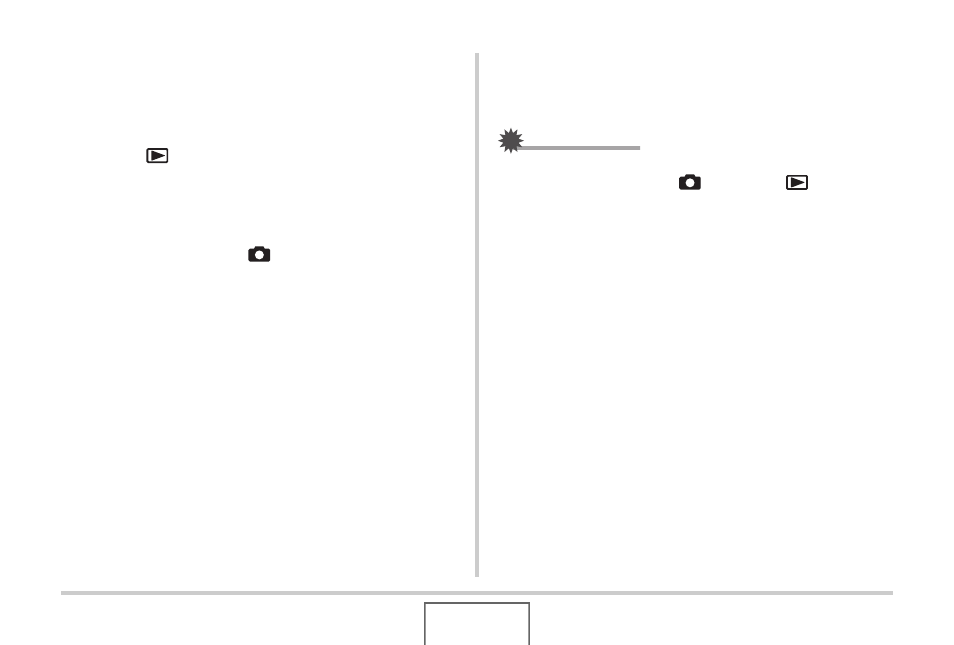
154
VIEWING SNAPSHOTS AND MOVIES
2.
Turn on the TV and select its video input
mode.
If the TV has more than one video input, select the one
where the camera is connected.
3.
Press [
] (PLAY) to turn on the camera and
enter the PLAY mode.
When the camera turns on in the PLAY mode, an image will
appear on the TV screen. The camera’s monitor screen will
not turn on.
• Pressing [ON/OFF] or [
] (REC) will not turn on the
camera.
4.
Now you can perform the applicable operation
on the camera for the type of file you want to
play.
To turn off the camera
You can turn off the camera by pressing the camera’s [ON/OFF]
button.
IMPORTANT!
• When connecting to a TV to display images, be sure to
configure the camera’s [
] (REC) and [
] (PLAY)
buttons for “Power On” or “Power On/Off” (page 201).
• All icons and indicators that appear on the monitor screen
also appear on the TV screen.
You can use [
S] (DISP) to change the display contents.
• Audio is monaural.
• Certain TVs may cut off part of the images.
• Audio is initially output by the camera at maximum volume.
When you first start displaying images, set the TV volume
control at a relatively low level and then adjust it as
required.
