Viewing a movie, E 146) – Casio EX-Z1080 User Manual
Page 146
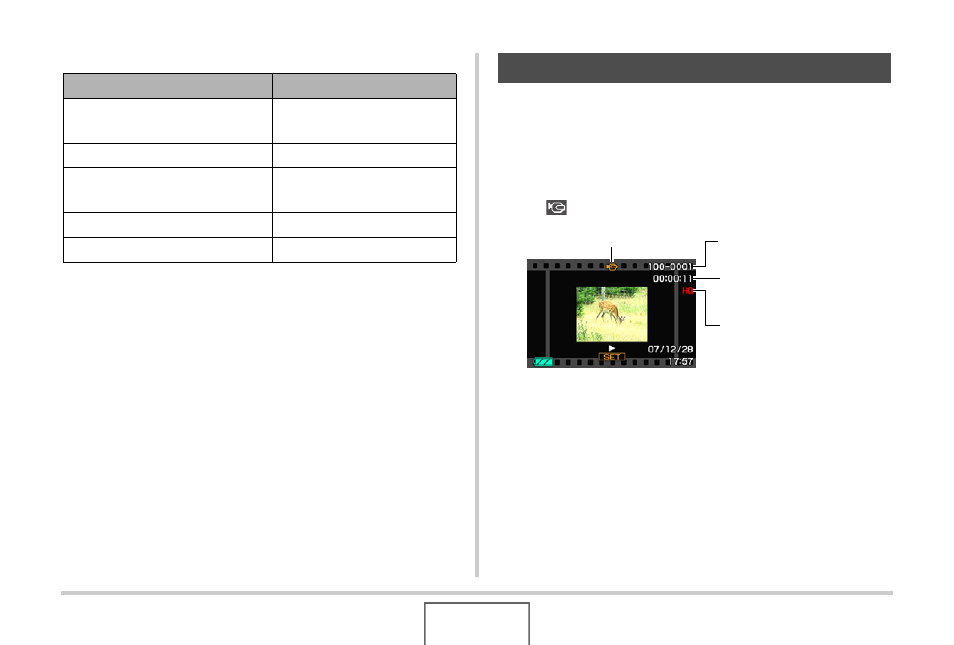
146
VIEWING SNAPSHOTS AND MOVIES
Audio Playback Controls
You can adjust volume while playback is in progress or paused
only.
Use the following procedure to view a movie on the camera’s
monitor screen.
1.
Enter the PLAY mode and then use [
W] and
[
X] to display the movie you want to play.
• Check the file type icon. The file type icon of a movie is
“
” (Movie) icon (page 246).
The film-like frame that appears on the monitor screen
indicates that this is an image from a movie.
2.
Press [SET] to start playback.
• The monitor screen will return to the selection screen in
step 1 after the end of the movie is reached.
To do this:
Do this:
Fast forward or fast reverse
playback
Hold down [
X] or [W].
Pause or restart playback
Press [SET].
Adjust volume
Press [
T] and then use [S]
and [
T].
Change on-screen indicators
Press [
S] (DISP).
Stop playback
Press [MENU].
Viewing a Movie
Folder Name/File Name
File Type
Quality
Recording Time
