Resolving software and hardware incompatibilities – Dell Inspiron 300m User Manual
Page 94
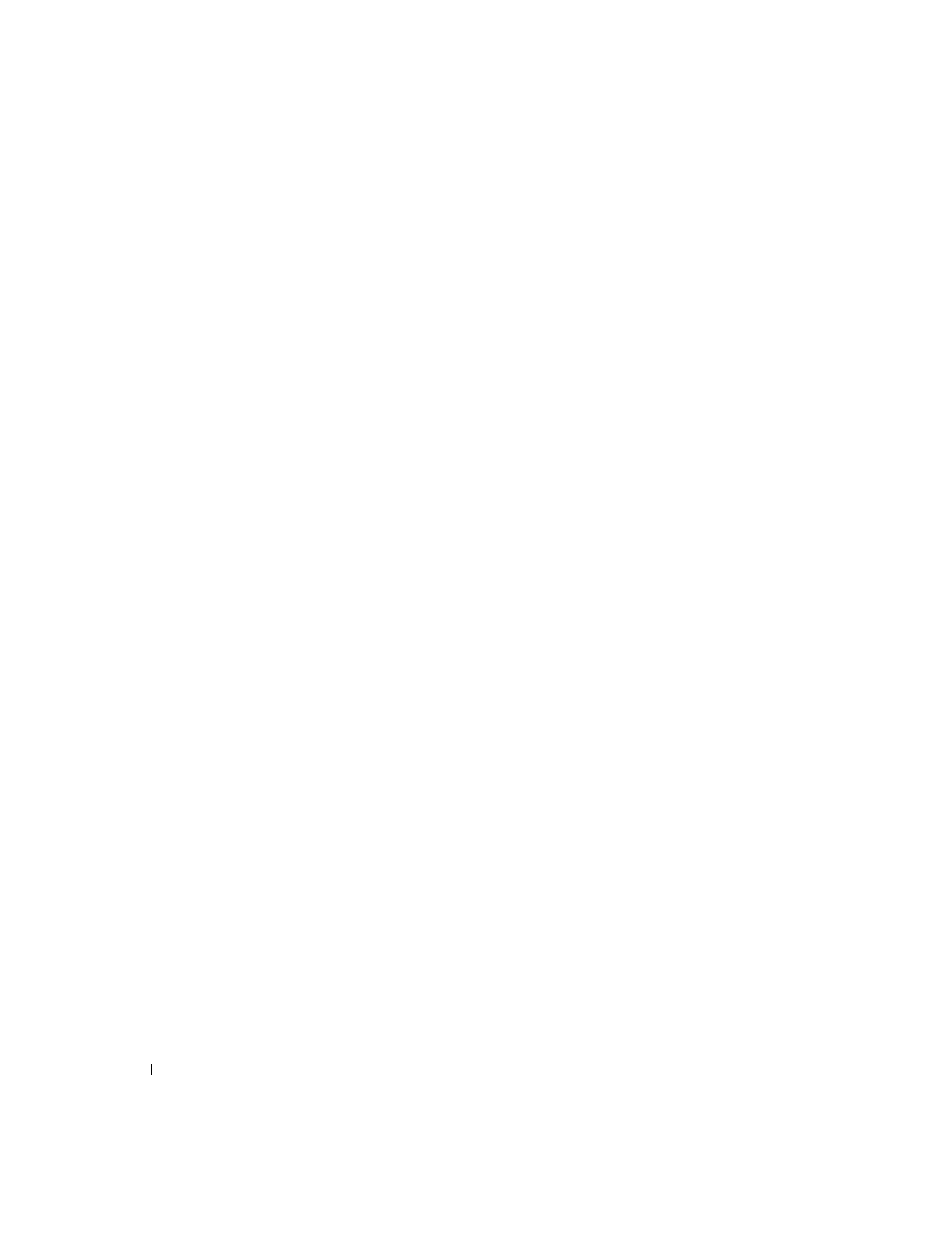
94
Solving Problems
www
.dell.com | support.dell.com
Resolving Software and Hardware
Incompatibilities
IRQ conflicts occur if a device either is not detected during the operating system setup or is
detected but incorrectly configured. To check for IRQ conflicts on your computer:
1
Click the Start button and click Control Panel.
2
Click Performance and Maintenance and click System.
3
Click the Hardware tab and click Device Manager.
4
In the Device Manager list, check for conflicts with the other devices.
Conflicts are indicated by a yellow exclamation point (!) beside the conflicting device
or a red X if the device has been disabled.
5
Double-click any conflicting device listed to bring up the Properties window
so that you can determine what needs to be reconfigured or removed from the
Device Manager.
6
Resolve these conflicts before checking specific devices.
7
Double-click the malfunctioning device type in the Device Manager list.
8
Double-click the icon for the specific device in the expanded list.
The Properties window appears.
If an IRQ conflict exists, the Device status area in the Properties window reports what
other devices are sharing the device's IRQ.
9
Resolve any IRQ conflicts.
You can also use the Windows XP Hardware Troubleshooter. To use the troubleshooter, click
the Start button and click Help and Support. Type
hardware troubleshooter
in the
Search field, and then click the arrow to start the search. Click Hardware Troubleshooter in
the Search Results list. In the Hardware Troubleshooter list, click I need to resolve a
hardware conflict on my computer, and then click Next.
