Copying cds and dvds, How to copy a cd or dvd – Dell Inspiron 300m User Manual
Page 66
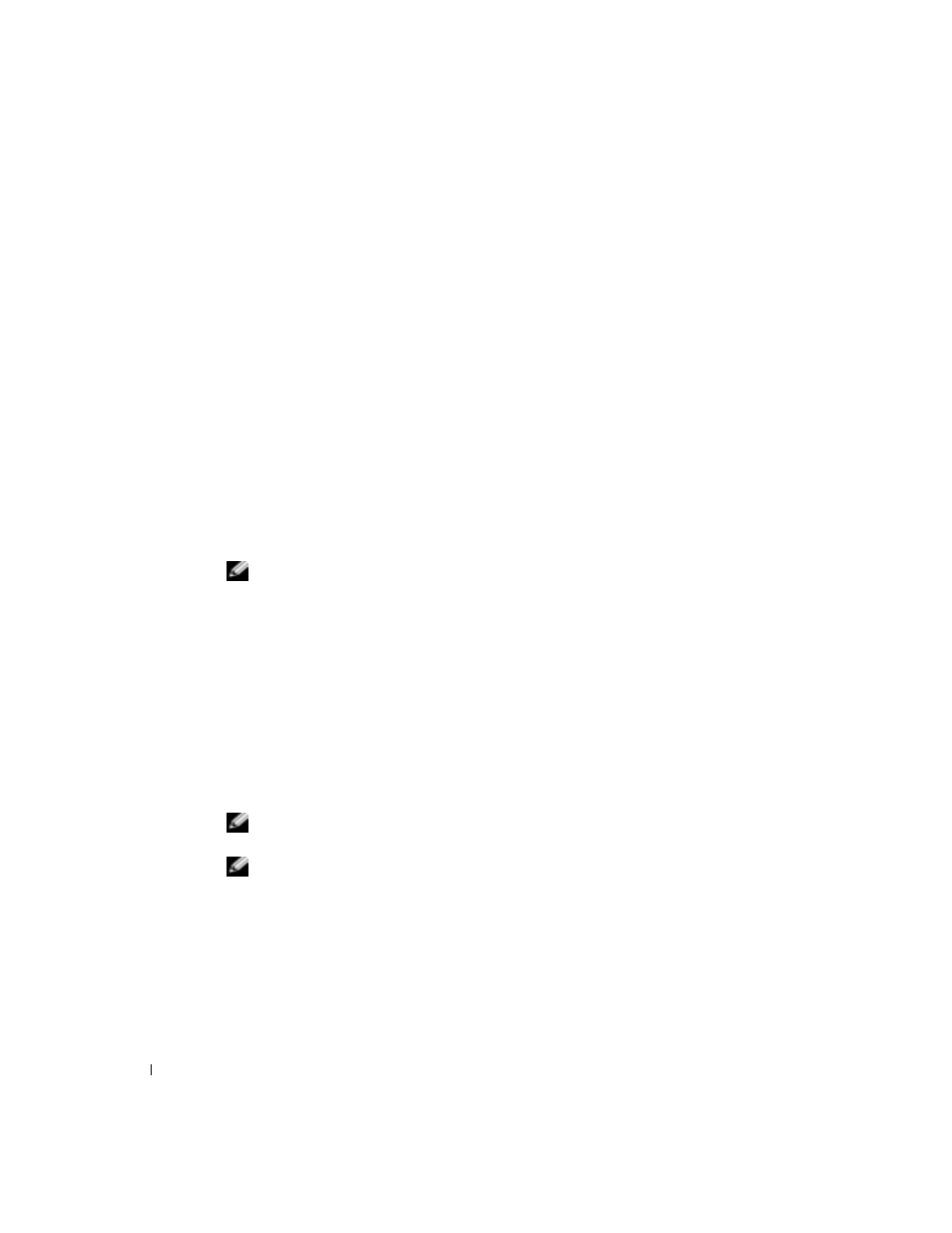
66
Using CDs, DVDs, and Other Multimedia
www
.dell.com | support.dell.com
T
E S T
THE
EL E CT R I C A L
OU T LE T
— Ensure that the electrical outlet is working by testing it with
another device, such as a lamp.
E
NSU R E
T H A T
T H E
S P EA K E RS
A R E
T U R N E D
O N
— See the setup diagram supplied with
the speakers.
A
D JU S T
T H E
W
I N D OW S
V O L UM E
C O NT R O L
— Double-click the speaker icon in the lower-right
corner of your screen. Ensure that the volume is turned up and that the sound is not muted. Adjust
the volume, bass, or treble controls to eliminate distortion.
T
E S T
THE
S P E AK E RS
— Plug the speaker audio cable into the line-out connector on the
computer. Ensure that the headphone volume control is turned up. Play a music CD.
R
U N
T H E
S P E A K ER
S E L F
-
T E S T
— Some speaker systems have a self-test button on the
subwoofer. See the speaker documentation for self-test instructions.
E
LI MI NATE
P OS S I BL E
I NT E R FE R E NC E
— Turn off nearby fans, fluorescent lights, or halogen
lamps to check for interference.
R
EI NS TALL
TH E
SOU N D
(
AUDIO
)
DRIVER
— See "Reinstalling Drivers and Utilities" on page 92.
Copying CDs and DVDs
NOTE: Ensure that you follow all copyright laws when you create CDs.
This section applies only to computers that have a CD-R, CD-RW, DVD+RW, DVD+R,
or DVD/CD-RW combo drive.
The following instructions show how to make an exact copy of a CD or DVD. You can also
use Sonic RecordNow for other purposes, including creating CDs from audio files on your
computer and creating MP3 CDs. For instructions, see the Sonic RecordNow
documentation that came with your computer. Open Sonic RecordNow, click the question
mark icon in the upper-right corner of the window, and click RecordNow Help or
RecordNow Tutorial.
How to Copy a CD or DVD
NOTE: If you have a DVD/CD-RW combo drive and you experience recording problems, check
for available software patches at the Sonic support website at support.sonic.com.
NOTE: Most commercial DVDs have copyright protection and cannot be copied using Sonic
RecordNow.
1
Click the Start button, point to All Programs
→
Sonic
→
RecordNow!
→
RecordNow!.
2
Click either the audio tab or the data tab, depending on the kind of CD you are
planning to copy.
3
Click Exact Copy.
